In this guide, we will show you the steps to unlock the bootloader on any Xiaomi/Poco/Redmi/Mi device. Apart from making quite a name for themselves in the budget domain, these devices have always been among the most noteworthy players in custom development. Whether it’s welcoming numerous mods and tweaks, flashing custom recovery, or gaining administrative access by rooting your device via Magisk, the possibilities stand endless.
But before you could carry out any of these tasks, you will first have to checkmark an important prerequisite off the list- the bootloader on your Xiaomi/Poco/Redmi/Mi device needs to be unlocked. However, as opposed to other OEMs, things are a little bit different here. For other devices, you just need to execute the fastboot flashing unlock command and your task stands complete.
However, with Xiaomi, you will first have to create an account, add your ID to your device via carrier data, download a standalone Unlock Tool, sign to that tool using the same ID that is currently on your device, and the most infuriating of them all- wait for 168 hours after sending in the unlock request. So without any further ado, let’s show you how all of these could be carried out.
Table of Contents
Benefits and Risks of Unlocked Bootloader on Xiaomi
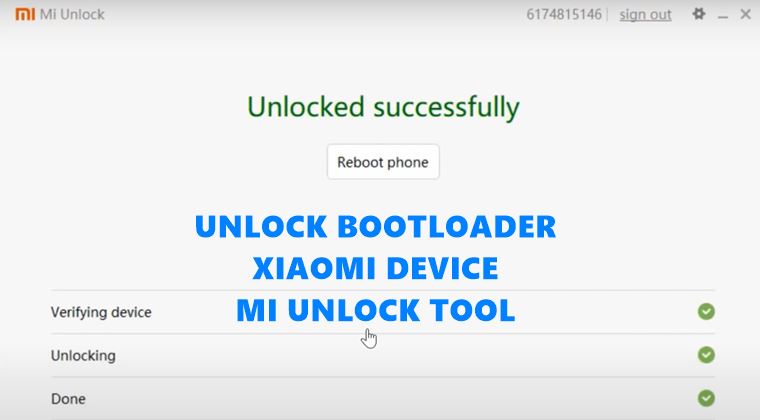
Unlocking the bootloader is the gateway to extracting the maximum benefits of Android’s open-source ecosystem. For example, you will be able to install a custom ROM or flash a custom recovery like TWRP. Likewise, you will also be able to get access to the system partition as well as administrative privileges by rooting your device via Magisk.
This will then allow you to flash Magisk Modules, Xposed Framework, Substratum Themes, and Viper4Android among others. Likewise, you will also be able to flash OxygenOS on top of ColorOS. However, carrying out these tweaks brings in a few uninvited risks as well. To begin with, it will wipe off all the data and could nullify the device’s warranty as well.
Along the same lines, it will degrade the Widevine L1 certification to L3, thereby preventing you from streaming content in HD [FIXED]. The SafetyNet will be triggered as well [FIXED], thereby preventing you from using banking apps [FIXED]. So if that’s well and good then let’s get started with the steps to unlock the bootloader on any Xiaomi/Redmi/Poco/Mi device.
How To Unlock Bootloader on any Xiaomi Device [Video]
The below process will wipe off all the data from your device, so take a complete device backup beforehand. Droidwin and its members wouldn’t be held responsible in case of a thermonuclear war, your alarm doesn’t wake you up, or if anything happens to your device and data by performing the below steps.
STEP 1: Add your Mi Account
First off, you will have to create a new Mi Account or sign in to an existing one. For that, head over to Settings > Mi Account and sign in to your account via the preferred method.
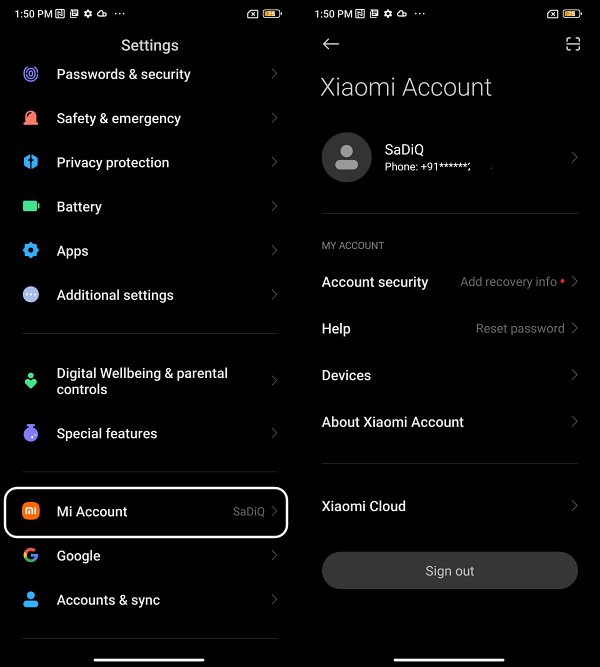
STEP 2: Install Android SDK

Next up, install the Android SDK Platform Tools on your PC. This is the official ADB and Fastboot binary provided by Google and is the only recommended one. So download it and then extract it to any convenient location on your PC. Doing so will give you the platform tools folder, which will be used throughout this guide.
STEP 3: Enable USB Debugging and OEM Unlocking
Likewise, enable USB Debugging and OEM Unlocking on your device. The former will make your device recognizable by the PC in ADB mode. This will then allow you to boot your device to Fastboot Mode. On the other hand, OEM Unlocking is required to carry out the bootloader unlocking process.
- Head over to Settings > About Phone > Tap on MIUI 7 times > This will enable Developer Options.
- So go to Additional Settings and enable the toggle next to OEM Unlocking and tap Enable in the prompt.
- Likewise, enable the toggle next to USB Debugging and tap OK in the confirmation prompt that appears.

STEP 4: Add Account to Mi Unlock Status
- Now turn off the WiFi and switch over to carrier data. Once done, go to Mi Unlock Status and tap on Agree.
- Then tap on Add account and Device and wait till you get a confirmation of the account being added.

STEP 5: Boot Xiaomi to Fastboot Mode
- Connect your device to the PC via a USB cable. Make sure USB Debugging is enabled.
- Then head over to the platform-tools folder, type in CMD in the address bar, and hit Enter. This will launch the Command Prompt.
- Type in the following command in the CMD window to boot your device to Fastboot Mode
adb reboot bootloader

- Now type in the below command to verify the Fastboot Connection
fastboot devices

- If you get a device ID followed by the fastboot keyword, then the connection stands successful and you may now proceed ahead to unlock the bootloader on your Xiaomi/Mi/Poco/Redmi. If you don’t get any serial ID, then you will have to install Fastboot Drivers, as instructed in the next step.
STEP 6: Install Fastboot Drivers
Next up, you will have to install the Fastboot Drivers so that your PC is able to identify the connected device in Fastboot Mode. So please check out our guide on How to Install Fastboot Drivers in Windows 11.
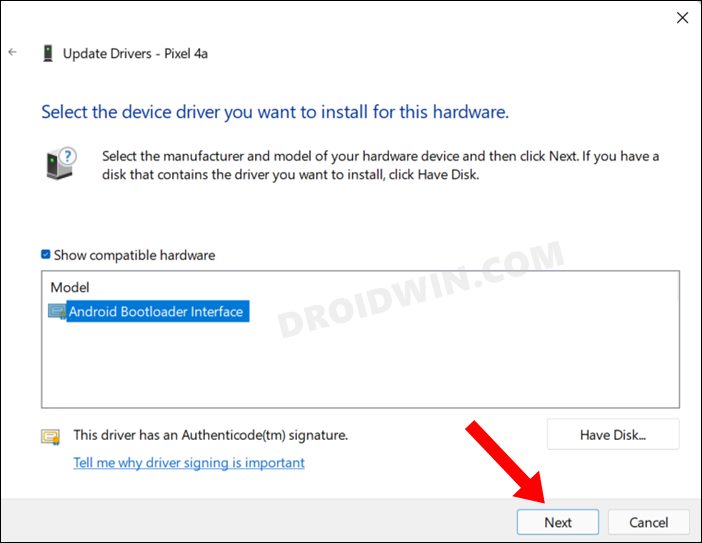
STEP 7: Unlock Xiaomi Bootloader using Mi Unlock Tool
- Download and extract Mi Unlock Tool to any convenient location on your PC.
- Then launch the tool via miflash_unlock.exe and click Agree in the prompt.
- Then log into your MI account in the MI unlock tool. Make sure to use the same account that is currently logged into your device

- Agree to the Terms and Conditions.

- The Unlock tool will first verify your Mi account has been correctly linked to the Xiaomi phone.
- Once the verification is complete, you must see a window saying the Phone is connected.

- Now click on Unlock > Unlock Anyway in the confirmation prompt that appears.
- If you are carrying this process for the first time, then you will have to wait for 168 hours.

- Once the said time period has elapsed, again carry out the aforementioned steps until you reach the Unlock screen in the Mi Unlock Tool.
- Now click on Unlock > Unlock anyway. The process will now start and once done, you should get the Unlocked successfully message.

- Once done, click on Reboot Phone and your device will now boot to the OS with an unlocked bootloader.
These were the steps to unlock the bootloader on any Xiaomi/Poco/Redmi/Mi device. If you have any queries concerning the aforementioned steps, do let us know in the comments. We will get back to you with a solution at the earliest.
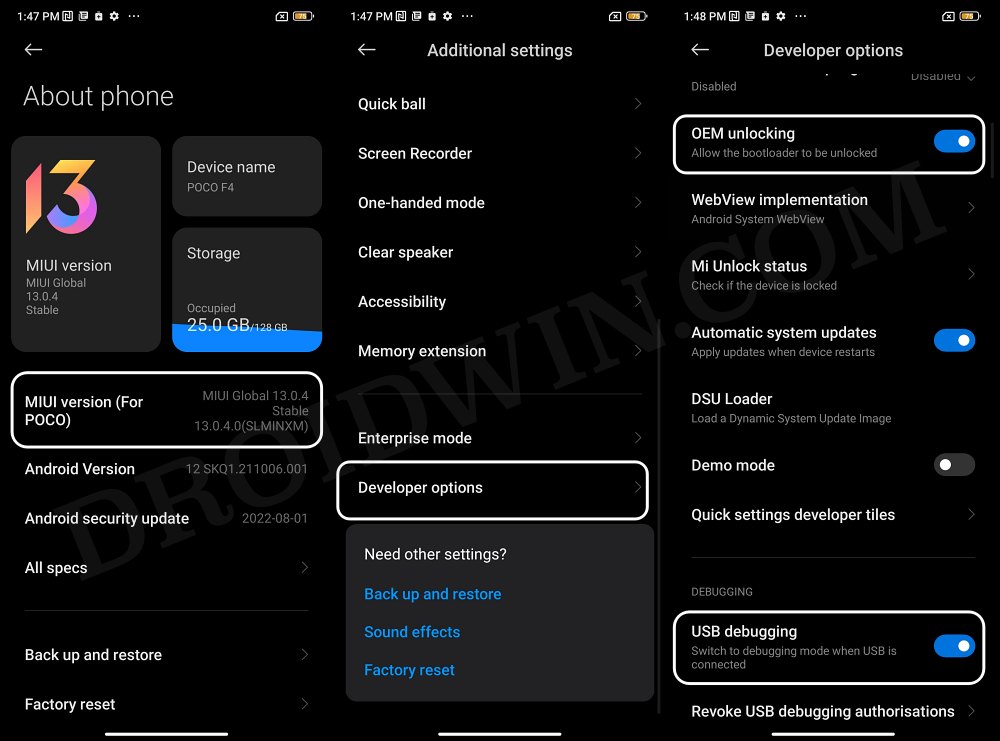


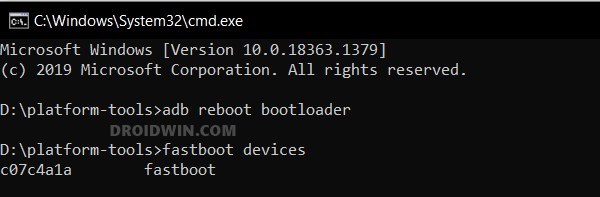
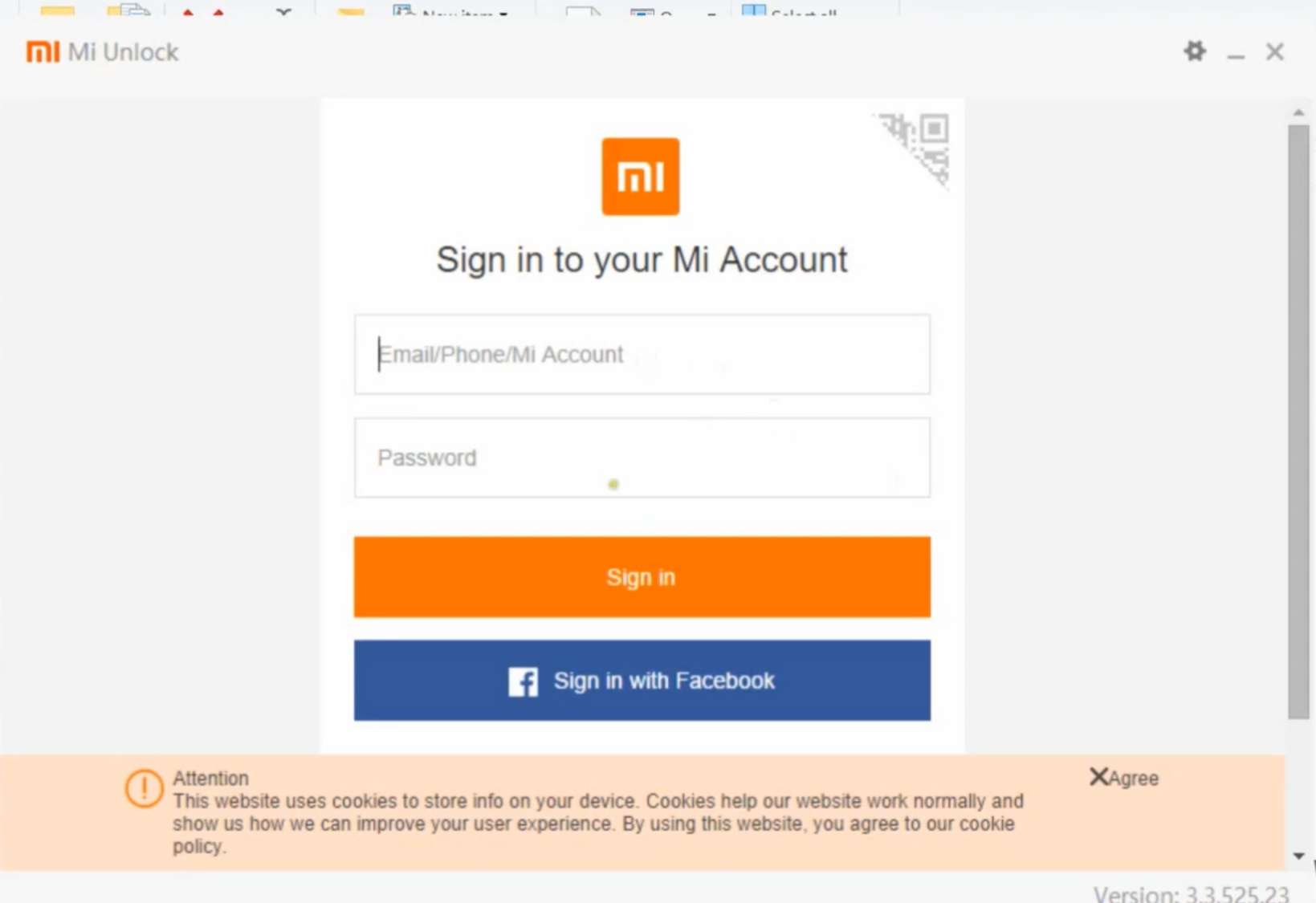
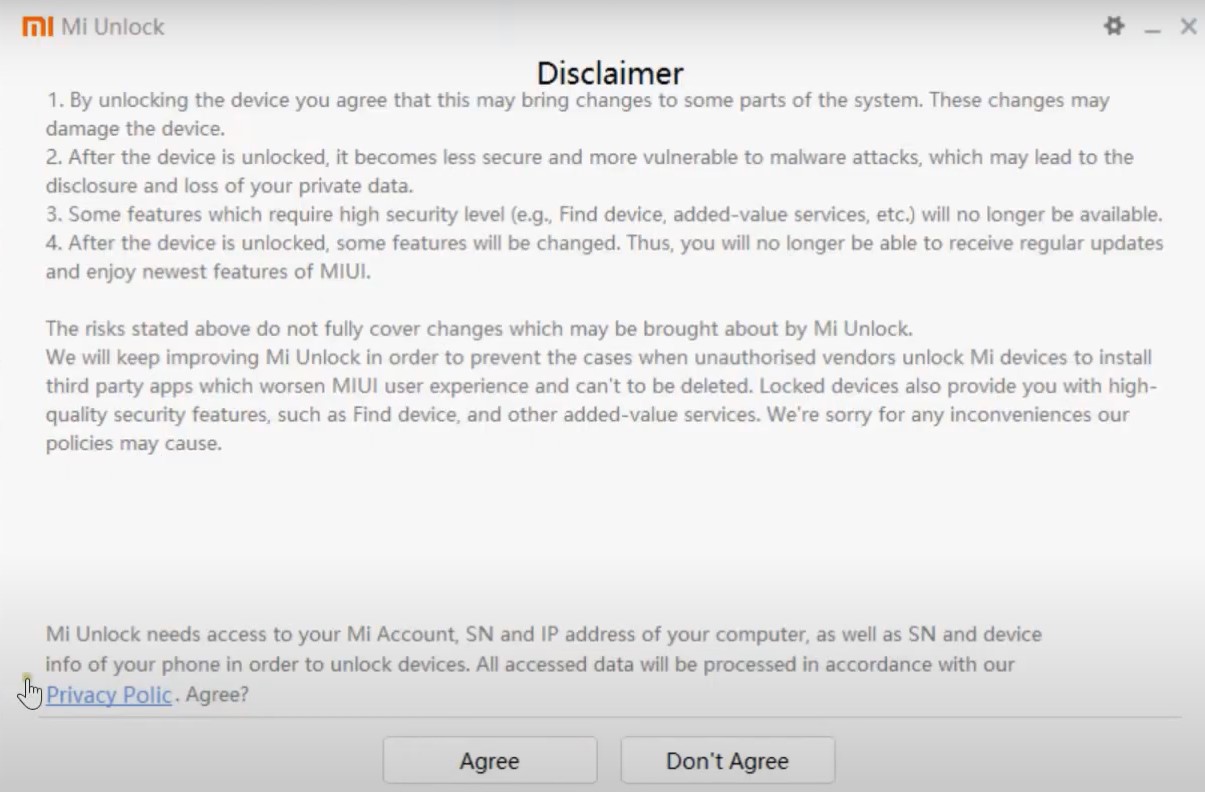
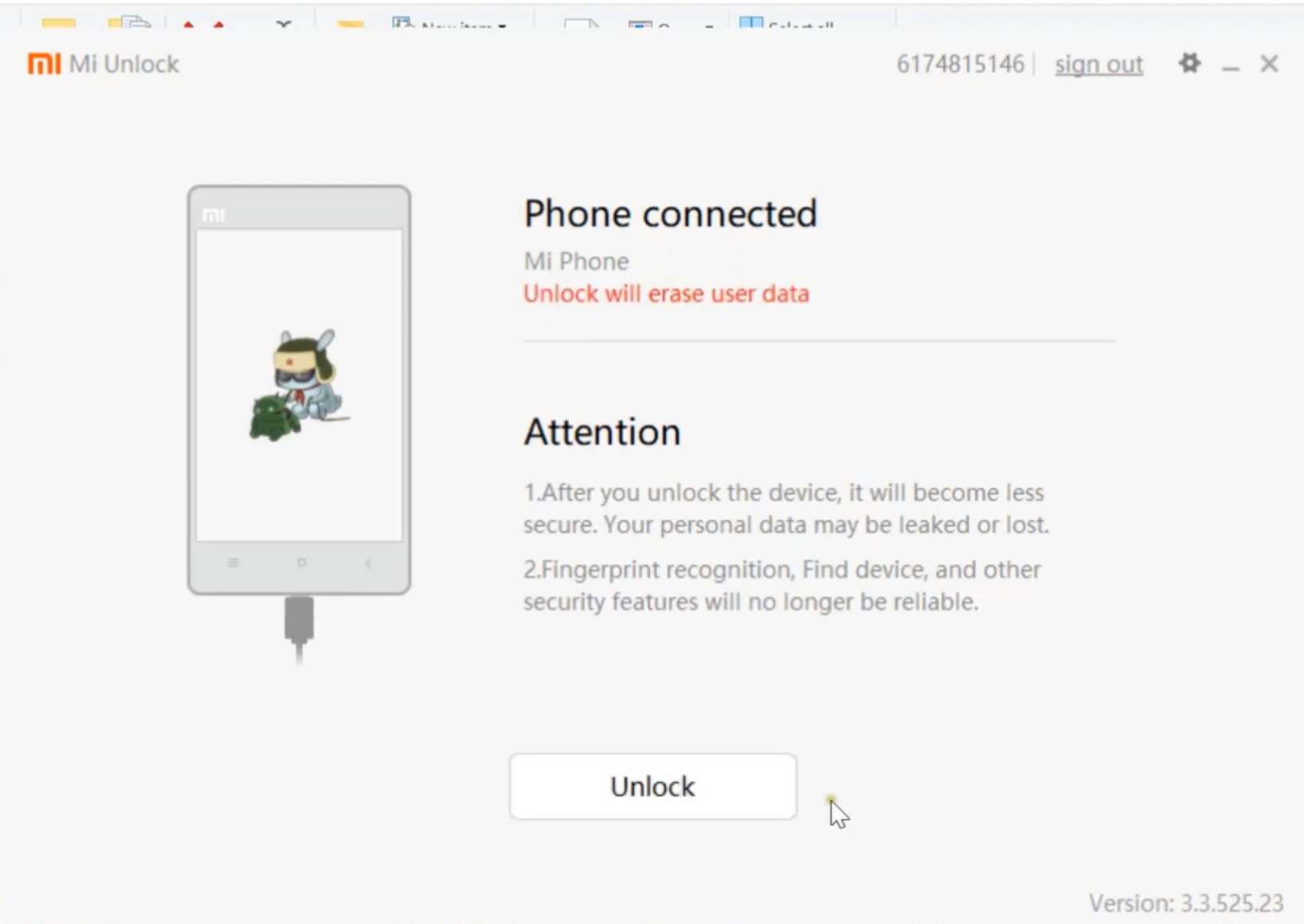
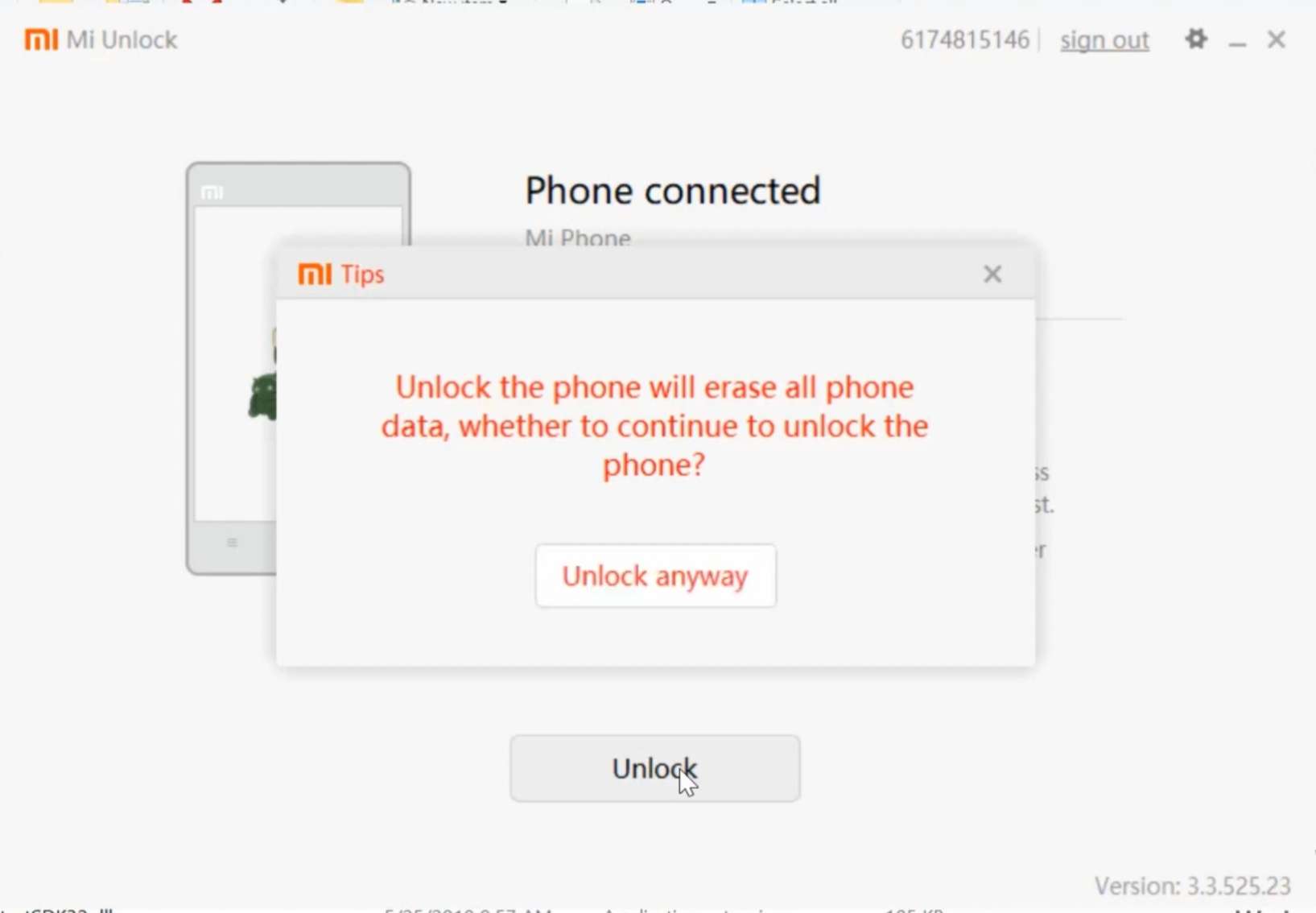
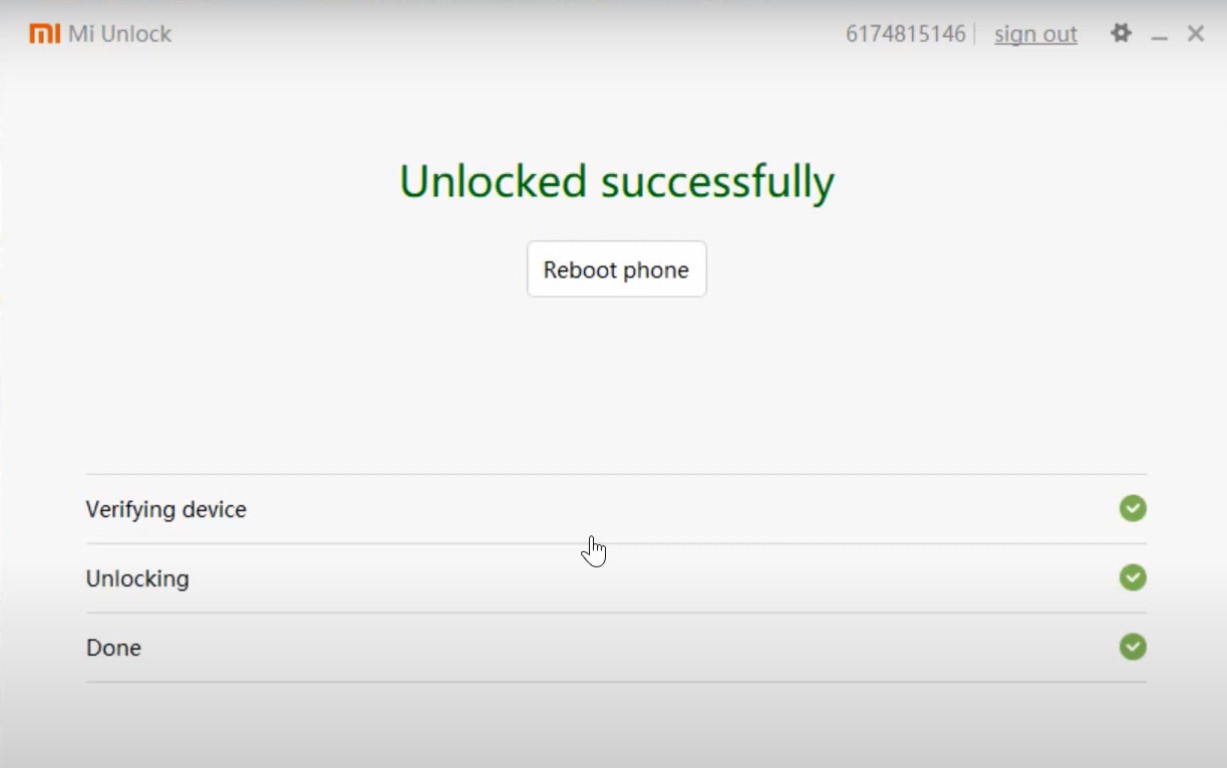
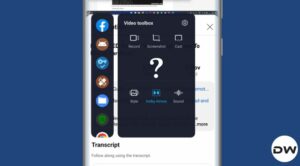







Gregory
Mr Hassan
You it is great. Very good job.
Rudi
Can you use the device while you are waiting 168 hours or is everything deleted and I cannot use my device during that time?
Thomas
You could have mentioned that you have to wait for a week after you add your Mi account. Kind of stuck in the middle here now…
zahid
sir bootloader is not unlocked showing Error 1004. plz tel me soloution
Vivek
I tried everything but couldn’t bypass 168 hours
zakaria
hi
my phone bricked and cannot enable debuging mode for unlock
how another way to unlock?
(this like first egg or hen created in world!!!!)
Shumysudeen
Same situation bro…
My device is redmi note 5 India
Sadique Hassan
Hi Zakaria, is your device soft-bricked or hard-bricked? if it is soft-bricked, then you may use the hardware key combinations to boot to Fastboot and then carry out the unlocking process.