In this guide, we will show you the steps to fix the issue of Smart View not working on rooted Samsung devices. This feature has completely streamlined the way of sharing media content from your device directly to your TV. Along the same lines, you could use your mobile as a TV remote and control your TV using voice commands, thanks to the virtual assistant Bixby. However, all this will only work along the expected lines if you are in the stock ecosystem.
Any deviation from that, or in other mods, any system-level modification, such as a device rooted via Magisk Patched AP, and the feature is bound to break. And that has indeed been the case after the latest One UI 5.0 update. Numerous users have voiced their concern that Smart View is not working on their rooted Samsung devices. if you are also in the same boat then this guide will make you aware of a nifty workaround to rectify this problem. Follow along.
Table of Contents
Fix Smart View not working on rooted Samsung
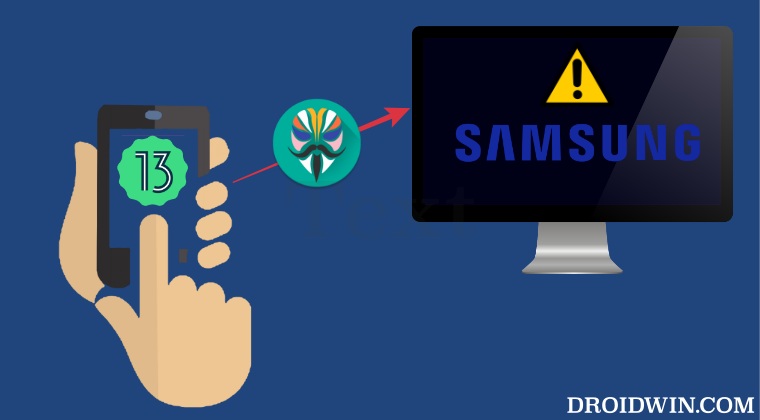
The culprit behind this issue is the wlan.wfd.hdcp service. So to rectify this bug, you will have to disable this service, by making a few tweaks to the build.prop file. We have listed two different methods through which this could be done. Refer to the one that is in sync with your requirements. Droidwin and its members wouldn’t be held responsible in case of a thermonuclear war, your alarm doesn’t wake you up, or if anything happens to your device and data by performing the below steps.
Via Terminal Emulator
- To begin with, download and install a terminal emulator app [like Termux].
- Then launch it and execute the below command to disable wlan.wfd.hdcp
su -c setprop wlan.wfd.hdcp disable
- You will now get a Magisk prompt, tap on Grant. That’s it.

Via File Explorer
- Download and install a root-supported file explorer [such as Solid]
- Then launch it and go to the root directory. It will bring a Magisk prompt, tap Grant.

- Now head over to the build.prop file directory [use the search bar] and open it.
- Finally, add the below command to the file and then save it.
wlan.wfd.hdcp=disable
That’s it. These were the two different methods that should help you fix the issue of Smart View not working on rooted Samsung devices. If you have any queries concerning the aforementioned steps, do let us know in the comments. We will get back to you with a solution at the earliest.
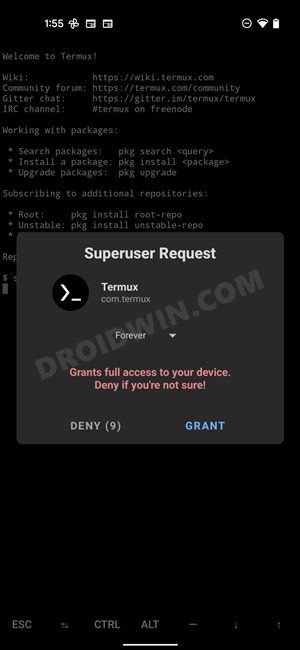
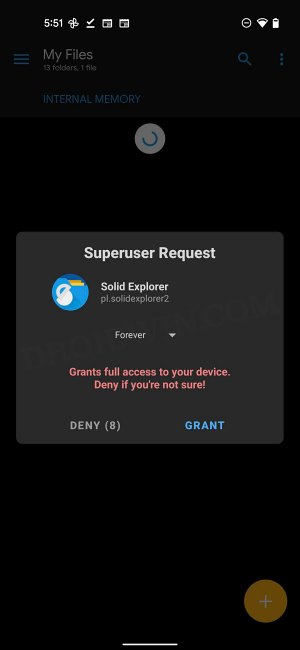








Andy
Thanks.
Desperately searching for a solution since years, really.
This works.
berdy Attila
MANY MANY Thank You BOSS!!
…this was a 5year old problem for me… and I asked(xda) and searched every f*kin year when O rooted my samsung..
Nice Nice THX