In this guide, we will show you the steps to fix the issue of Login Items being no longer hidden on macOS Ventura. While the latest iteration of the OS has bought in a slew of noteworthy features, however, it has also made some questionable omissions. One among them is the removal of the Network Location and now there has been another addition to this list.
Numerous users have now reported that the login item is no longer hidden in Ventura. As a result of this, whenever they log into their PC, the app tends to pop up right in front of them, as opposed to the earlier behavior where we had the option of silently opening them in the background. This feature was first removed in the beta version of Ventura and at that point in time, it was attributed to a bug in the beta build.
However, now that it has made its way over to the stable version, it seems to be an intentional move on the part of Apple [which, unfortunately, we should now get used to]. On an optimistic note though, there does exist a nifty workaround through which you could rectify this bug. So without further do, let’s check it out.
Fix Login Items are no longer hidden on Ventura

- Go to Launchpad > Others and open Terminal.
- Then type in the below command in the terminal:
defaults export com.apple.loginitems - > toedit.plist

- The plist file will be exported to /Users/<username> [or Macintosh HD > Users > username].
- Go there, right-click on toedit.plist, and open with TextEdit.

- Now scroll to the desired app and refer to the line that has the value:
<key>com.apple.loginitem.HideOnLaunch</key> <false/>
- Change false to true and save the changes via Command+S.
- Now use the below command to import this modified plist file back to its original location and your job is done:
defaults import com.apple.loginitems toedit.plist
- If the above command doesn’t work, then you may also use the following command:
cat toedit.plist | defaults import com.apple.loginitems -
Hide MacUpdater from Login Items in Ventura
If you are focused just on the MacUpdater app, then you don’t need to export and import the plist file. Rather, just execute the below single command and your task stands complete.
- Close the MacUpdater app [and close its services if needed from Activity Monitor].
- Then go to Launchpad > Others and open Terminal. Now execute the below command:
defaults write com.corecode.MacUpdater migratedToSMAppService -int 0
- Now manually launch the MacUpdater app. Finally, restart your Mac and check out the results.
That’s it. These were the steps to fix the issue of Login Items being no longer hidden on macOS Ventura. If you have any queries concerning the aforementioned steps, do let us know in the comments. We will get back to you with a solution at the earliest.
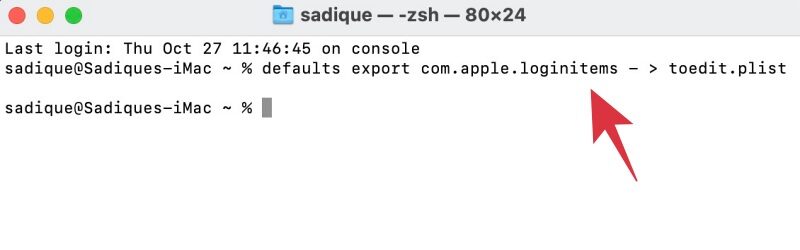
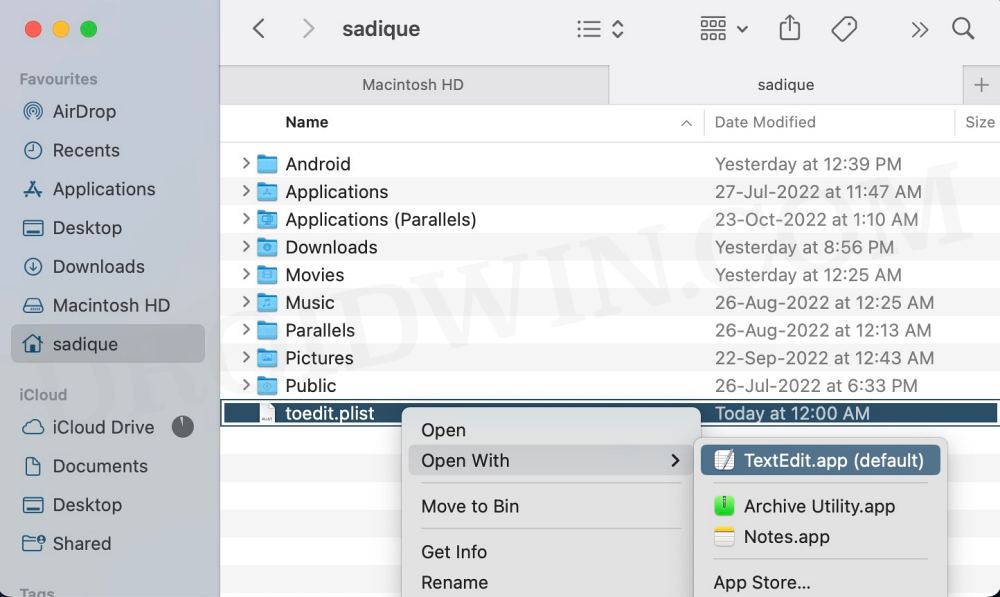








Dominik
This is exactly what I need. But it’s not working for me. Here’s what the contents of my toedit.plist looks like.
There don’t appear to be no apps listet there. And yes, I have about 10 login items in my list.
What am I doing wrong?
Brian
I don’t see this string in the toedit.plist:
com.apple.loginitem.HideOnLaunch
I want to hide text expander on start up and inserted the string here, but not seeing the expected behavior – did I insert the string in the wrong location?
Name
TextExpander.app
Alias
AAAAAAC6AAMAAQAAzMwYlAAASCsAAAAABiIaGwcMFmkA
ANX8X/AAAAAACSD//gAAAAAAAAAA/////wABAAQGIhob
AA4AKAATAEIAYQBjAGsAdQBwACAAYQBuAGQAIABTAHkA
bgBjAC4AYQBwAHAADwAaAAwATQBhAGMAaQBuAHQAbwBz
AGgAIABIAEQAEgAgQXBwbGljYXRpb25zL0JhY2t1cCBh
bmQgU3luYy5hcHAAEwABLwD//wAA
com.apple.loginitem.HideOnLaunch
CustomItemProperties
com.apple.LSSharedFileList.Binding
ZG5pYgAAAAACAAAAAAAAAAAAAAAAAAAAAAAA
AC0AAAAAAAAAZmlsZTovLy9BcHBsaWNhdGlv
bnMvQmFja3VwJTIwYW5kJTIwU3luYy5hcHAv
FgAAAAAAAABjb20uZ29vZ2xlLkdvb2dsZURy
aXZlQRqABAAMAACOQBAUAgAAAAffWB8=
Name
Backup and Sync from Google.app
Mar
defaults export com.apple.loginitems returns no applications
Steve
I was really hopeful this trick would work, but despite my having many login items, in the toed.plist file, there were no applications listed to edit. ??
Jeff
Heads up that the following may not be in the toedit.plist
com.apple.loginitem.HideOnLaunch
How to fix?
Andre
Does not work.
Instead, output is: