In this guide, we will show you the steps to install the TWRP Recovery on Samsung Galaxy S21 (Exynos) and S21 5G (Snapdragon) variants. When it comes to the flagship segment, there’s no denying the fact that the offering from the South Korean conglomerate is right there at the top. Not only does it boast impressive specs sheets on paper, but its implementation has also been quite impressive, to say the least. And with its Note series biting the dust, the S lineup is the sole contender for the crown.
In this regard, the latest offering in the form of the S21 series has already caught everyone’s attention, which includes tech enthusiasts as well. Be it for flashing custom ROM or gaining administrative rights by rooting your device via Magisk, there’s a lot to look forward to. However, you wouldn’t be able to any such mods or tweak until you have a working custom recovery. So in this guide, we will list out the instructions to install the TWRP Recovery on Samsung Galaxy S21 (Exynos) and S21 5G (Snapdragon).
Table of Contents
Benefits and Risks of TWRP Recovery
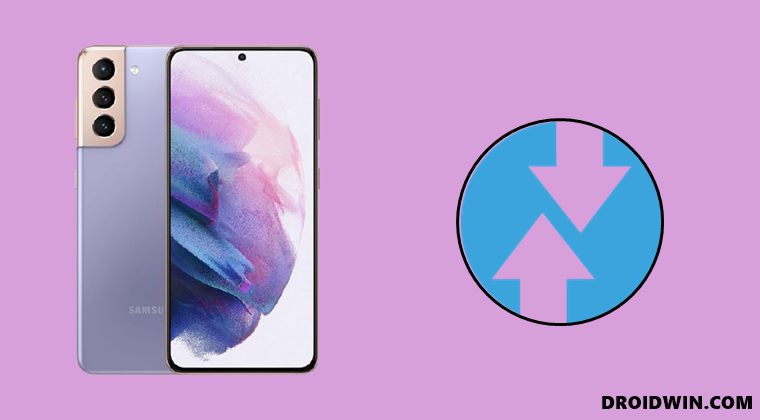
Once you have installed the TWRP Recovery, you could then flash a plethora of mods and ZIPs onto your device. Along the same lines, you could also take a backup of all the partitions on your devices via its Nandroid Backup feature. Then if you root your device via Magisk, you would have gained access to the system partition. Consequently, you could try out a plentitude of mods, including the likes of Magisk Modules, Viper4Android, Xposed Framework, Substratum Themes among others.
However, these tweaks come with a few risks as well. First off, the process requires an unlocked bootloader. Doing so will wipe off all the data and could nullify the warranty as well. Likewise, Knox will also be tripped which will result in the inability to use banking apps. Likewise, Netflix WideVine L1 will be degraded to L3, hence Full HD resolution might not be supported. If all this is well and good, then let’s proceed ahead with the steps to install TWRP Recovery.
Install TWRP Recovery on Galaxy S21 (Exynos) and S21 5G (Snapdragon)
The below instructions are listed under separate sections for ease of understanding. Make sure to follow in the exact same sequence as mentioned. Droidwin and its members wouldn’t be held responsible in case of a thermonuclear war, your alarm doesn’t wake you up, or if anything happens to your device and data by performing the below steps.
STEP 1: Unlock Bootloader on Galaxy S21/S21 5G
To begin with, you will have to unlock the bootloader on your device. However, doing so will wipe off all the data and could nullify the device’s warranty as well. So if that’s all well and good, then please refer to our guide on How to Unlock the Bootloader on Samsung Galaxy S20 Series [New VaultKeeper Method].
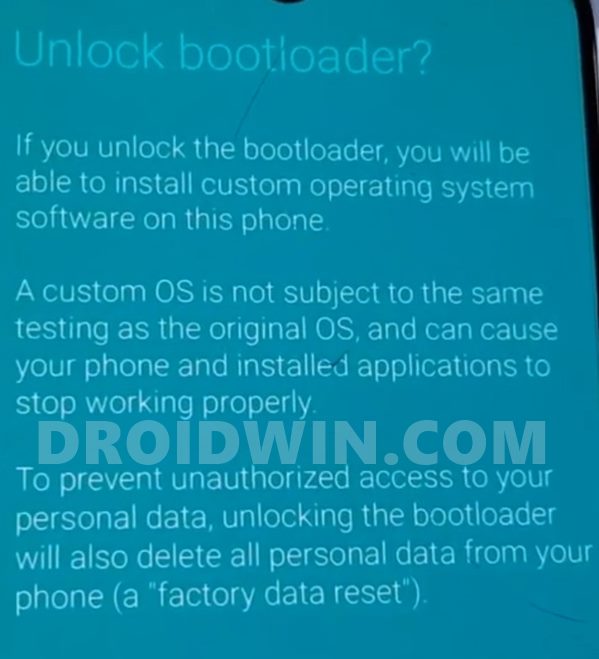
STEP 2: Download TWRP for Samsung Galaxy S21/S21 5G
You may now grab hold of the TWRP Recovery for your device from the below link [Credits: XDA Senior Member afaneh92]:
- TWRP for Galaxy S21 (Exynos): Download Link
- TWRP for Galaxy S21 5G (Snapdragon): Download Link
STEP 3: Download vbmeta
Next up, you will have to disable the verified boot on your device. So download the vbmeta TAR file: vbmeta_disabled_R.tar
STEP 4: Download Magisk App
Now, if you prefer to root your device as well, then download the Magisk APK file from the below link. Once downloaded, rename the APK to ZIP (i.e change the file extension from APK to ZIP) so as to make it TWRP flashable. Once that is done, transfer the file to your device
- Download: Latest Magisk APK
STEP 5: Boot Samsung Galaxy S21/S21 5G to Download Mode
Next up, you will have to boot your Galaxy S21 to Download Mode so that you are able to flash the TWRP Recovery. So refer to our detailed guide on How to Boot any Samsung Device to Download Mode or check out the below shorter instructions:
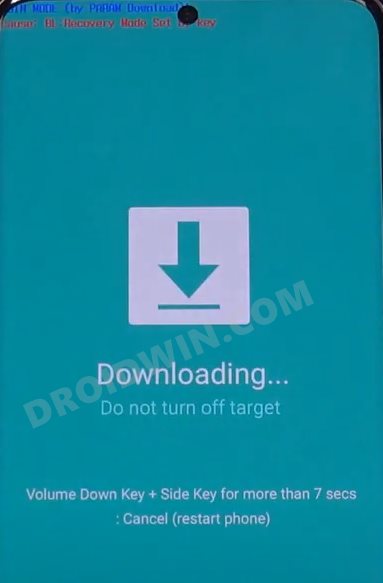
- To begin with, power off your device.
- Then press and hold the Power and Volume Up keys and your device will be booted to Stock Recovery.
- Now highlight the Reboot to Bootloader option using Volume keys and then press the Power key to confirm it.
- Your device should now boot to the Download Mode.
STEP 6: Install Odin
Next up, you will have to download and install the Odin Tool onto your PC. This is needed to flash the TWRP and to disable AVB on your device. So get hold of the latest Odin from here: Download: Odin3-v3.14.4.zip. Once downloaded, extract it to any convenient location on your PC.
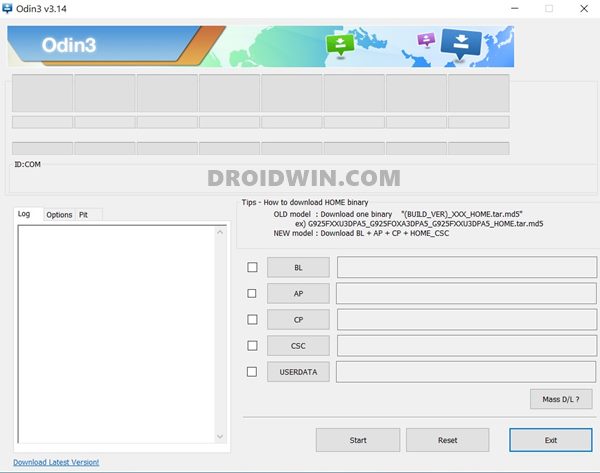
STEP 7: Flash TWRP on Galaxy S21/S21 5G
- To begin with, connect your device to the PC via the USB cable. Make sure it is booted to Download Mode.
- Then launch the Odin Tool and click on the AP button. Navigate to the TWRP TAR file and select it.
- After that, click on the Userdata button, navigate to the vbmeta disabler TAR file and select it.

- Finally, hit the Start button for the flashing to start. Once completed, you will be notified of the same.
- It’s now time to boot your device to the newly installed recovery, so use the Vol Up + Power button to boot your device to TWRP Recovery.
STEP 8: Disable Verified Boot
- You will now have to disable the verified boot on your device. So from TWRP, go to Advanced and select Terminal.

- Now type in the below command in the Terminal window and hit Enter:
multidisabler
- If you get an error message about free space, then fret not. Your device will automatically attempt to resize the vendor and will just ask you to run the above (multidisabler) command.
- So do that when prompted and this time you should get the Finished message.
- Once that is done, you will now have to wipe the data to decrypt your device. So go to the Wipe section of TWRP and tap on Format Data.

- After that, type in YES in the space provided and then tap on the checkmark button situated at the bottom right.
- Once that is done, you will have to reboot your device back to TWRP. So go to Reboot and select TWRP.

- Now if you wish to root the device (optional), then go to Install, select the Magisk ZIP file and perform a right swipe to flash it.
- Finally, you may now reboot your device to the OS. For that, go to Reboot and select System.

That’s it. These were the steps to install the TWRP Recovery onto the Samsung Galaxy S21/S21 5G devices. If you have any queries concerning the aforementioned steps, do let us know in the comments. We will get back to you with a solution at the earliest.
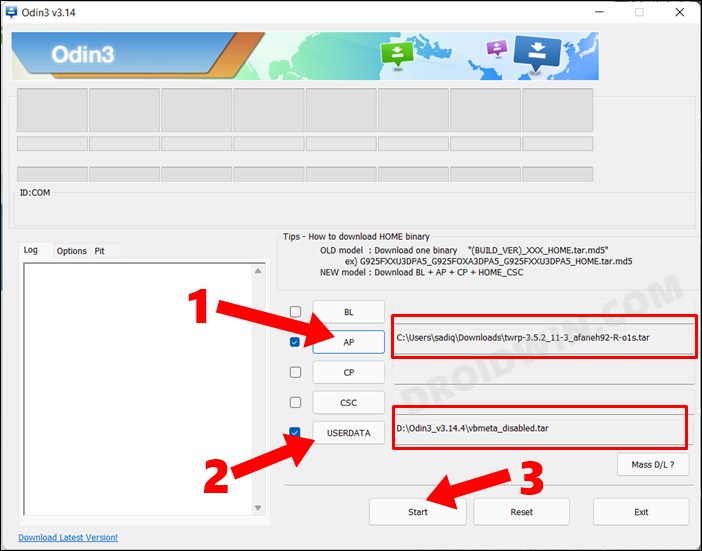
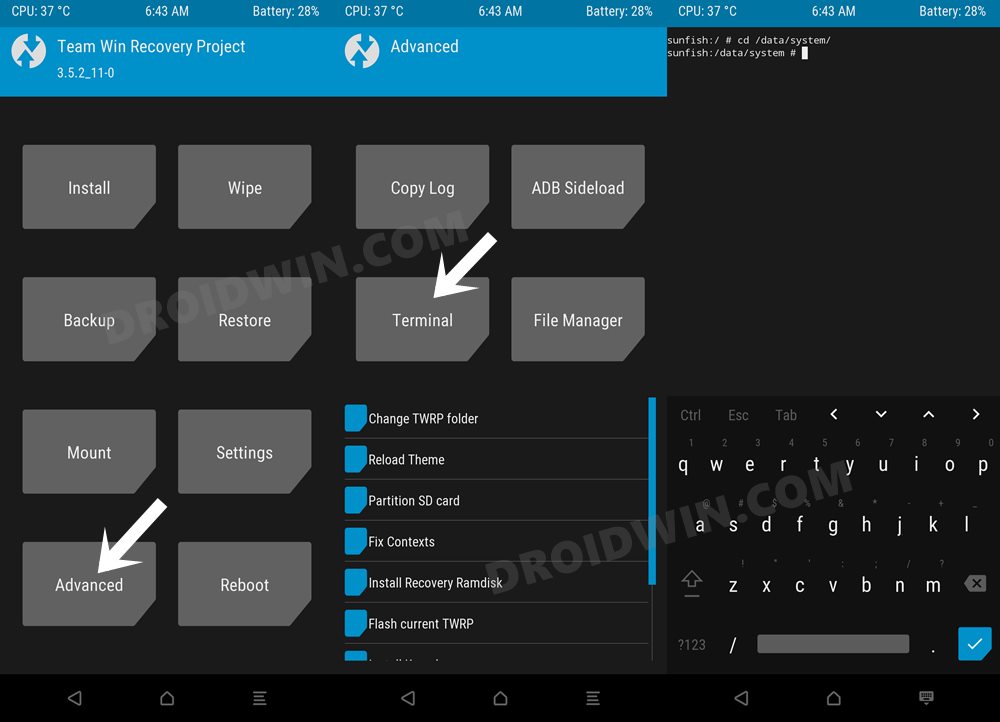
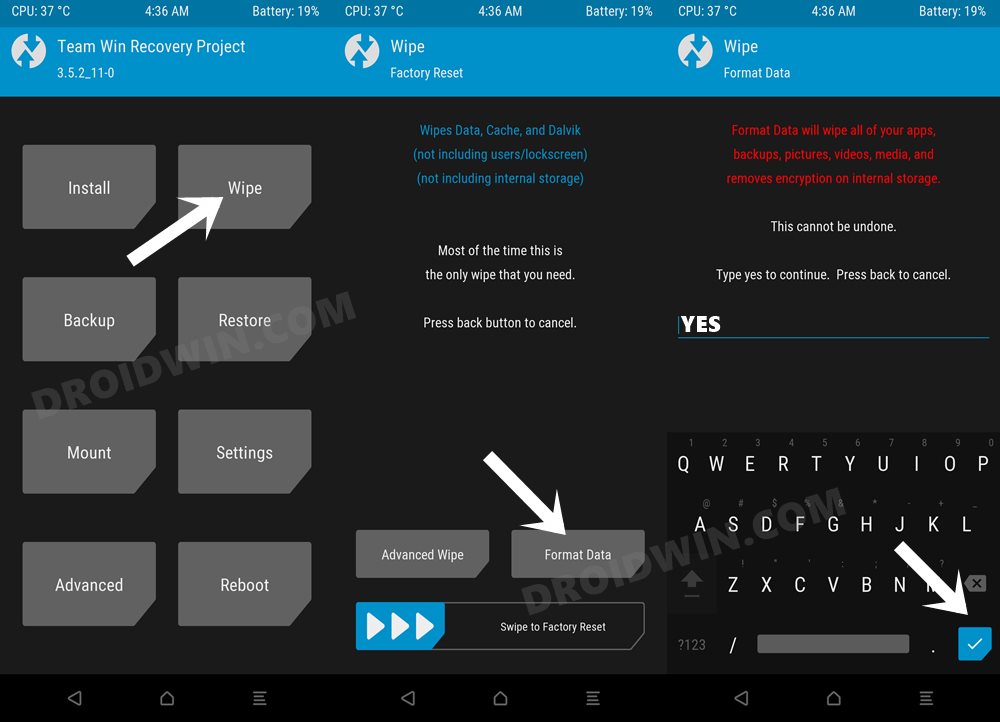
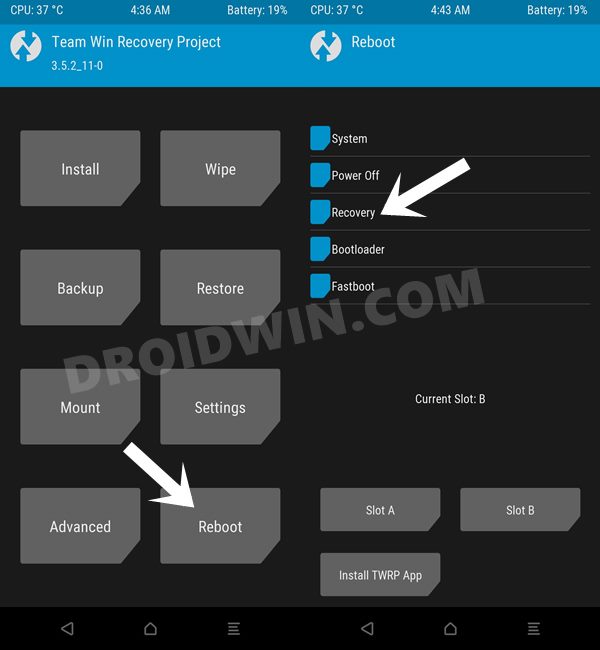
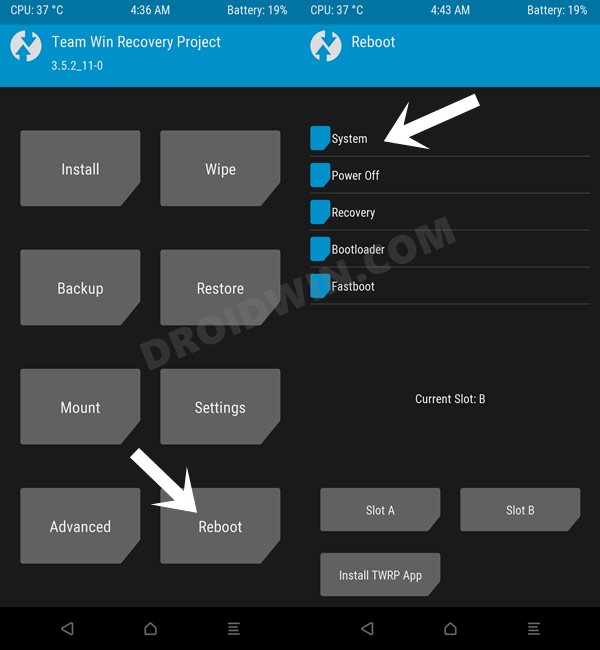








Maikel
hey guys,
I did everything, even got in the twrp menu.
But now i want to get back in the twrp bootloader, how do i do that?
So i can install magisk