In this guide, we will show you two different methods to install Google Assistant on your Galaxy Watch 5/Pro in unsupported countries. When you own a smartwatch that runs on an Android-based OS, then the possibilities stand endless. Among them, it is the ability to welcome the virtual assistant from the Silicon Valley giant that has long been the go-to choice for many users.
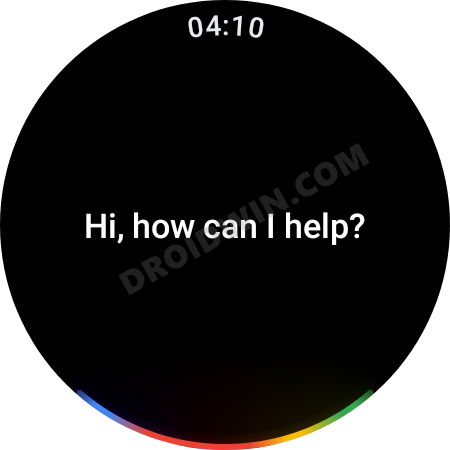
Getting all your tasks done just by issuing voice commands, well, one couldn’t have asked for more. However, when to comes to its installation, it has always proved to be quite a challenging task. While a few months back, Google did make it officially available, however, even then, there are quite a few astericks attached.
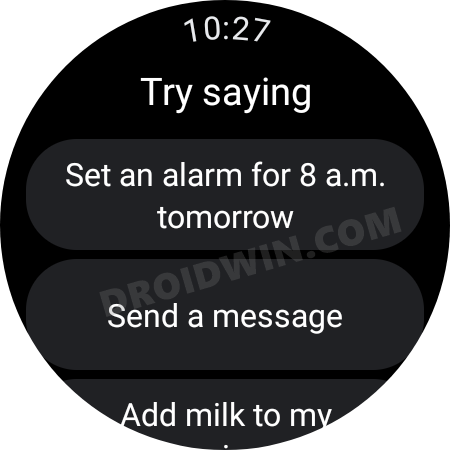
This when combined with the fact that it is still not supported in many countries further cements our above statement. But fret not. In this guide, we will show you two different methods through which you could easily install Google Assistant on your Galaxy Watch 5/Pro in supported and unsupported countries. So without further ado, let’s get started.
Table of Contents
Install Google Assistant in Galaxy Watch 5/Pro via Language Change

While Assistant is slowly expanding its supported countries list, however, there’s still a long way to go. So if you belong to one of those regions where it is still not supported, then you could make use of a nifty workaround that involves changing the Assistant’s language on your “device” to one of the supported countries. As for this guide, let’s opt for English [United States].
- Launch the Google app on your device, tap on your profile, and select Settings.
- After that, choose Google Assistant and scroll to Languages.
- Then tap on your language and change it to English [United States].

- You may also select any other language from the 12 supported ones.
- Once done, launch Play Store on your Galaxy Watch 4 and go to My Apps.
- There will be an update to the Assitant, download and install it right away.

- Once done, open it and then tap on Open on phone to active.

- Now proceed with the on-screen instructions on your device to complete the setup.

- Once done, you should now see the Assistant icon in the watch’s app drawer. Open it and start using it right away!

- You may now replace Bixby and set Google Assistant as the default virtual assistant on your Galaxy Watch as well.
Install Google Assistant in Galaxy Watch 5/Pro via ADB Commands
If you are facing any issues in installing Google Assistant on your Galaxy Wach 5/Pro in unsupported countries using the aforementioned method, then you could also try sideloading it via ADB Commands. Here’s how it could be done:
STEP 1: Install Android SDK
First and foremost, you will have to install the Android SDK Platform Tools on your PC. This is the official ADB and Fastboot binary provided by Google and is the only recommended one. So download it and then extract it to any convenient location on your PC. Doing so will give you the platform-tools folder, which will be used throughout this guide.

STEP 2: Enable ADB Debugging in Galaxy Wach 5
- Head over to Settings > About Watch > Software and tap Software Version 7 times.

- Then go to Developer Options and enable the toggle next to ADB Debugging.
- After that, scroll down a little bit and enable the toggle next to Debug over WiFi.


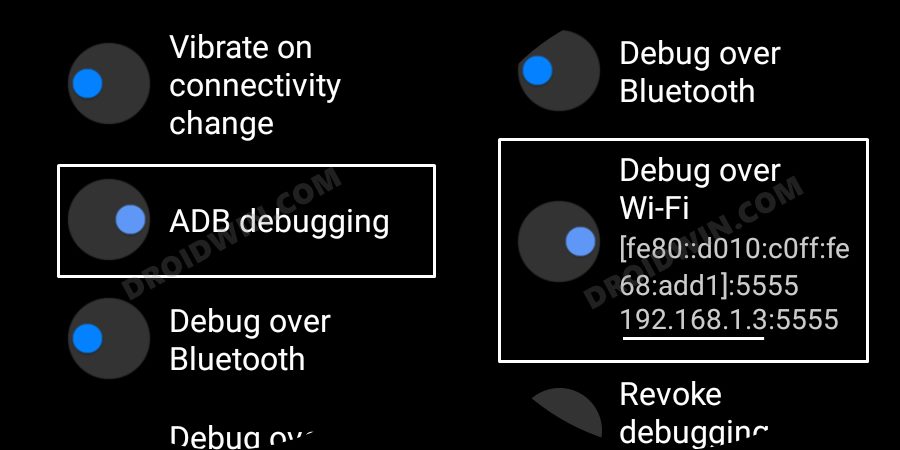
- It will now bring up the IP Address, note it down somewhere [do not include the port number, i.e. values after the colon].
- For example, if the entire value is 192.168.1.3:5555, then your IP will be 192.168.1.3.
STEP 3: Connect Galaxy Watch 5 to PC via ADB Command
- Head over to the platform-tools folder, type in CMD in its address bar, and hit Enter. This will launch Command Prompt.


- Now type in the below command in this CMD window [make sure to replace IP accordingly].
adb connect IP

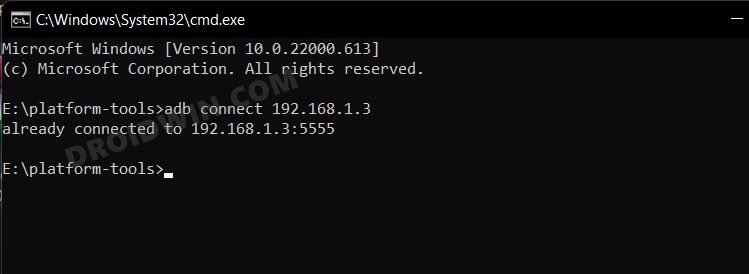
- You will now get a prompt on your watch, tap OK or Always Allow from this computer.

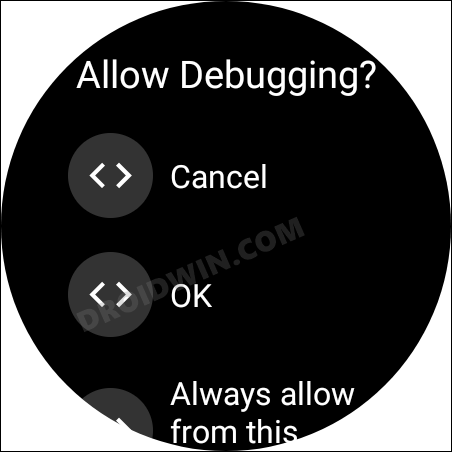
- Finally, execute the below command to verify the ADB Connection between your watch and PC
adb devices

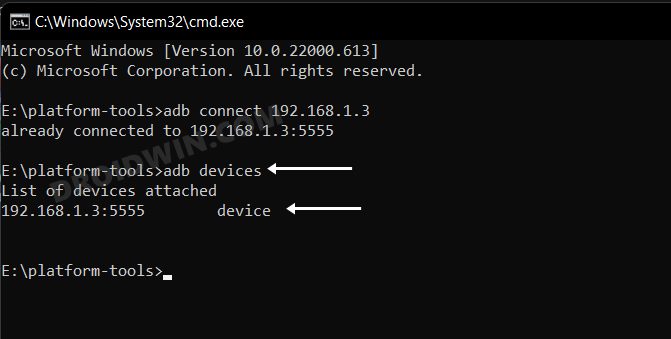
- You will now get your IP Address and port number, followed by the ‘device’ keyword. This signifies that the connection has been successfully established.
STEP 4: Install Google Assistant via ADB Commands in Galaxy Watch 5
- Download the Google Assistant Go APK file and transfer it to the platform-tools folder on your PC.
- Next up, rename it to ga.apk so that it becomes easier to type in the command window.

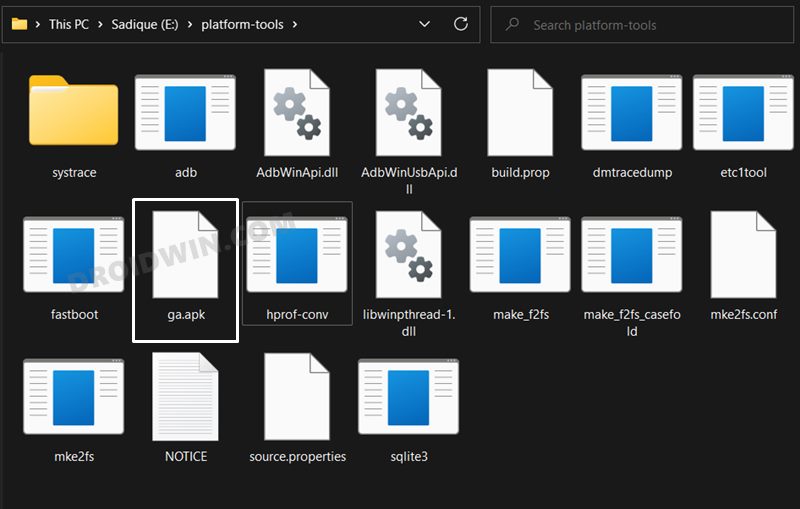
- Then open CMD inside this platform-tools folder and execute the below command [make sure to replace IP accordingly].
adb -s IP install ga.apk

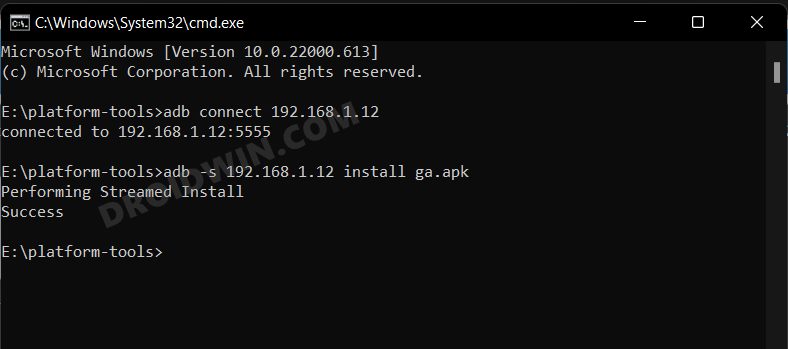
- That’s it. The Google Assistant will now be installed on your watch which you could access from the app drawer.

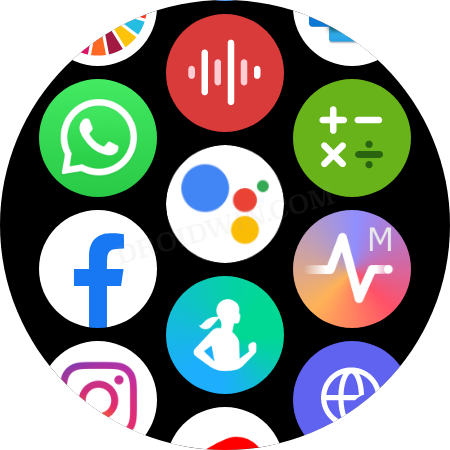
- Launch it and proceed with the on-screen instructions to set it up.
That’s it. These were the steps to install Google Assistant in Galaxy Watch 5 in unsupported countries using ADB Commands. If you have any queries, then drop them in the comments section below.
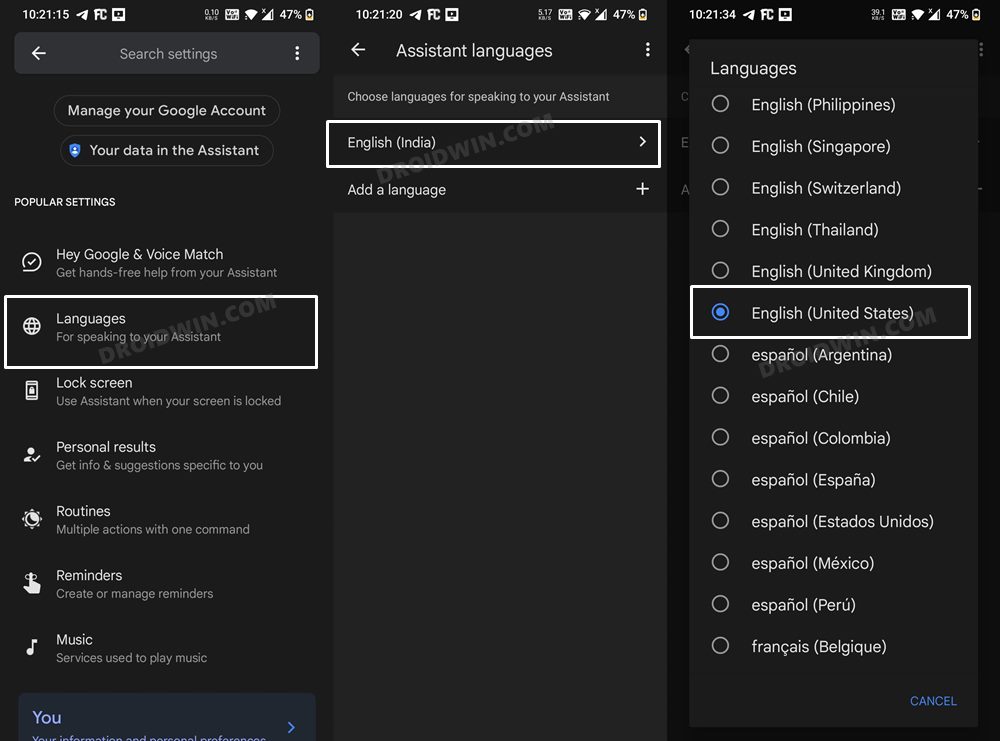
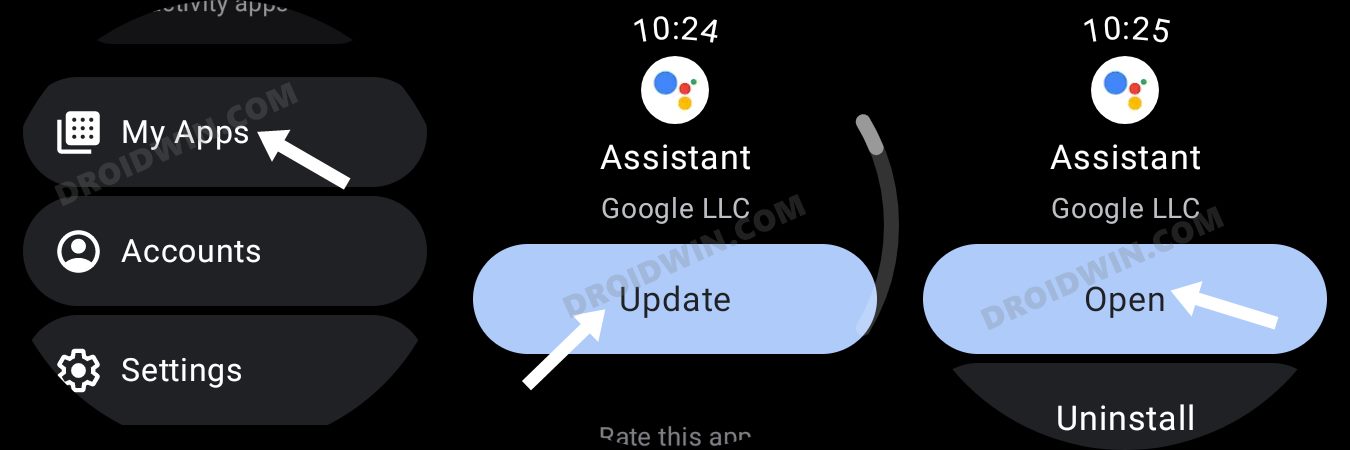
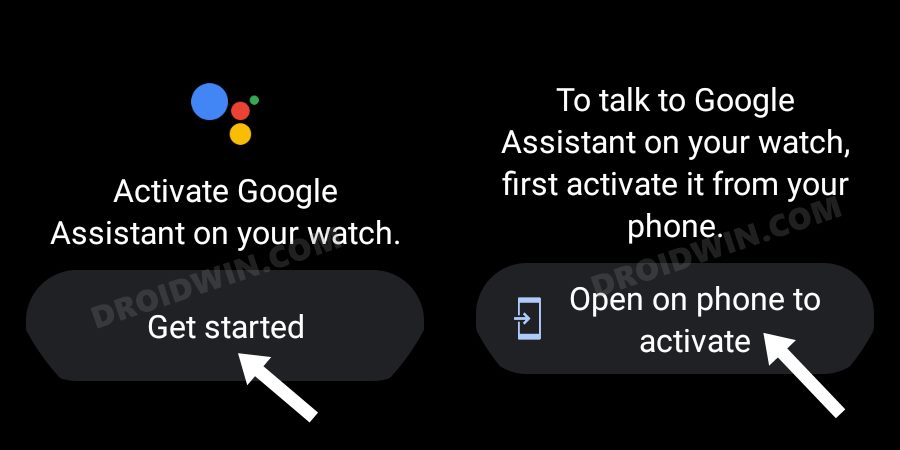
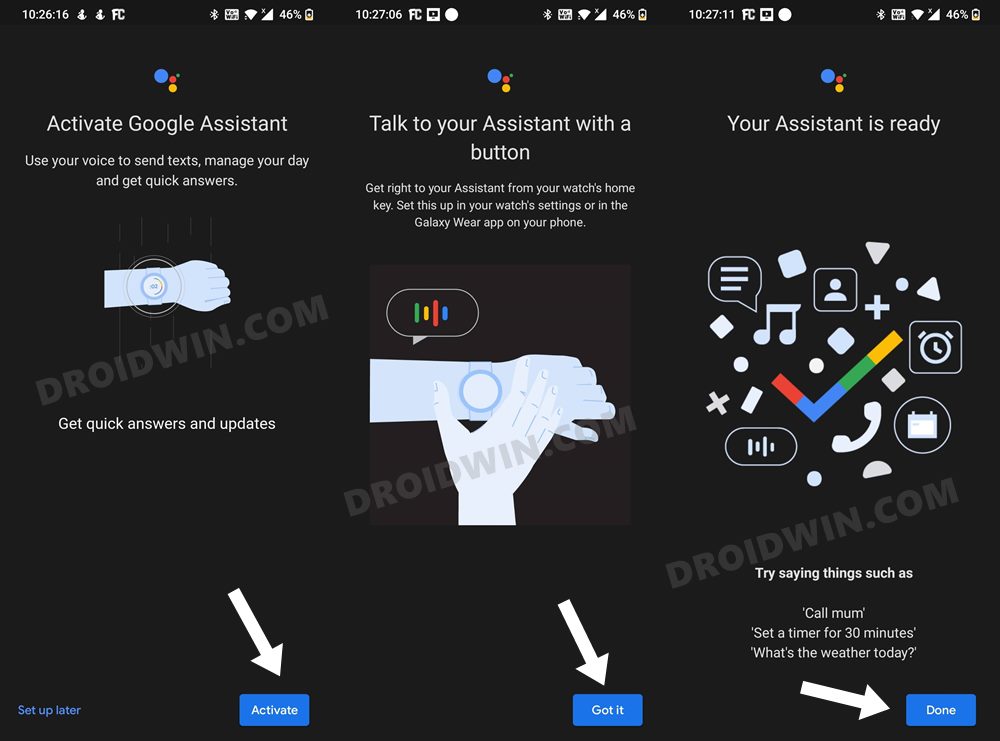
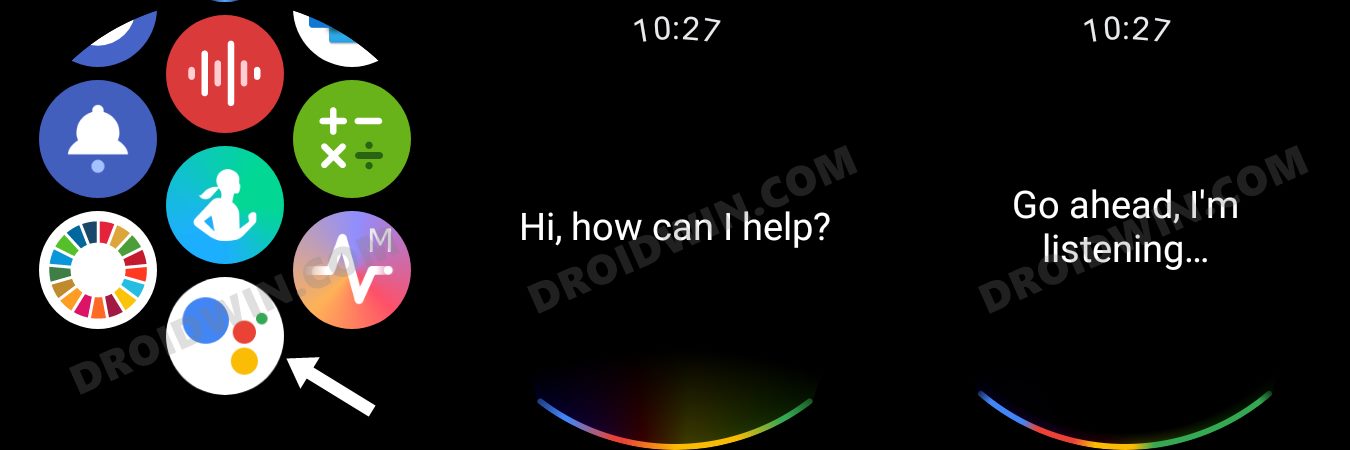








Mads Holm
I managed to get it downloaded and started, but it doesn’t work properly. The UI seems like it’s too big for the screen, and the voice input doesn’t register my speaking. What could be wrong?