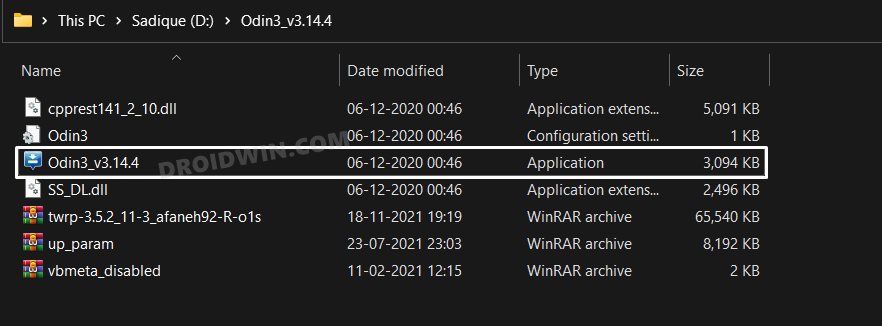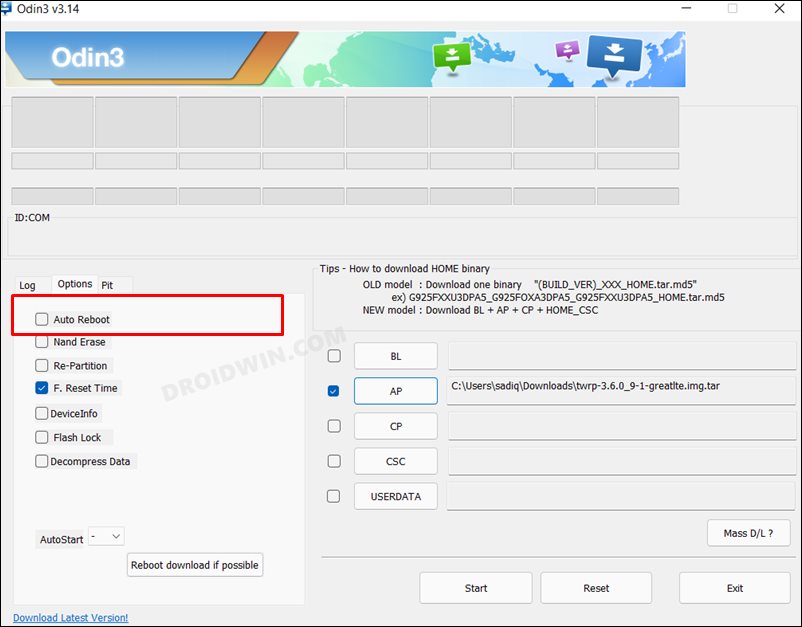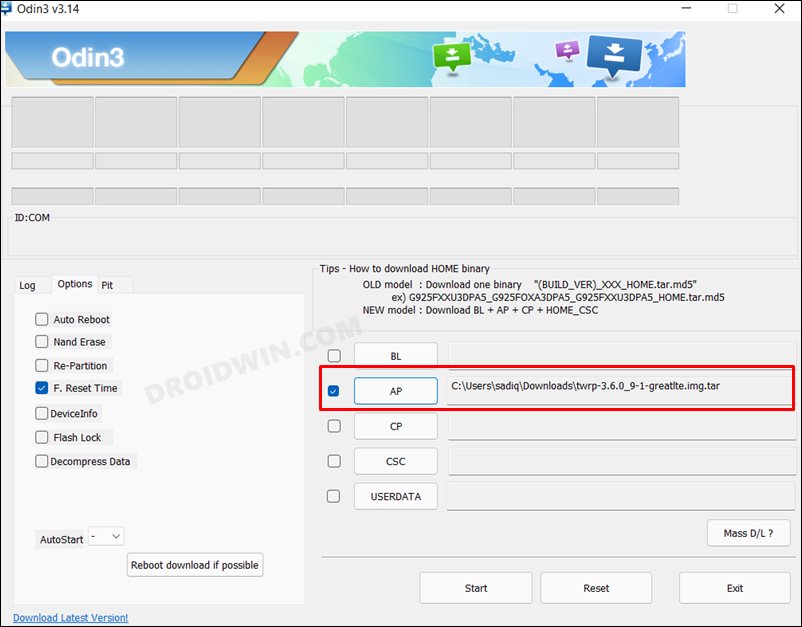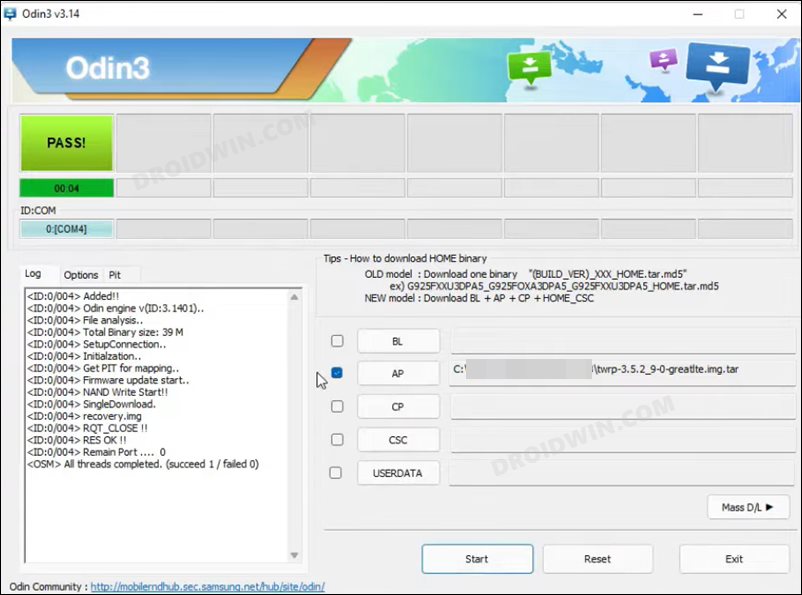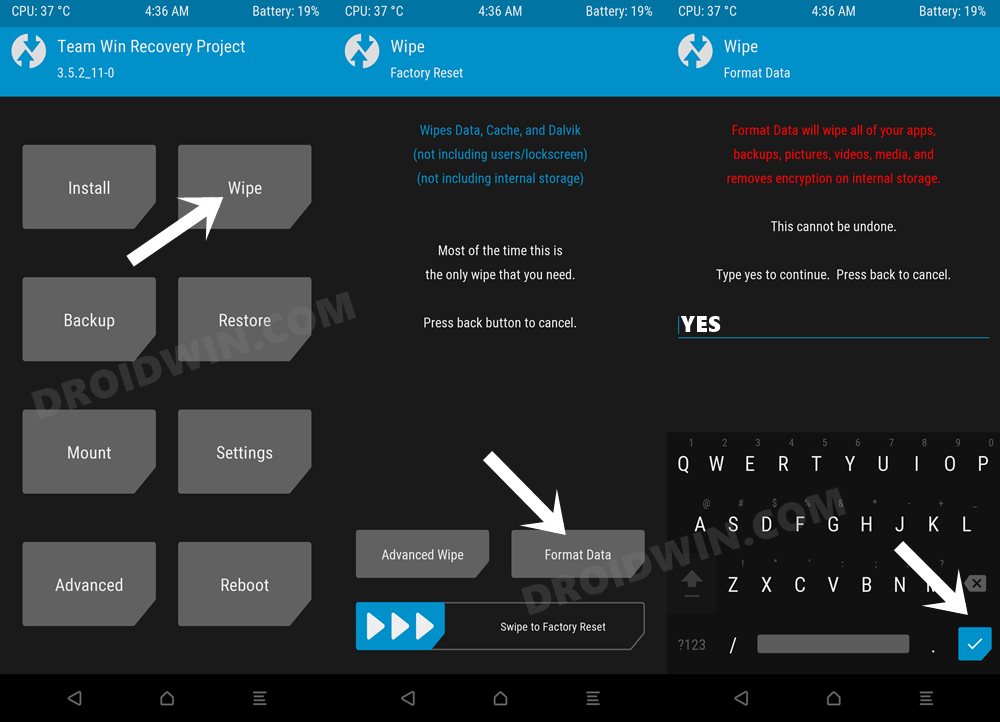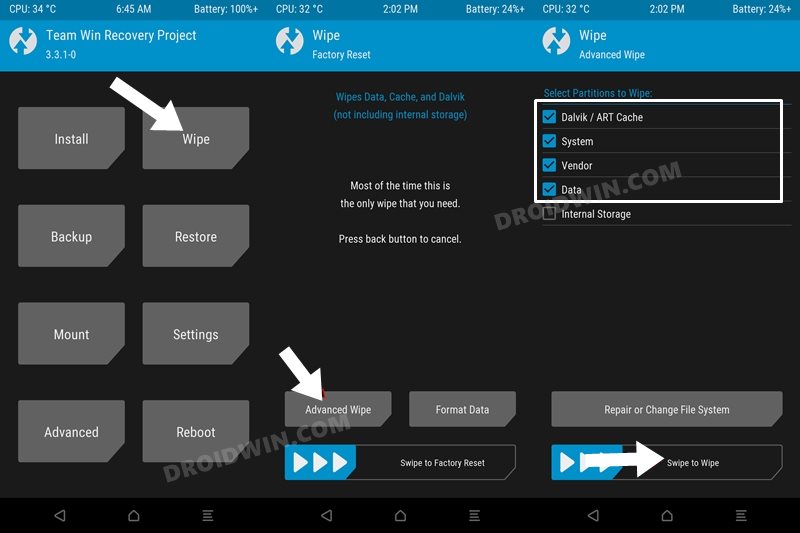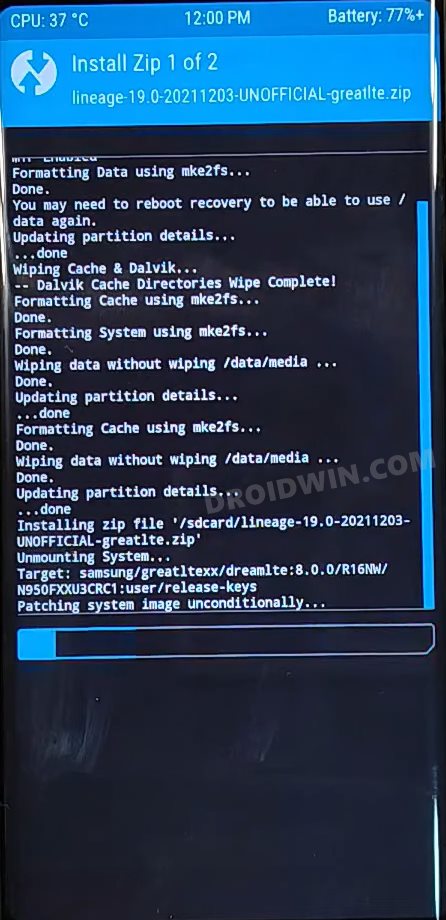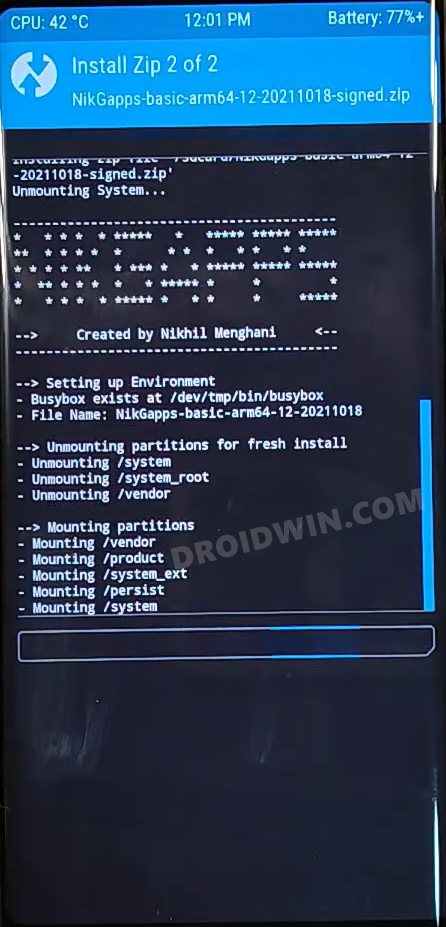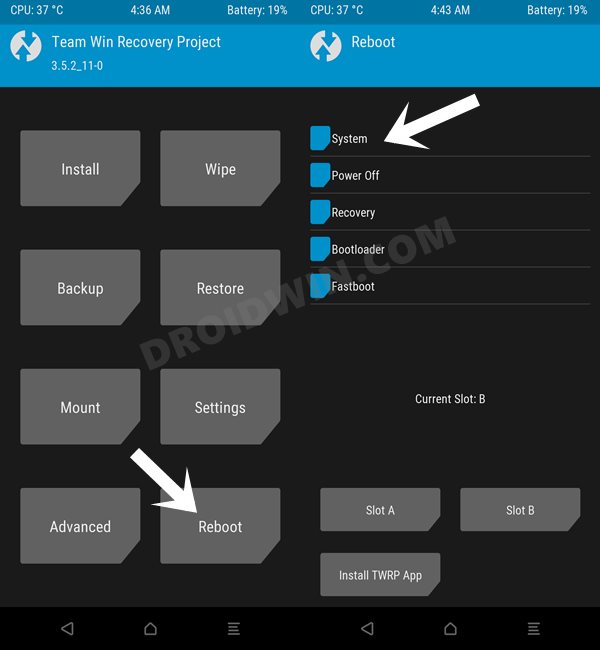In this guide, we will show you the steps to install the TWRP Recovery and using it the Android 12 ROM on your Galaxy Note 8 device. The hype surrounding the release of this device was highly anticipated, and one major reason for the same was its predecessor. The battery fiasco had bugged the entire Note 7 series on such a large scale that the OEM had to call back all the models across the globe. So its successor was always going to draw a lot of attention. And it did manage to meet the expectation of the end-users up to a large extent.
Launched with Android 7.1.1 out of the box, the device was slated to receive two years of OS upgrades. And that was indeed the case. It got updated to Android 9.0 Pie and after that, there was no update as such. But this device has always been an active participant in custom development and owing to it, it has now been blessed with the latest iteration of the OS. And in this guide, we will show you to welcome it onto your device. So without any further ado, let’s get started with the steps to install TWRP and Android 12 ROM on Galaxy Note 8.
Table of Contents
What’s New in Android 12?
Just to recap, the Silicon Valley giants have introduced a plethora of new and interesting features in the twelfth iteration of the OS. These include the massive UI revamp thanks to the Material You design. Likewise, there’s a Wallpaper-based UX Theming that will pick up the major color from the wallpaper and theme it across various device components (such as the Notifications panel and Settings menu). Then there is an addition of the Privacy Dashboard as well.

This will tell you the date and time when an app asked for the location, camera, and microphone permissions. Moreover, there are some new accessibility features as well. These include the likes of Camera Switch which allows you to take full control of your device via your facial gestures. And you could now welcome all these features onto your device. Given here are the detailed instructions to install Android 12 ROM on your Galaxy Note 8 device.
How to Install Android 12 ROM and TWRP on Galaxy Note 8
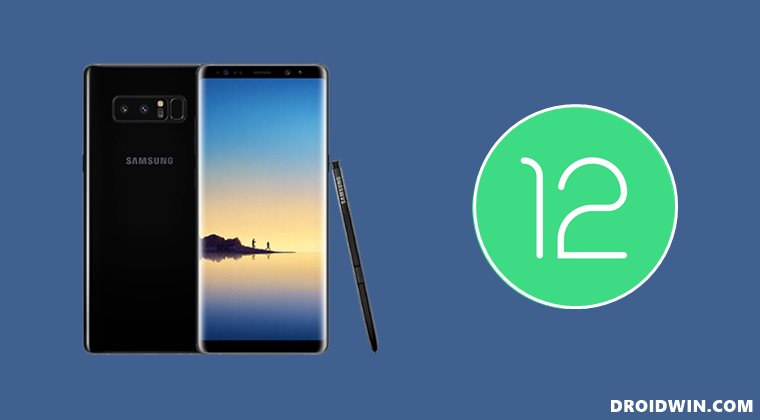
For flashing of this ROM, you will have to wipe the data partition. This will delete all the data from your device, so please take a complete device backup beforehand. Droidwin and its members wouldn’t be held responsible in case of a thermonuclear war, your alarm doesn’t wake you up, or if anything happens to your device and data by performing the below steps.
STEP 1: Enable USB Debugging and OEM Unlocking
To begin with, enable USB Debugging and OEM Unlocking on your device. The former will make your device recognizable by the PC in ADB mode. This will then allow you to boot your device to Download Mode. On the other hand, OEM Unlocking is required to carry out the bootloader unlocking process.
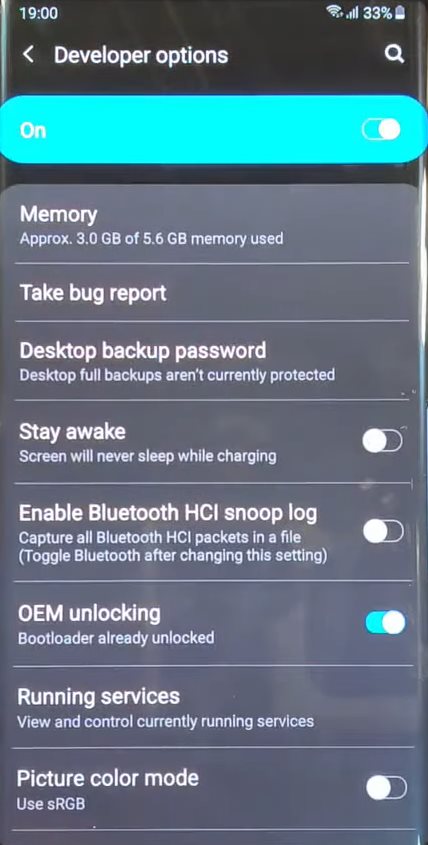
So go to Settings > About Phone > Software Information > Tap on Build Number 7 Times > Go back to Settings > Developer Options > Enable USB Debugging and OEM Unlock.
STEP 2: Unlock Bootloader on Galaxy Note 8
Next up, you will have to unlock the device’s bootloader. Do note that doing so will trip the Knox counter and could void the device’s warranty as well. So if that’s well and good, then please refer to our guide on How to Unlock Bootloader on any Samsung Device [New VaultKeeper Method].
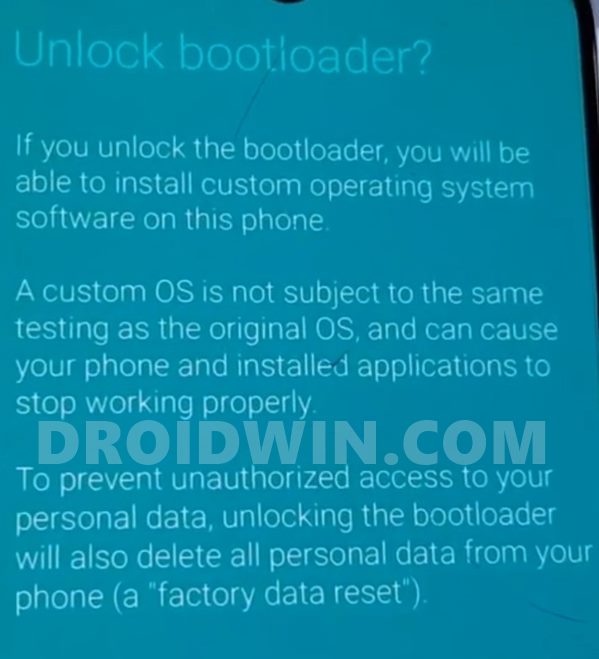
STEP 3: Download Android 12 ROM for Galaxy Note 8
So here are all the features that are working in this ROM. As far as bugs are concerned, there doesn’t seem to be any.
What’s Working
– Wifi
– Sound
– mali drivers
– USB tethering
– HW Backed Video Playback
– Ril (Mobile data, calls, SMS, and stuff)
– Sensors
– Buttons
– Bluetooth
– Wifi HotSpot
– MTP
– 2D and 3D gpu acceleration
– HW encoding/decoding
– HWcomposer (HWC)
– Charging with the device powered off
– Stuff I didn’t test yet
– Camera
– GPS
– Fingerprint Sensor
– Mobicore
– SW codecs
Download Android 12 ROM
- Name: LineageOS 19
- Based on: Android 12
- Download: Link | Mirror
- Credits: XDA Recognized Developer ivan_meler
Download Android 12 GApps
if you wish to have the Google Apps Services and Frameworks on your device, then you will have to install the GApps package as well. We have shared the link for BiTgapps, though you could also try out NikGapps or FlameGapps.
- Download: BitGApps
STEP 4: Boot Galaxy Note 8 to Download Mode
You will now have to boot your device to the Download Mode so that Odin is able to recognize the device. Once that happens, we will then flash the TWRP Recovery via Odin and subsequently the Android 12 ROM via the recovery. So press and hold the Power, Volume Down, and Home keys together and you will be taken to a Warning Screen. After that, press the Volume Up key to boot your device to Download Mode. You may also refer to our guide on How to Boot any Samsung Device to Download Mode.
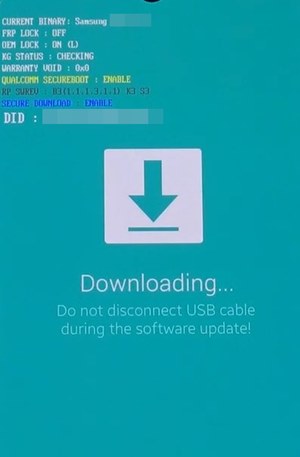
STEP 5: Install TWRP on Galaxy Note 8 via Odin
- To begin with, connect your device to the PC via USB cable.
- Then download the official TWRP for your device from the below link:
twrp-3.6.0_9-1-greatlte.img.tar
- Next up, download Odin and extract it to any convenient location on your PC.
- After that, double click on the Odin3_v3.14.4 EXE file to launch the tool.

- Then go to its Options tab and uncheck Auto-Reboot.

- Now click on the AP button, navigate to the twrp.tar file and select it.
- Then click on the Start button and wait for the flashing to complete.

- Once the process is complete, Odin will notify you of the same via the Pass message.

STEP 6: Format Data on Galaxy Note 8 via TWRP
- As of now, your device will be booted to Download Mode. So press and hold the Power, Volume Down, and Home keys to force reboot it.
- While it is booting up, press and hold the Power, Volume Up, and Home keys and it will be booted to TWRP Recovery.
- Now go to the Wipe section, tap on Format Data.

- After that, type in YES in the space provided and tap on the checkmark situated at the bottom right.
- Once that is done, again go to Wipe and this time, tap on Advanced Wipe.
- Now select Dalvik, System, Data, Cache partitions and perform a right swipe to wipe these partitions.

STEP 7: Install Android 12 ROM on Galaxy Note 8
- To begin with, go to the Install section of TWRP.
- Then select the LineageOS 19 ZIP file and perform a right swipe to flash it.

- Once done, again go to Install. This time select the GApps ZIP file and perform a right swipe to flash it.

- That’s it. You may now reboot the device to the newly installed OS by going to Reboot > System.

So with this, we round off the guide on how you could install the Android 12 ROM and TWRP on Galaxy Note 8. If you have any queries concerning the aforementioned steps, do let us know in the comments. We will get back to you with a solution at the earliest.