In this guide, we will show you the steps to unlock the bootloader on your Samsung Galaxy Note 9. The Note series has slowly moved into oblivion with the S series being the sole front runner. However, things in the past were quite different, with the Note series having its own set of loyal fanbases, thanks in large parts to its larger screen size and the popular S Pen. Moreover, the device was launched with Android Oreo out of the box and was slated for two OS upgrades, which infact it did receive. After that, things came to a standstill with the Android 10 update (based on One UI 2.5).
However, thanks to the open-source ecosystem, a few developers managed to bring up the latest One UI 4.1 to this device. Along with that, you also have the ability to flash tons of other custom ROMs, custom recovery, or even gain administrative privileges by rooting your device via Magisk. However, before you could try out any of these tweaks, you need to checkmark an important prerequisite off the list- the bootloader on your Galaxy Note 9 needs to be unlocked. And in this guide, we will show you how to do just that. Follow along.
Table of Contents
Benefits and Risks of Unlocking Bootloader

Unlocking the bootloader is the gateway to extract the maximum benefits of Android’s open-source ecosystem. For example, you will be able to install a custom ROM or flash a custom recovery like TWRP. Likewise, you will also be able to get access to the system partition as well as administrative privileges by rooting your device via Magisk. This will then allow you to flash Magisk Modules, Xposed Framework , Substratum Themes, Viper4Android among others.
However, carrying out these tweaks brings in a few uninvited risks as well. To begin with, it will wipe off all the data and could nullify the device’s warranty. Along the same lines, it will trip the Knox counter, thereby apps like Samsung Pay and Secure Folder might not function. The SafetyNet will be triggered as well [FIXED], thereby preventing you from using banking apps [FIXED]. So if that’s well and good then let’s get started with the steps to unlock the bootloader on Samsung Galaxy Note 9.
How to Unlock Bootloader on Samsung Galaxy Note 9
The below process will wipe off all the data from your device, so take a complete device backup beforehand. Droidwin and its members wouldn’t be held responsible in case of a thermonuclear war, your alarm doesn’t wake you up, or if anything happens to your device and data by performing the below steps.
STEP 1: Enable Developer Options on Galaxy Note 9
- Head over to the Settings > About Phone.

- Then go to Software information.

- Now tap on Build Number 7 times.

- You will get a toast message “You’re now a developer”.
- This signifies that the Developer Option has been enabled.

STEP 2: Enable OEM Unlock on Galaxy Note 9
The device comes with the Remote Mobile Manager (RMM) aka Remote Lock Control (RLC) enabled. This feature allows stronger theft protection by disabling the ability to flash any custom binary for the first seven days. And during that time frame, the OEM Unlock toggle would be greyed out. But now it has been over four years since these devices were first released and all our readers would have already bypassed this time limit. However, if you have just purchased this device, then you might have to wait for 7 days before the OEM Unlock re-appears.
- Head over to the Settings >Developer options.
- Then enable the toggle next to OEM Unlocking.

- Tap YES/Turn On in the confirmation dialog box.
STEP 3: Boot Galaxy Note 9 to Download Mode
- To begin with, power off your device.
- Then press and hold Vol Down + Bixby keys together and connect your device to the PC via USB cable.

- You will now see the Warning message on your device, release the pressed keys.
- Finally, press the Volume Up key once and your device will be booted to Download Mode.
STEP 4: Unlock Bootloader on Galaxy Note 9
- As of now, your device will be booted to Download Mode.
- So press and hold the Volume Up key for a few seconds.
- This will take you to the Device unlock mode.
- You will now get a confirmation message whether you are sure to proceed ahead.

- So use the Volume Up button to reply to the affirmation [OK/YES].
- It will now wipe all the data on your device and subsequently unlock the bootloader.
- Once that is done, your device should then automatically boot up to the OS.
That’s it. These were the steps to unlock the bootloader on your Samsung Galaxy Note 9. If you have any queries concerning the aforementioned steps, do let us know in the comments. We will get back to you with a solution at the earliest.
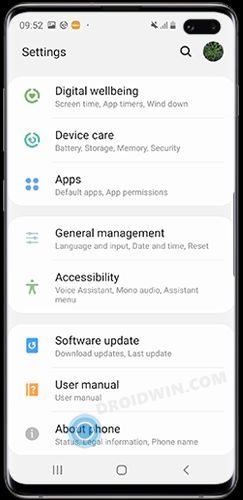
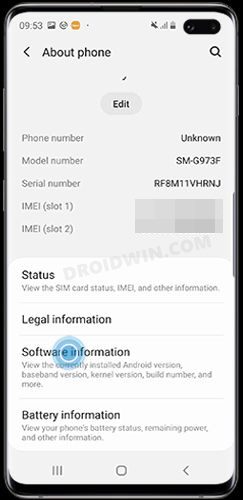
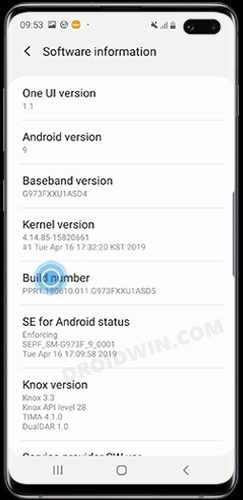
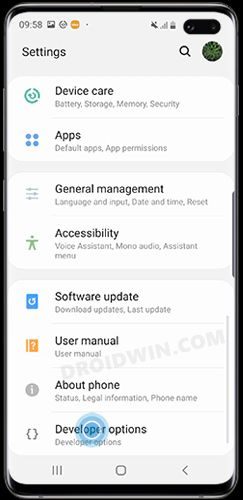
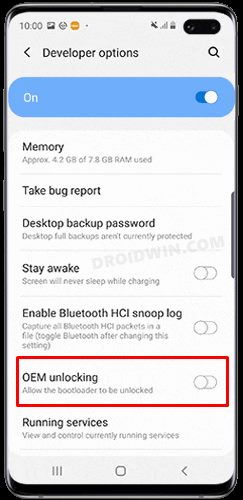
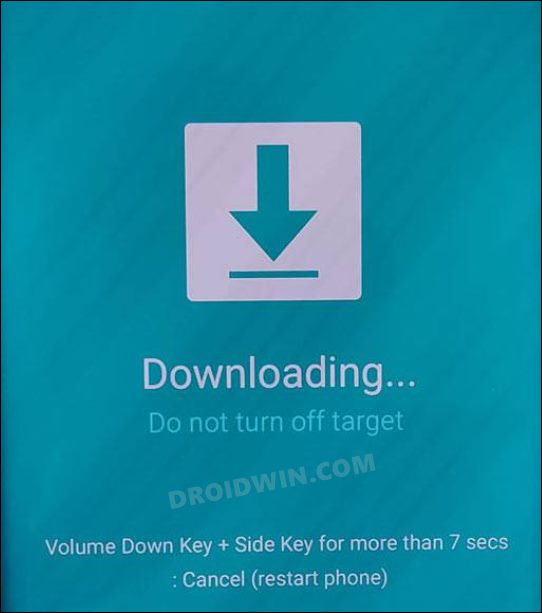
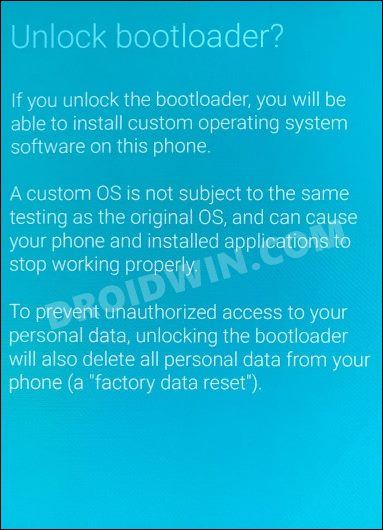



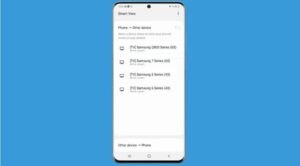




Spaceboy
Is this applicable for the T-Mobile Snapdragon version of the Note 9 or still just factory unlocked and Exynos?