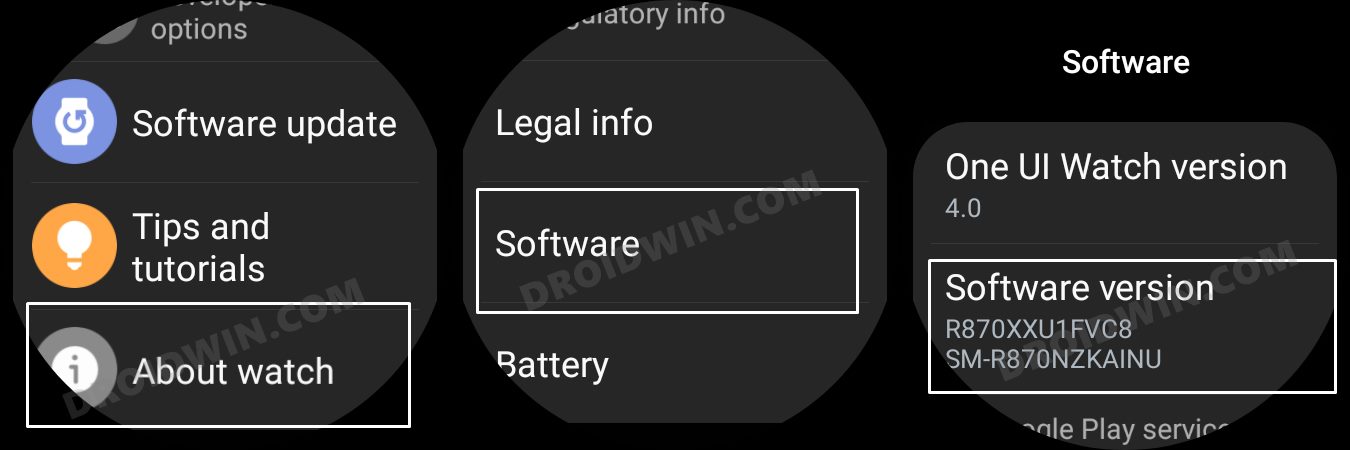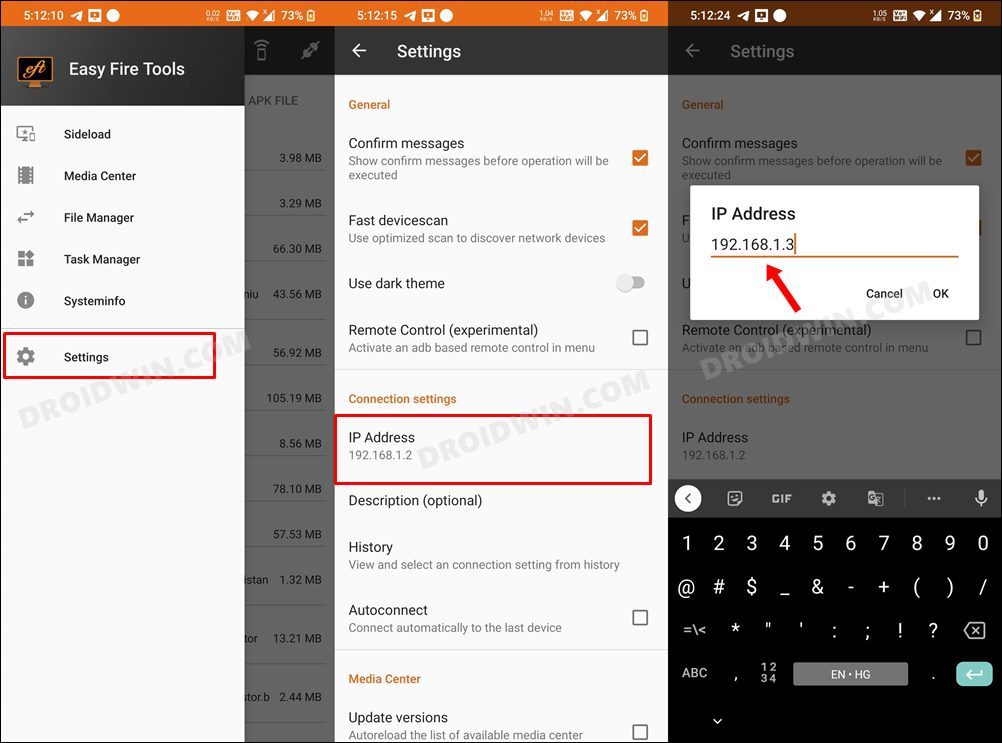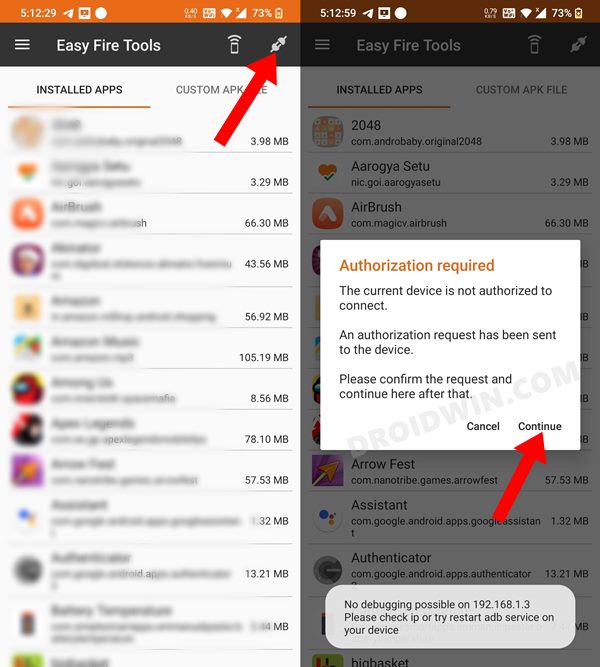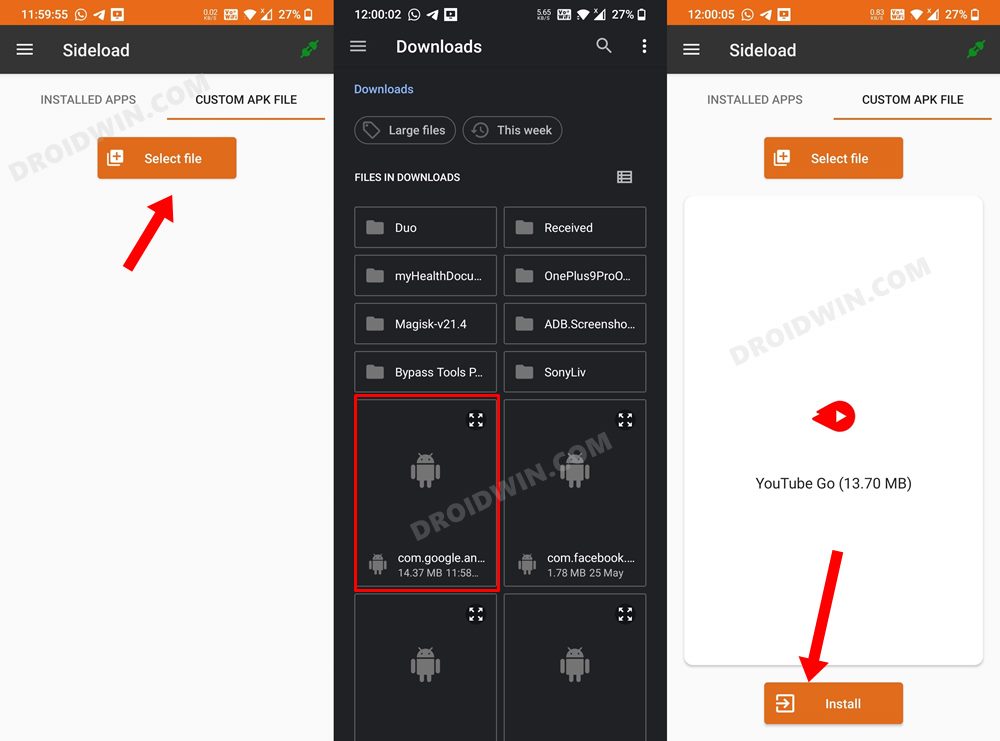In this guide, we will show you the steps to install YouTube on your Galaxy Watch 4. This smartwatch from the South Korean giants took away most of the limelight right after it was announced and its hype is yet to settle down, Being the first member in this lineup with the Android OS bought in quite a few expectations, and the watch did manage to justify most of them.
But even then, there are still a few apps that haven’t yet made their way over to this watch. Be it for Instagram, WhatsApp, Facebook, or YouTube, none of them are officially available for this fourth iteration of the watch from Samsung. But the fact that it beholds the open-source OS makes it quite easy for us to bypass the restrictions. And in this guide, we will be making use of this tweak to install YouTube on your Galaxy Watch 4.
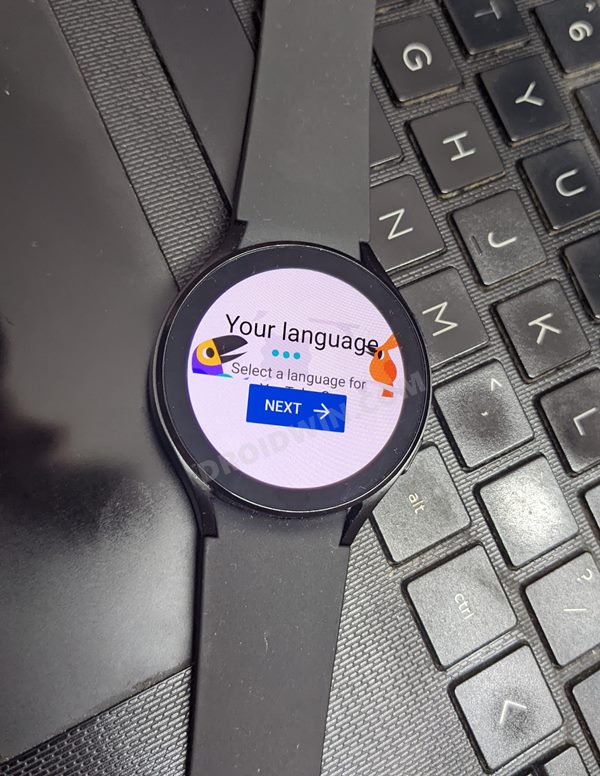
But let’s be honest. You wouldn’t be blown away by the video quality, well, far from it, you might not be able to view the videos in their full original quality. But even then, it’s still a nice little goodie to have up our sleeves. So rather than digging deep and finding the reason as to when you might need to view YouTube videos on your Galaxy Watch 4, let’s focus on its ‘how’ aspect. Follow along.
Table of Contents
How to Install YouTube on Galaxy Watch 4

You could carry out this task via two different methods- using a third-party app and via ADB Commands. As for now, we will be taking the former approach [the app method] as it doesn’t require the need for a PC. However, if you wish to opt for the ADB route, then do check out our guide on How to Sideload APK/Install Apps via ADB Commands in Galaxy Watch 4.
STEP 1: Enable ADB Debugging in Galaxy Wach 4
- Head over to the Settings > About Watch > Software and tap Software Version 7 times.

- Then go to Developer Options and enable the toggle next to ADB Debugging.
- After that, scroll down a little bit and enable the toggle next to Debug over WiFi.

- It will now bring up the IP Address, note it down somewhere [do not include the port number, i.e. values after the colon].
- For example, if the entire value is 192.168.1.3:5555, then your IP will be 192.168.1.3.
STEP 2: Install Facebook on Galaxy Watch 4
- To begin with, download the YouTube Go APK file on your device [download link].
- Then download and install the Easy Fire Tools app from the Play Store.
- Now launch the app, tap on the overflow icon situated at the top left, and select Settings.

- After that, select IP Address and type in your watch’s IP Address without the port number [in our case it is 192.168.1.3].
- Now go back to the app’s home page and tap on the plug icon situated at the top right.

- You will get an Allow Debugging prompt on your watch, tap OK.

- After that go to the Custom APK File tab and tap on Select file.
- Now navigate to the YouTube Go APK file and select it. Then tap on Install > YES.

- The app will now be installed on your watch which you could access from its app drawer.

That’s it. These were the steps to install YouTube on your Galaxy Watch 4. If you have any queries concerning the aforementioned steps, do let us know in the comments. We will get back to you with a solution at the earliest.