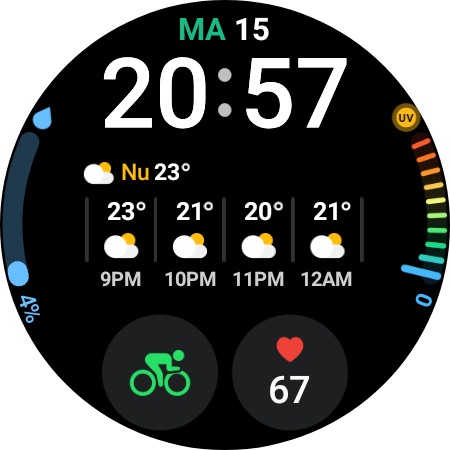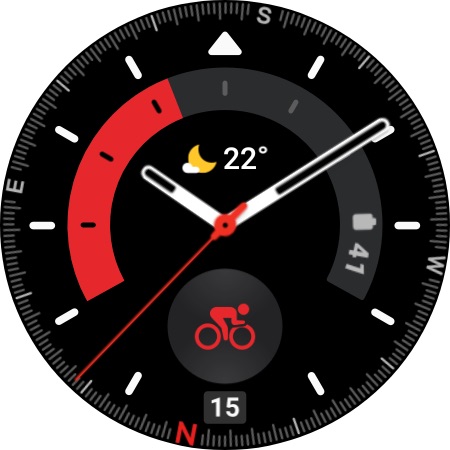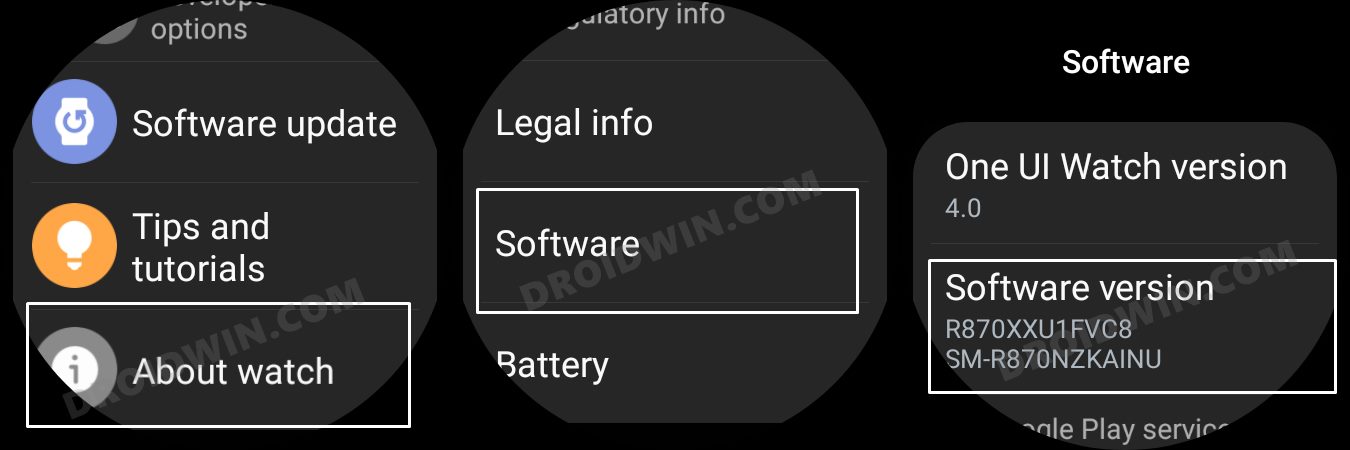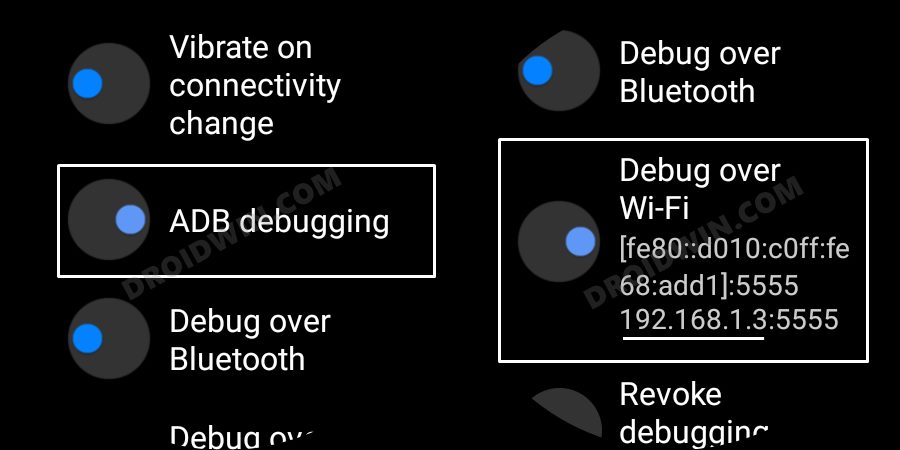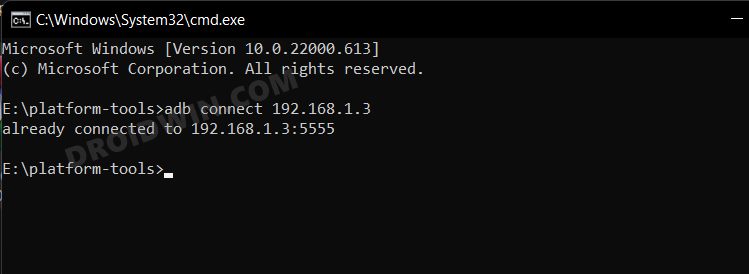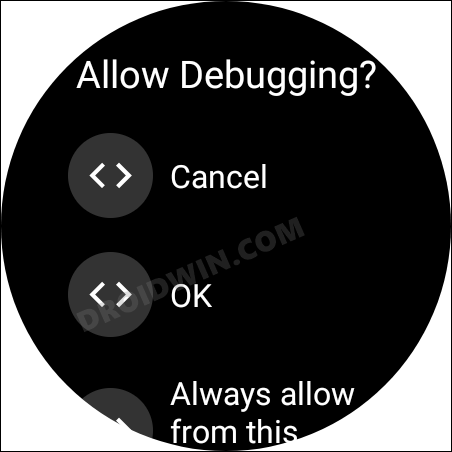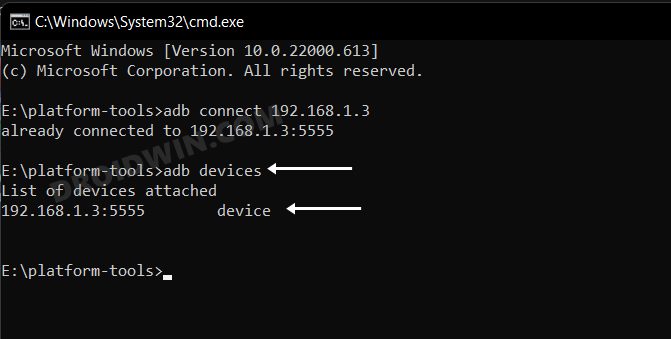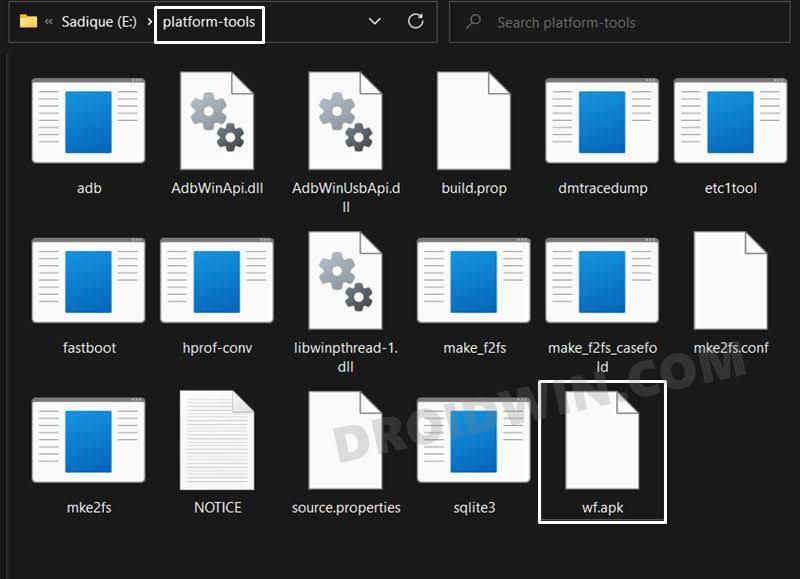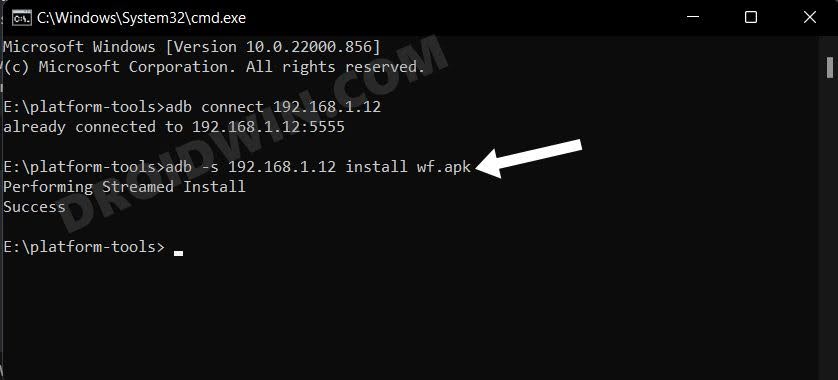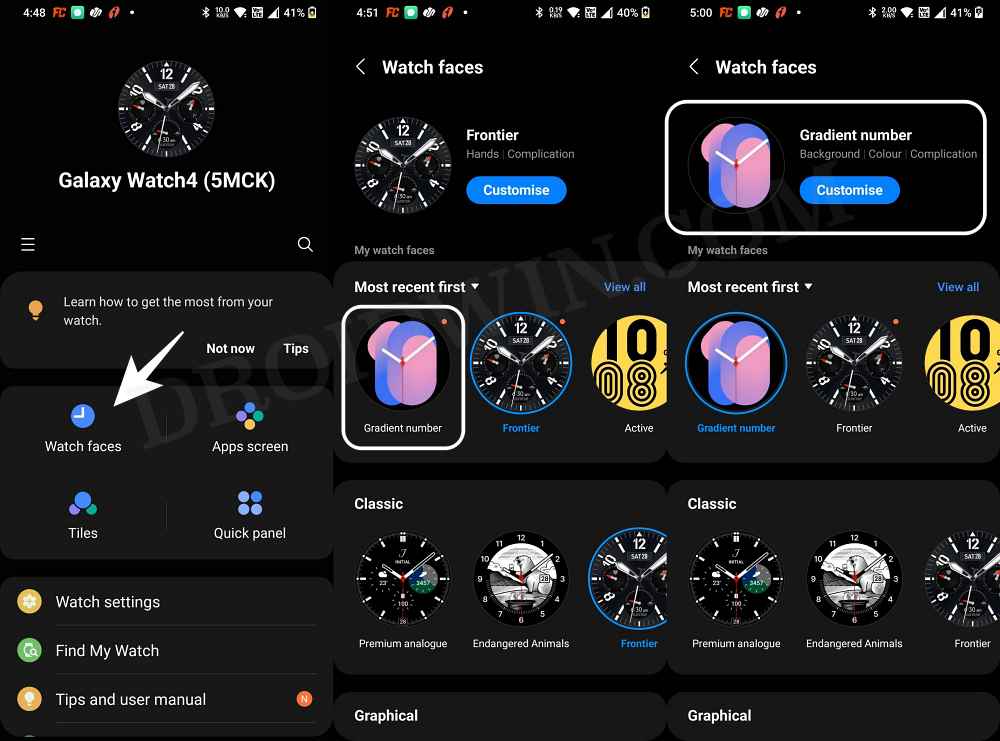In this guide, we will show you the steps to install the latest Galaxy Watch 5 Watch Faces onto your Galaxy Watch 4. When it comes to smartwatches, then there’s no denying the fact that the offering from the South Korean giant is among the best in this business. Moreover, since its fourth iteration when it adopted Google’s WearOS, its popularity has skyrocketed to an altogether different level.
Talking about the current scenario, Samsung has just added the fifth member to this family, which brings a slew of noteworthy features and changes to the fore. Among them, it is an impressive set of watch faces that has managed to grab the attention of the masses. And guess what, you could now welcome these faces on your Watch 4 as well. So without any further ado, let’s check out the steps to install the Galaxy Watch 5 Watch Faces onto your Galaxy Watch 4.
Table of Contents
How to Install Samsung Galaxy Watch 5 Watch Face on Galaxy Watch 4

The below instructions are listed under separate sections for ease of understanding. Make sure to follow the same sequence as mentioned.
Screenshots
STEP 1: Download Galaxy Watch 5 Watch Faces for Galaxy 4
To begin with, grab hold of the Galaxy Watch 5 Watch Faces from below [Credits: XDA Member niff2005] and extract it to any convinient location on your PC.
Download Link
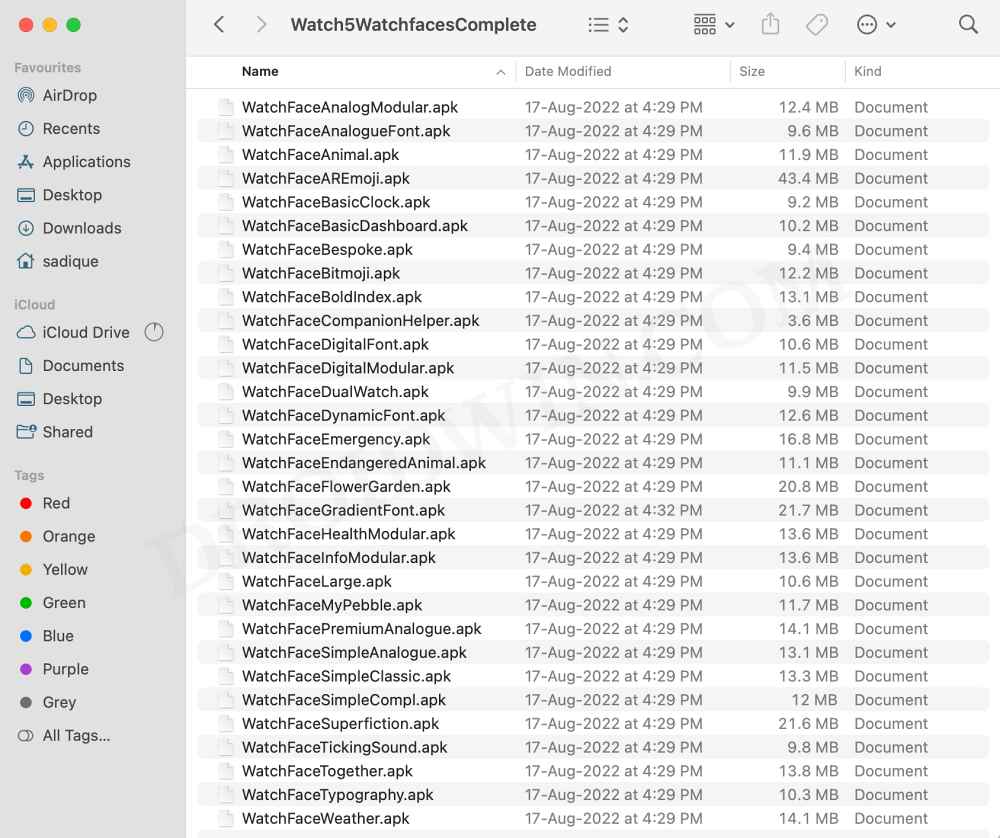
As of now, we have tested the Pebbles, Bold index, Dynamic font, Flower garden, Infomodular, and Gradient font to be working well and good on our Galaxy Watch 4. You are free to try out any one of your choices from this collection. Moreover, the installation for every watch face is the same. For the sake of reference, we will be installing Gradient Font.
STEP 2: Install Android SDK
First and foremost, you will have to install the Android SDK Platform Tools on your PC. This is the official ADB and Fastboot binary provided by Google and is the only recommended one. So download it and then extract it to any convenient location on your PC. Doing so will give you the platform-tools folder, which will be used throughout this guide.

STEP 3: Enable ADB Debugging in Galaxy Wach 4
- Head over to Settings > About Watch > Software and tap Software Version 7 times.

- Then go to Developer Options and enable the toggle next to ADB Debugging.
- After that, scroll down a little bit and enable the toggle next to Debug over WiFi.

- It will now bring up the IP Address, note it down somewhere [do not include the port number, i.e. values after the colon].
- For example, if the entire value is 192.168.1.3:5555, then your IP will be 192.168.1.3.
STEP 4: Connect Galaxy Watch 4 to PC via ADB Command
- Head over to the platform-tools folder, type in CMD in its address bar, and hit Enter. This will launch Command Prompt.

- Now type in the below command in this CMD window [make sure to replace IP accordingly].
adb connect IP

- You will now get a prompt on your watch, tap OK or Always Allow from this computer.

- Finally, execute the below command to verify the ADB Connection between your watch and PC
adb devices

- You will now get your IP Address and port number, followed by the ‘device’ keyword. This signifies that the connection has been successfully established.
STEP 5: Install Galaxy 5 Watch Face on Galaxy Watch 4
- To begin with, transfer the desired watch face to the platform-tools folder on your PC.
- For the sake of convenience, rename it to wf [so that the complete name becomes wf.apk].

- Now execute the below command in the CMD window [make sure to replace IP accordingly]
adb -s IP install wf.apk

- That’s it. The watch face will is now installed onto your watch.
STEP 6: Apply the new Watch Face
- Launch the Galaxy Wearable app on your device.
- Then go to Watch Face and you should see the newly installed watch face there.

- Tap on it and it will be applied to your watch straightaway.
That’s it. These were the steps to install the latest Galaxy Watch 5 Watch Faces onto your Galaxy Watch 4. If you have any queries concerning the aforementioned steps, do let us know in the comments. We will get back to you with a solution at the earliest.