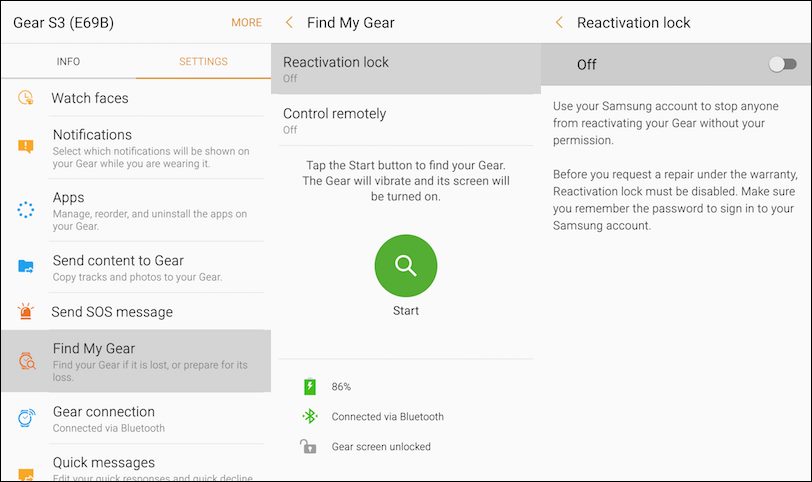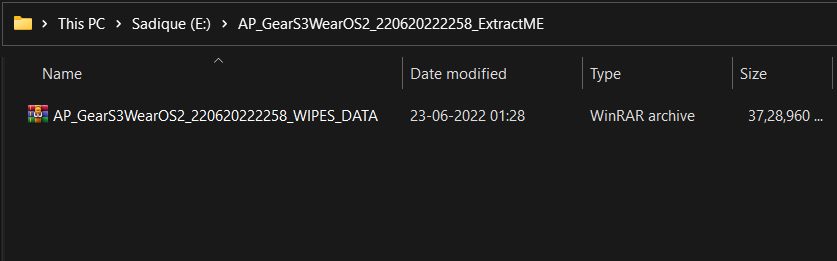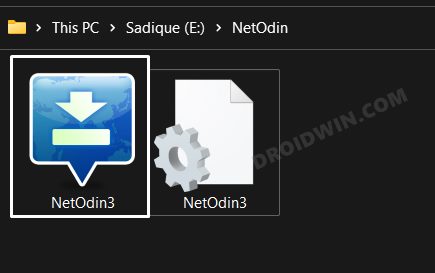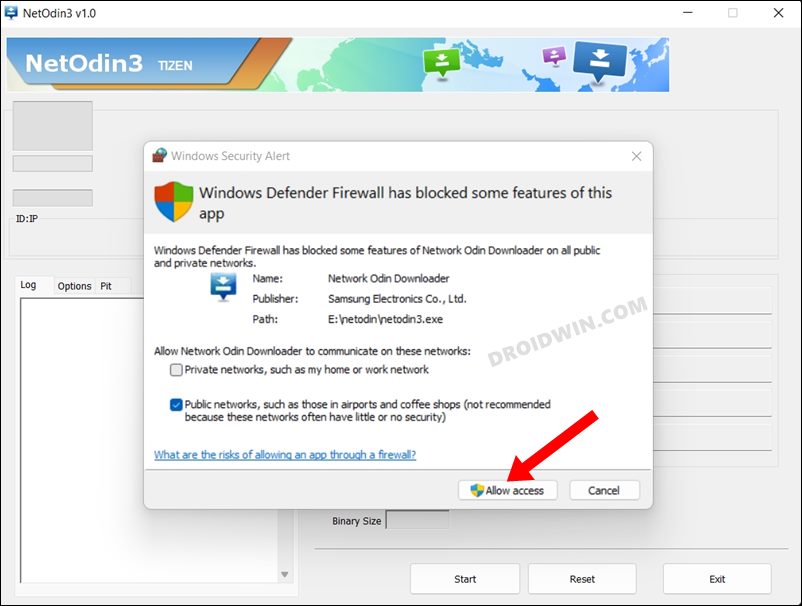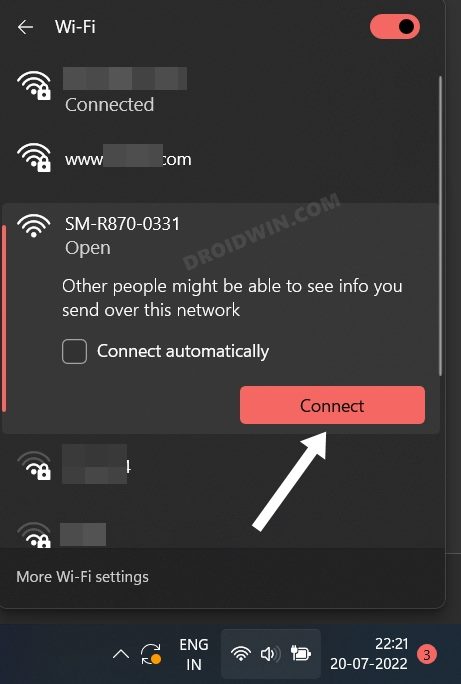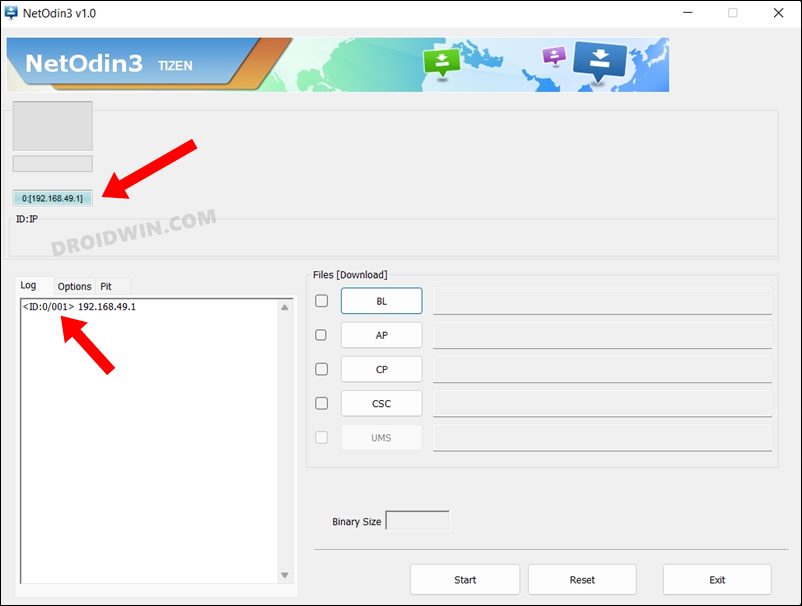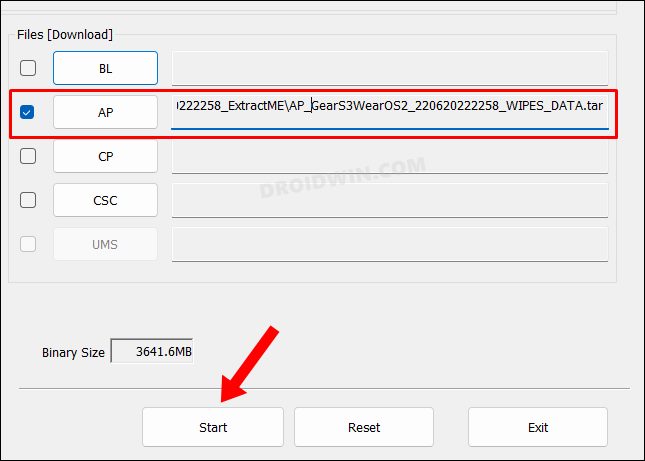In this guide, we will show you the steps to flash WearOS 2 on Gear S3 using NetOdin. This smartwatch from the South Korean giant did manage to capture the attention of the masses at its release. The Super AMOLED Always On Display and a circular bezel were two of its striking features that stood out from the crowds. Moroever, it has already been over 5 years since the watch first made its way, however, it is still going quite strong in the tech community.
The watch came with the Samsung-based TizenOS, however, it is no hidden secret that the offering from Google in the form of WearOS has always been a notch ahead in comparison with the one that Samsung has to offer. Well, guess what, you could now bring the Android-based OS onto your watch right away. And in this guide, we will show you how to do just that. Given here are the detailed steps to flash WearOS 2 on Gear S3 using NetOdin. Follow along.
Table of Contents
How to Flash WearOS 2 on Gear S3 using NetOdin

The below instructions are listed under separate sections for ease of understanding. Make sure to follow the same sequence as mentioned. Droidwin and its members wouldn’t be held responsible in case of a thermonuclear war, your alarm doesn’t wake you up, or if anything happens to your device and data by performing the below steps.
STEP 1: Supported Watch List
WearOS firmware is supported only on the below-listed Gear S3 watches. Korean and LTE versions are NOT TESTED, so try on them at your own risk.
GEAR S3 FRONTIER SM-R760 GEAR S3 CLASSIC SM-R770
STEP 2: Disable Reactivation Lock
Before proceeding with the flashing process, you will first have to disable the Reactivation Lock on your watch. Here’s how it could be done:
- Launch the Samsung Gear app on your device.
- Then go to Settings and select Find My Gear.
- Now go to Reactivation Lock and turn off the toggle next to it.

STEP 3: Download WearOS 2 for Gear S3
- You may now grab hold of the WearOS 2 firmware for your Gear S3 from the below link [Credits: XDA Senior Member parasetam0l]
AP_GearS3WearOS2_150520221300_ExtractME.zip AP_GearS3WearOS2_220620222258_ExtractME.zip [LATEST]
- Once downloaded, extract it to any convenient location on your PC. You should get a TAR file upon extraction.

What’s Working
WearOS functions (Notifications, Play Store, Google Account, Assistant etc) Always on display Wifi Bluetooth Vibrator Bezel (works like a crown) Tap to wake Palm to suspend Mic HRM (Heart Rate Monitor - Sensor) Sensors (Accelerometer, Gyroscope, Light) Audio TWRP
Bugs
Poor Battery Life compared to Tizen (Old device, new operation system) Audio (Low sound level, bad quality) HFP calls on the watch (Bad noises, distorted sound) Some menus on Settings belong to Ticwatch (just ignore them) Offline charging boots device GPS is not working NFC is not working Step Counter is not working Some green text above the SAMSUNG logo while booting Same green text on Wireless Download Mode. It prevents debug messages (Switching to AP mode etc) but functionality is not affected. If the device goes to TWRP, just click Reboot -> System. SELinux is in Permissive mode ADB Root is active KNOX will be tripped!!
STEP 4: Download NetOdin
Next up, grab hold of the NetOdin from below. We will be using this tool to flash the WearOS 2 firmware on your Gear S3 watch.
- To being with, download and extract NetOdin on your PC.
- Then double-click on the NetOdin3.exe to launch the tool.

- After that, click on Allow under Windows Firewall [if asked].

STEP 5: Boot Gear S3 to AP Mode
- To begin with, boot your Gear S3 to the wireless Download Mode.

- Then double press the Power key. This will boot your watch to AP Mode.
- The watch’s model number will be listed next to AP, signifying a successful connection.

- Now open the WiFi menu on your PC. A new network having the name of your watch will be there.

- Select it and hit Connect. As soon as it is connected, you should see the Connected message on your watch.

STEP 6: Install WearOS 2 on Gear S3
- Launch NetOdin and you should see your watch connected at the top left and also in the Log [via the IP Address].

- Now click on AP, navigate to the extracted TAR firmware, and select it. The file will be loaded to the AP slot.

- Finally, click on Start and wait for the flashing to complete. Once done, your watch will automatically boot to WearOS 2.
That’s it. These were the steps to flash the WearOS 2 onto your Gear S3. If you have any queries concerning the aforementioned steps, do let us know in the comments. We will get back to you with a solution at the earliest.
- How to Boot Galaxy Watch 4 to Recovery Mode
- How to Boot Galaxy Watch 4 to Fastboot Mode [2 Methods]
- Install Google Pay in Galaxy Watch 4 in an Unsupported Country
- Change Screen Density/DPI/Display Size in Galaxy Watch 4
FAQ 1: Fix Battery Percentage not updating
Some users have reported that the battery percent doesn’t update and remains fixed at a particular number. If you are also getting bugged with this issue, then here’s how you could fix it. [Credits: XDA Senior Member parasetam0l].
- To begin with, download the BatteryPercentFix TAR file
- Then boot your watch to the AP mode as instructed above.
- After that, launch NetOdin and load the TAR file to its AP slot.
- Finally, click Start and wait for the flashing to complete. That’s it.
FAQ 2: How to Go Back to Tizen on Gear S3
If the Wear OS 2 is not in sync with your requirement or if the bugs are way too much to deal with, then you could easily revert to the stock TizenOS. Here’s how [Credits: XDA Senior Member parasetam0l].
- To begin with, download the TizenOS file corresponding to your region.
- If you cannot find one, then download it from below [though it may have a different CSC].
R760XXU2DSA1_Tizen4 .zip
- Once downloaded, extract it and get the TAR file.
- Then boot your watch to the AP mode as instructed above.
- After that, launch NetOdin and load the TAR file to its AP slot.
- Finally, click Start and wait for the flashing to complete. That’s it.