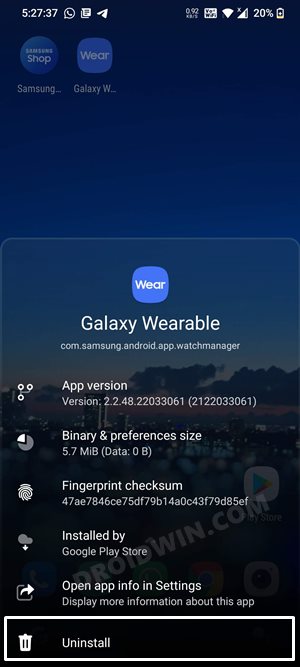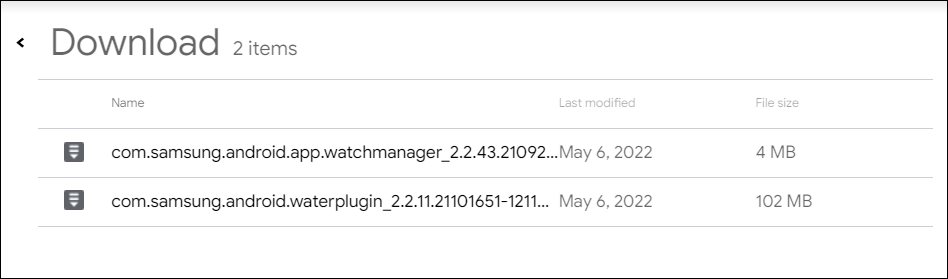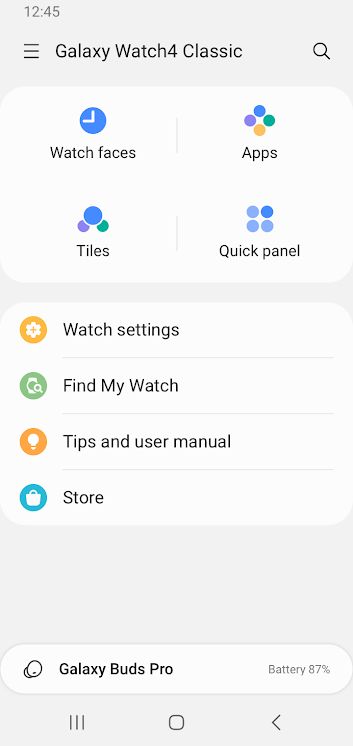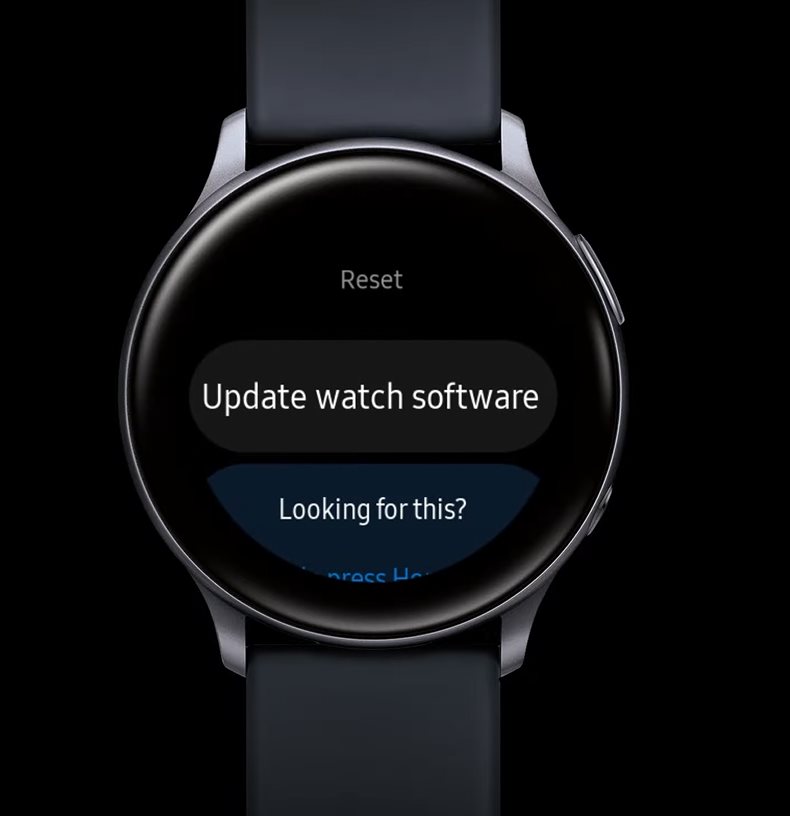In this guide, we will show you the steps to fix the Check your network connection error in the Samsung Galaxy Wearable app. When it comes to the smartwatch segment, then it’s the offering from the South Korean conglomerate that has managed to capture the attention of the masses. If we talk about its fourth iteration, then its Android-based WearOS has improved leaps and bounds in every domain in comparison with the TizenOS. However, even then, this ecosystem isn’t free from its fair share of issues.
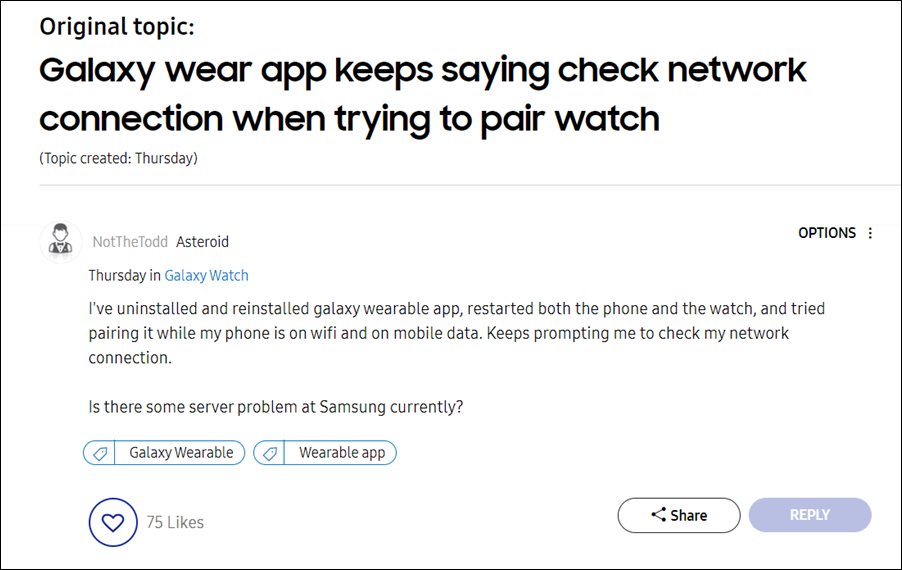
As of now, various users have voiced their concern that they are unable to pair their Samsung Galaxy smartwatch using the Wearable app as the latter is constantly displaying the Check your network connection error. In this regard, users have already tried the basic workarounds of checking their internet status, unpaired and re-paired the watch, reinstalling the app, and even resetting their watch, but to no avail. If you are also getting bugged with this issue then this guide will make you aware of a nifty method to resolve it. Follow along.
Fix Samsung Galaxy Wearable app Check your network connection Error
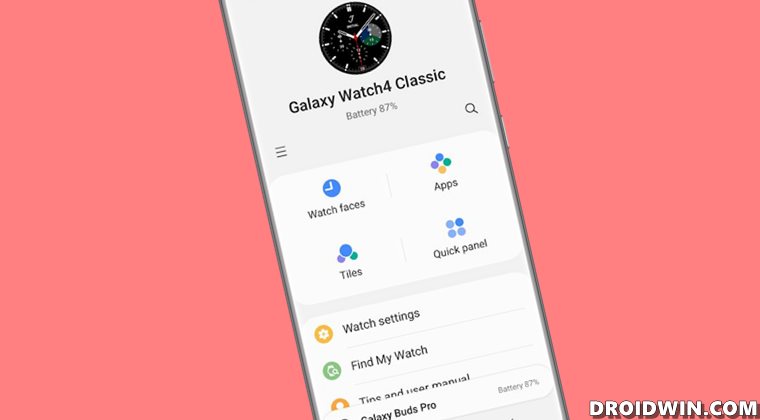
The culprit is the latest version of the Wearable app. So to rectify it, you will have to downgrade the app as well as the associated plugin to the earlier stable build. After that, you could then update your watch software as well as the app to the latest version and the issue would be resolved. So proceed with the below instructions steps and implement this fix right away [credits; Samsung Community Forum].
- To begin with, unpair your watch from your device.
- Then uninstall the Wearable app from your device.

- Now unzip this file and install the two apps within it [Plugin and Wearable app].

- Launch the Wearable app and proceed with the on-screen instructions to set it up.

- Once done, go to Settings and update your watch to the latest version.

- Finally, head over to Play Store and update the Wearable app as well [direct link].
So these were the steps to fix the Check your network connection error in the Samsung Galaxy Wearable app. As far as the official stance on this matter is concerned, the developers are aware of this issue, but they haven’t given out any ETA for the rollout of a fix. As and when that happens, we will update this guide accordingly. In the meantime, the aforementioned workaround is your best bet.