In this guide, we will show you the steps to fix the ‘This watch isn’t supported on this phone’ error with the Galaxy Watch 4. The latest iteration of the watch from the South Korean giants comes with the Android-based OS, and this was enough to catch the attention of the masses. Having an open-source ecosystem automatically translates to your ability to try out a plethora of tips and tricks on your watch, including the ability to wirelessly execute ADB Commands.
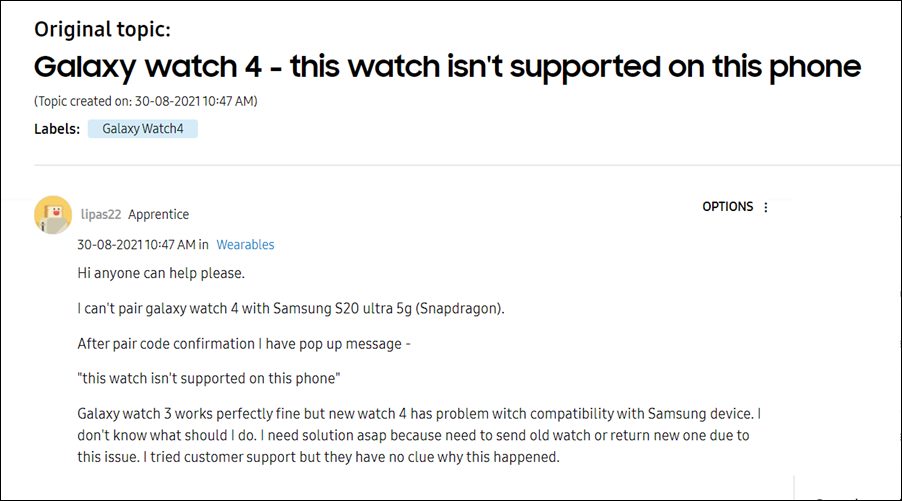
However, all this is proving to be easier said than done for some users. They have voiced their concern that whenever they are trying to use their Galaxy Watch 4, they are instead being greeted with the ‘This watch isn’t supported on this phone’ error on the Galaxy wearables app. As a result, they are unable to sync their watch with their device. So why is this happening? Well, it tends to happen if your watch and device are from two different regions. This tends to put a region lock thereby preventing the sync process to initiate.
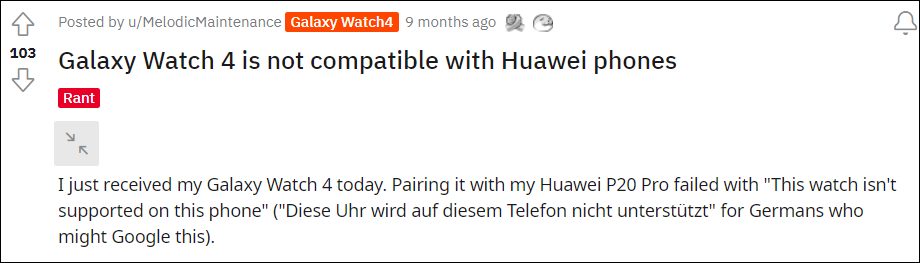
Moroever, going through some user reports, the maximum reported issues were with the users who have the Chinese version of Galaxy Watch 4 Classic but their phone was the Korean or Hong Kong version. If you are also currently getting bugged with this error, then this guide will make you aware of a nifty workaround to fix the ‘This watch isn’t supported on this phone’ error with the Galaxy Watch 4. Follow along.
Table of Contents
Fix Galaxy Watch 4: This watch isn’t supported on this phone

Users have already tried all the basic workarounds of installing the Galaxy Watch 4 plugin, reinstalling all the required apps, restarting their smartphone and watch, using a VPN, and even trying out a fake GPS spoof, but none of them spelled out success. However, users at the Samsung Community Forums have managed to find some nifty workarounds that seem to have worked for many. So without further ado, let’s put these fixes to the test and check out the results.
FIX 1: Use Samsung Health App
As strange as it may sound, but few users were able to resolve this issue by taking the help of the Samsung Health App. Here’s how
- Install the Galaxy Wearable app and Watch 4 plug-in on your device.
- Then unpair your watch from the device.
- Now launch the Samsung Health app and log in to it.
- After that, tap on the overflow icon situated at the top right and select Settings.

- Then go to Accessories, select Galaxy Watch 4 and register it.
- Once the registration is complete, it is recommended to reset your watch. That’s it.
This should fix the ‘This watch isn’t supported on this phone’ error with the Galaxy Watch 4. If it doesn’t, then here’s another related fix that you should try-
- Install the Galaxy Wearable app and Watch 4 plug-in on your device.
- Then go to Settings > Apps > All Apps and select Galaxy Wearable from the list.
- After that, go to its Permission section and grant it all the permissions.

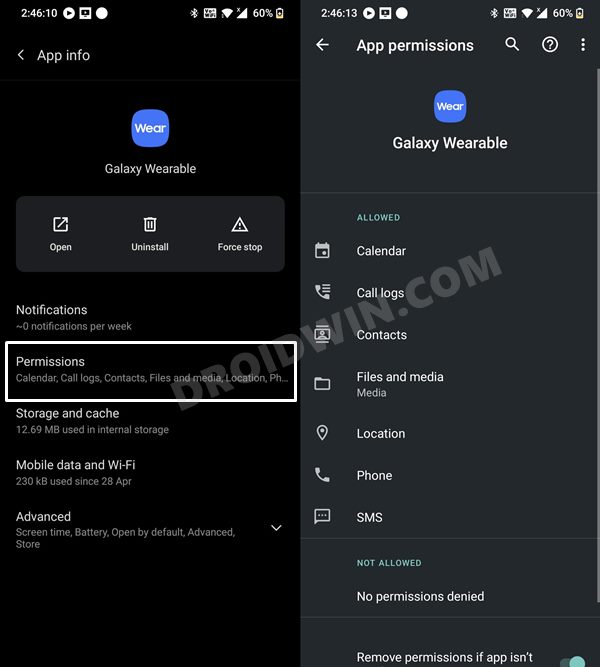
- Likewise, grant all the permissions to the Watch4 Plugin as well [it might be named Galaxy Watch4 Manager].

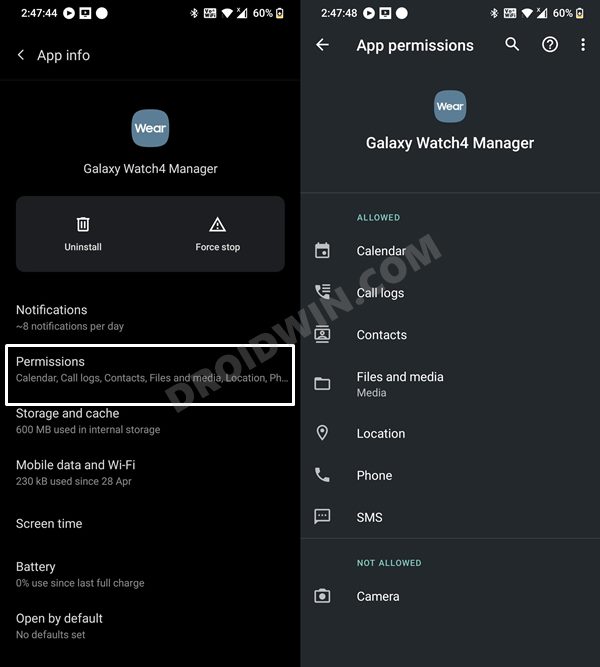
- Now select Google Play Services from the app list and go to its Storage section.
- Then tap on Clear Data/Storage followed by Clear All Data.

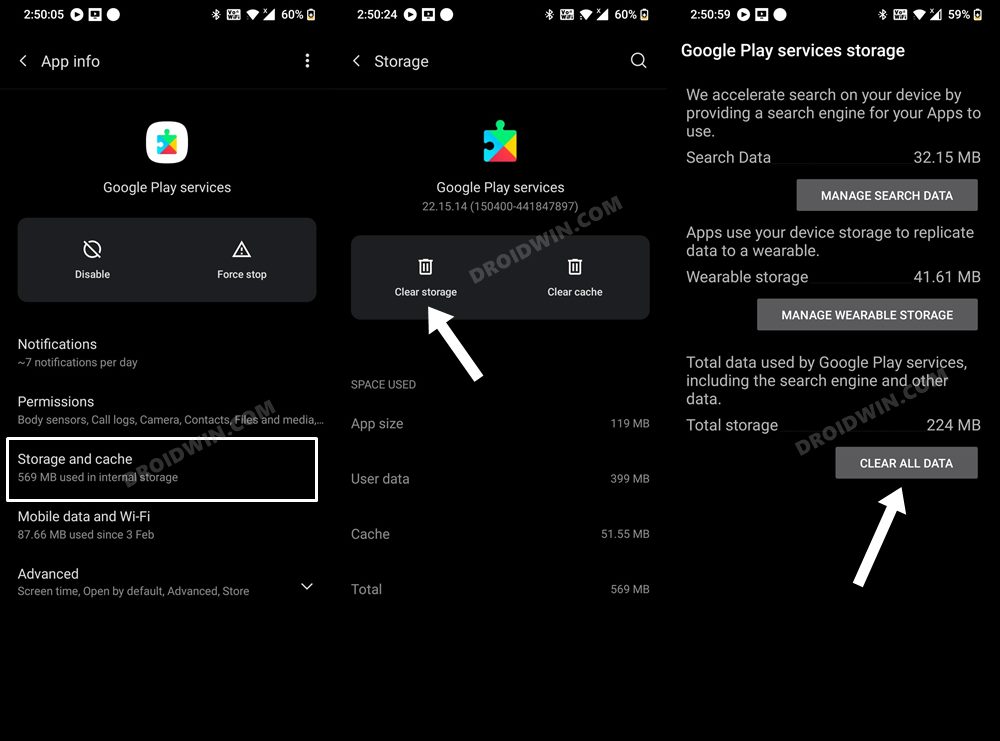
- After that, delete the data for Google Play Framework/Google Service Framework [enable Show system apps first].

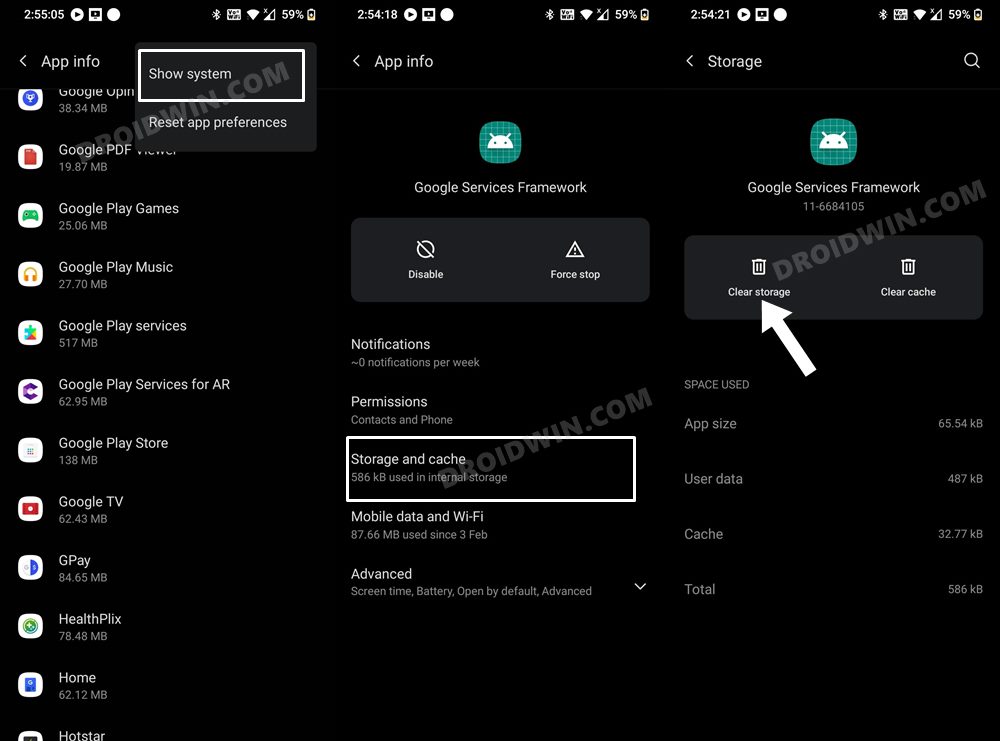
- Next up, delete the data for Google Play Store.

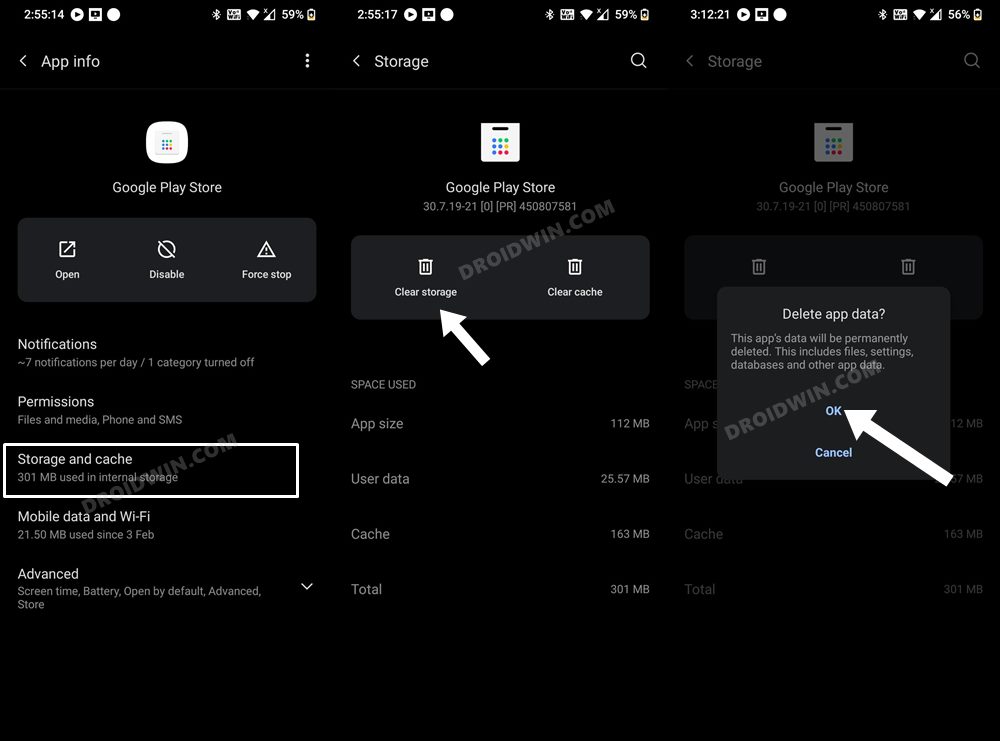
- If you own a Huawei device, then delete the data for HwWifiproBqeService as well.
- Now restart your device and let it repopulate all the data [do not sign in to your Google account yet].
- Now launch the Samsung Health app and go to Settings > Accessories and select Galaxy Watch 4.


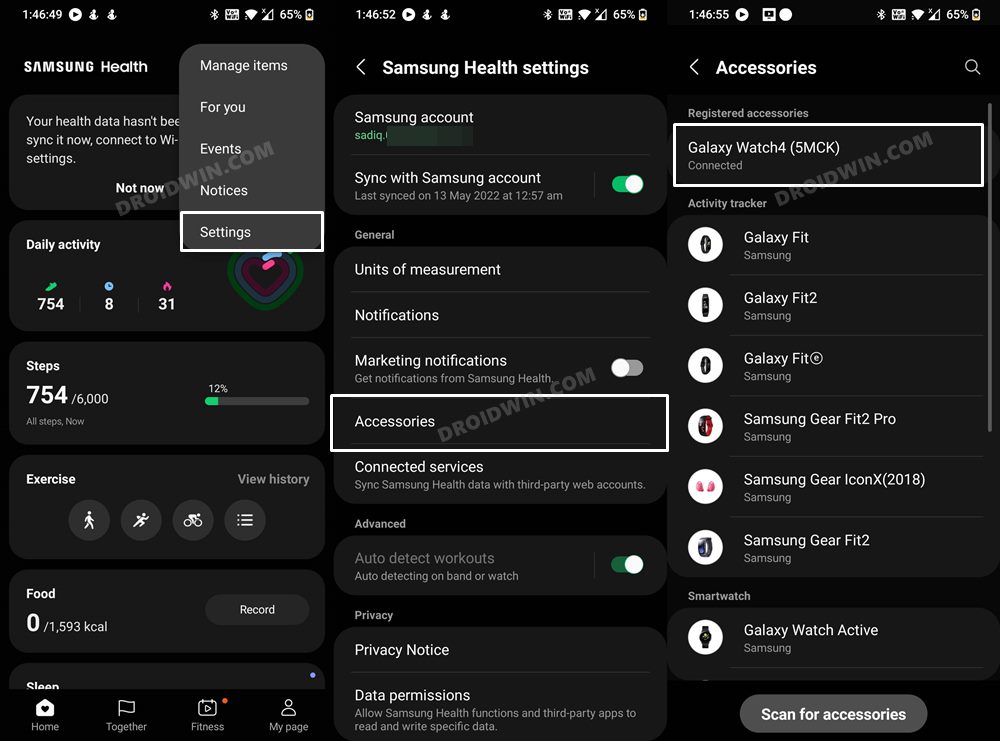
- Finally, register your device. That’s it, it should fix the ‘This watch isn’t supported on this phone’ error with the Galaxy Watch 4.
FIX 2: Galaxy Wearable App Trick
- Launch the WearOS app on your device and go to its Settings menu.
- Then minimize that app and open the Galaxy Wearable app.
- After that, open the WearOS app and try to connect your device.
- Now quickly switch to the WearOS app settings that you had opened in the first step.
- As soon as the sync code is about to appear on your watch and device, force stop the WearOS app.

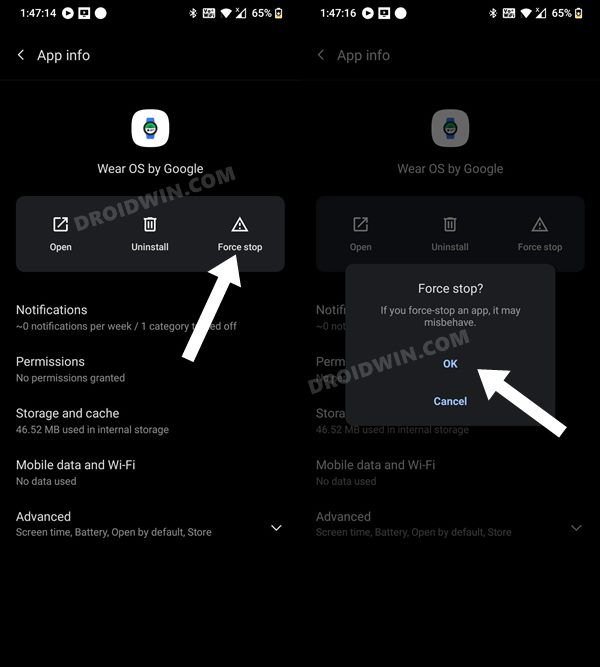
- You may then continue the setup via the Galaxy Wearable app and the ‘This watch isn’t supported on this phone’ error with the Galaxy Watch 4 stands fixed.
FIX 3: Using Wear OS by Google (China) App
- To begin with, uninstall the Wear OS and Galaxy Wearable apps from your device.

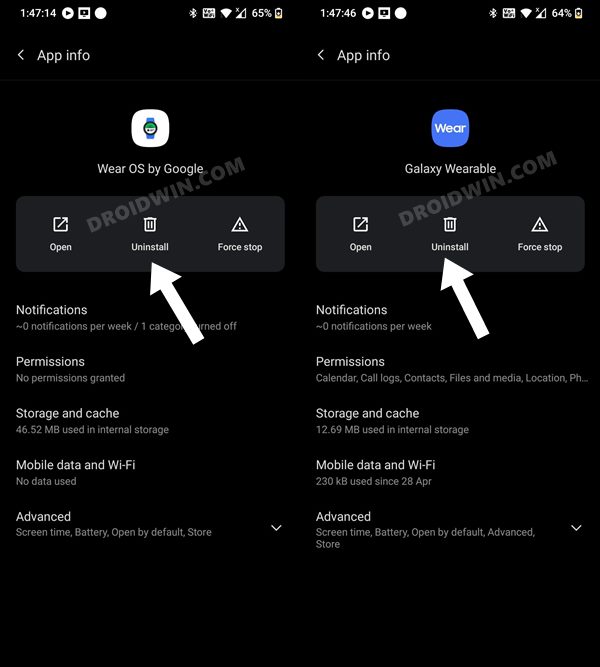
- Then download and install the Wear OS by Google (China) app on your device.
- Now launch the app and grant it the location permission [if it doesn’t ask, then manually grant it via the Settings menu].

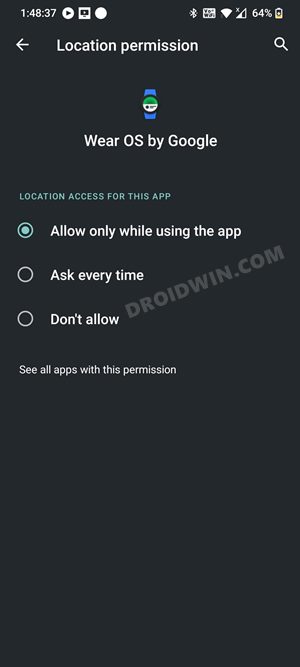
- After that, tap on the overflow icon situated at the top right and select Show all devices when pairing.

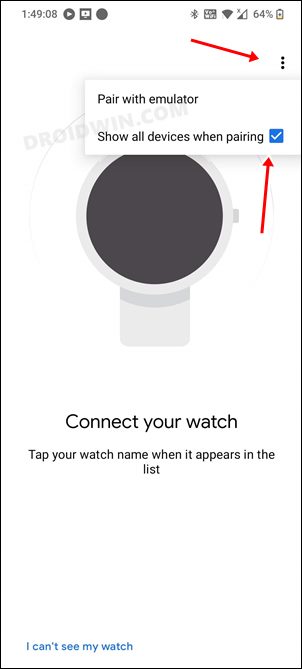
- Your watch will now appear in the list, select it. At this point, some users have reported that while the app is stuck in the pairing process, the watch actually gets paired [but not connected]. You could verify the same from the device’s Bluetooth screen.

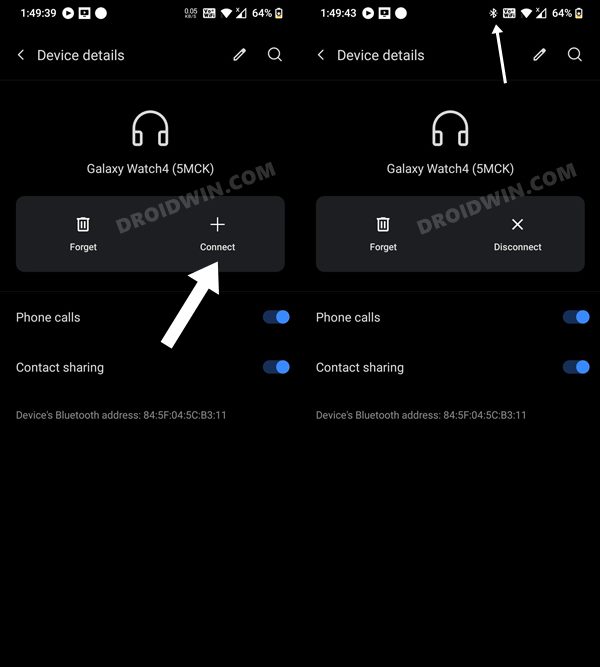
- So now tap on the Connect button to establish the connection. You will now be asked to install and update the built-in Galaxy Wearable app. Do so as instructed.
- The Galaxy Wearable app will reinstall the Watch 4 plugin and with that, your watch is now successfully paired and connected with your device.
FIX 4: Pair Once with the Device having Watch’s Firmware
Your last course of action could be to pair your watch at least once to the device that has the same firmware as your watch. For example, if your watch is of a Chinese variant, then you will have to pair it once with a device that is running the Chinese CHC/CNC firmware. Once that is done, you may then be able to pair your watch with the device of any region without any issues.
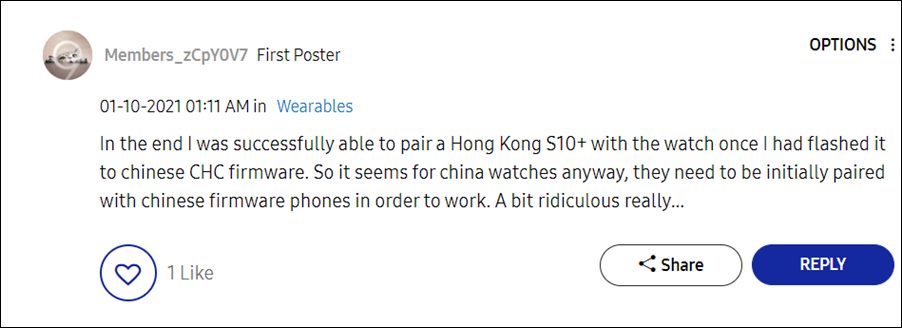
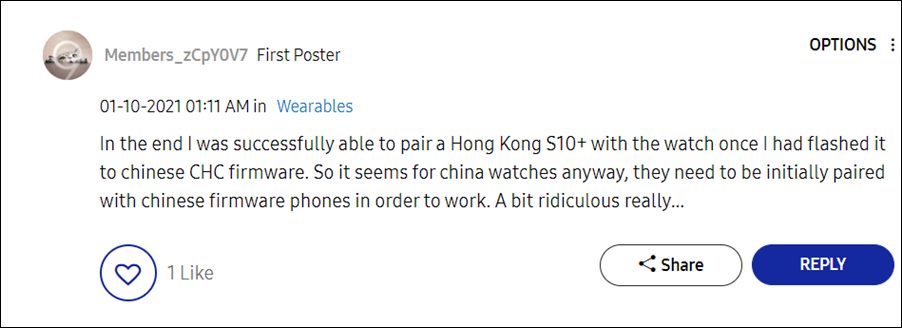
However, it is no easy task to find a device having the same firmware as that of your watch. But if you are ready to dig a little deep into the technical jargon, then you could change your device’s CSC to the one that your watch has, then flash the watch’s region firmware on your device and finally pair your watch. Once your watch has been paired, you may then revert to the original CSC on your device and pair your watch again, and from now on you wouldn’t face any issues.
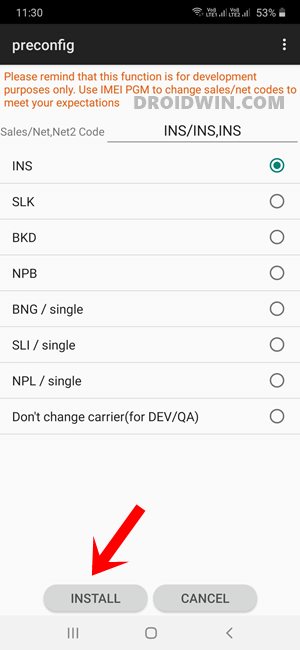
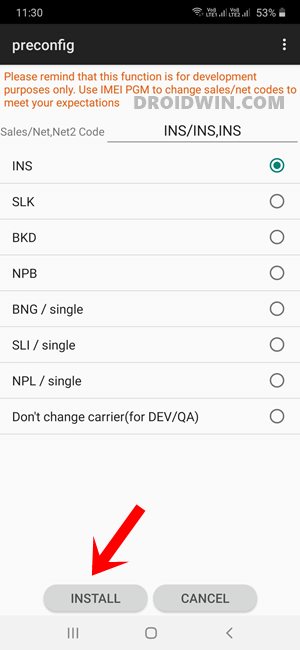
That’s it. These were the four different methods to fix the ‘This watch isn’t supported on this phone’ error with the Galaxy Watch 4. If you have any queries concerning the aforementioned steps, do let us know in the comments. We will get back to you with a solution at the earliest.








Luiggi
Thanks a lor, worked Fine here, First i tryed installing wear os chineses version then fake GPS but nothing worked, then i found this site and tried with Samsung health and It WORKED
Ken
Dear Mr. Hassan,
Thanks a lot for your post.
I tried the first 3 ways and cannot succeed yet.
I would like to know about the Fix 4 ” change your device’s CSC”.
Is it to change the CSC of the phone or the watch.
If it is the watch, how could I change it.
Thanks in advance,
Ken