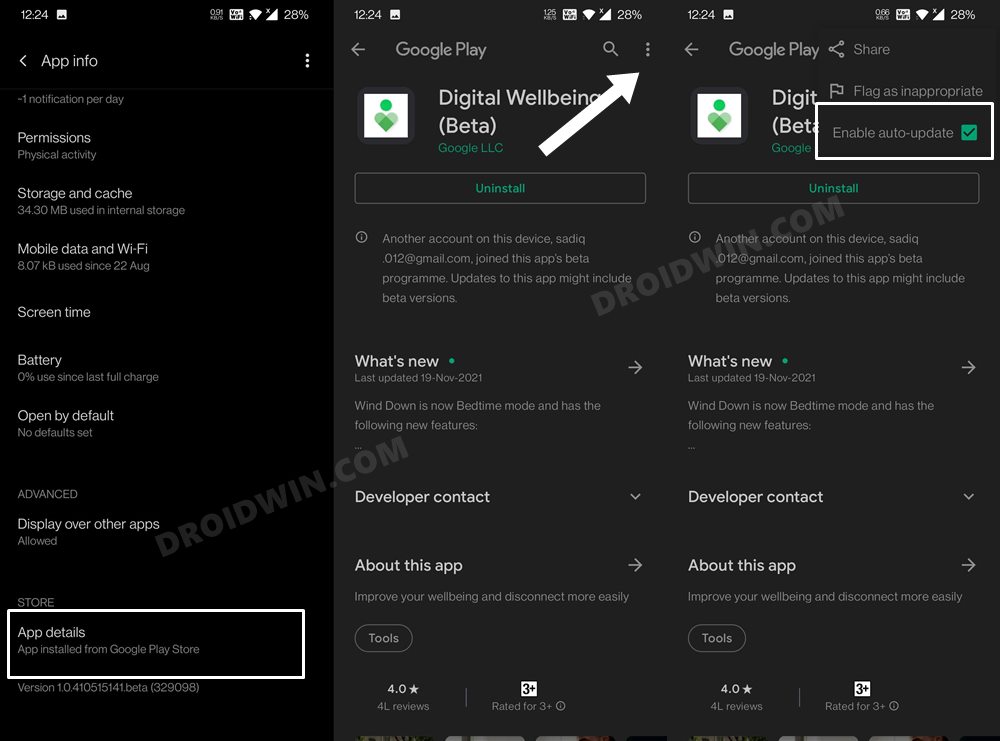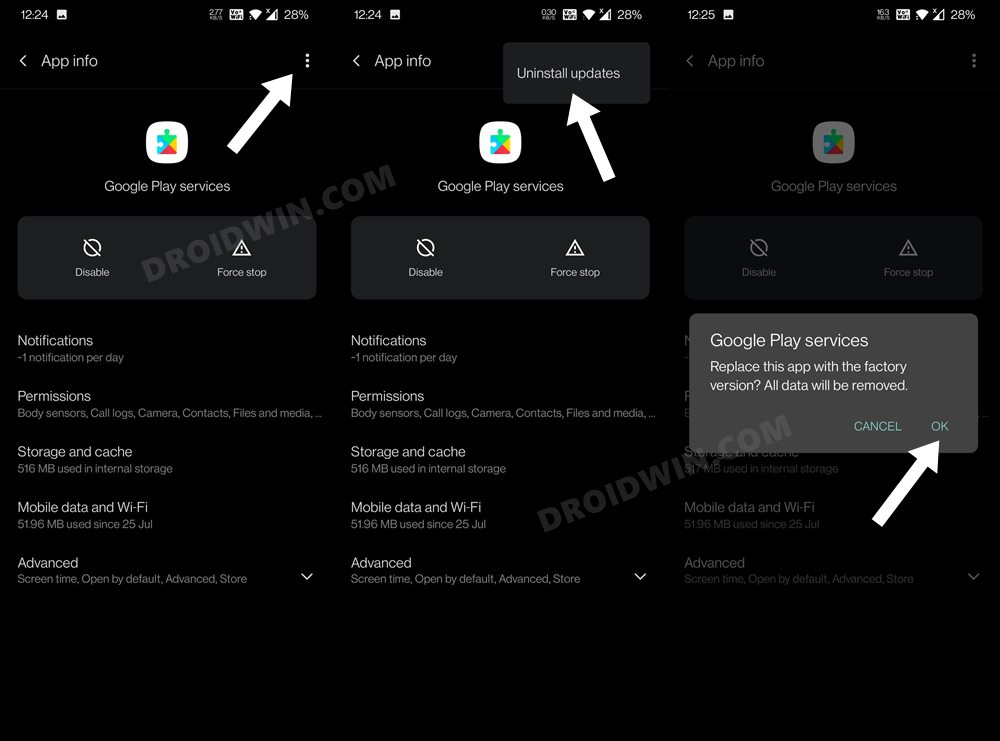In this guide, we will show you the steps to fix the issue of Digital Wellbeing and Google UI being broken in the Settings menu on their OnePlus device. The OEM’s underlying OS skin is soon facing the axe due to the company’s another one of those weird marketing decisions. But till the time that doesn’t happen, it seems to be facing its own fair share of issues. A slew of complaints has lined up across various forums where OnePlus users have reported that the Digital Wellbeing and Google menu are a little bit out of proportion on devices.
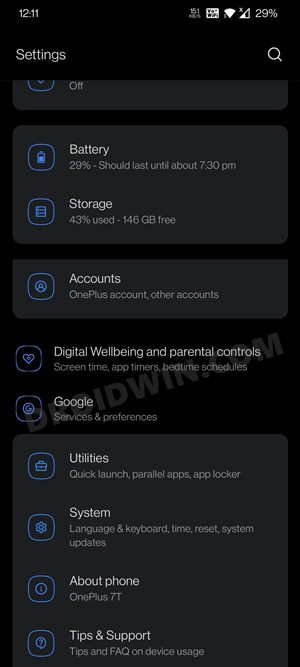
While the rest of the options in the Settings menu are part of your current theme and are highlighted by the darker color, Digital Wellbeing and Google remain unhighlighted and are also a little bit left ‘extra’ aligned as compared to the rest of the menu. What is even more concerning is that this issue isn’t limited to just one OnePlus series. I could personally confirm it on my OnePlus 7 series, and users have already listed the complaints about the 8th and the Nord series.
Moreover, the issue first came to light after the Oxygen OS 11.0.4.1.HD65AA update that came out at the end of October. So it has been a month but there has been no acknowledgment from the OEM, let alone any fix. With that said, there do seems to exist a couple of workarounds that have been known to fix the issue of Digital Wellbeing and Google UI being broken in the OnePlus Settings menu. And this guide shall make you aware of just that. So without any further ado, let’s check them out.
Fix: OnePlus Digital Wellbeing Settings UI Broken
- To begin with, head over to the Settings menu on your device.
- Then go to Apps and Notifications > See All Apps/ App Info.
- After that, scroll to the Digital Wellbeing app and select it.
- Then tap on the overflow icon situated at the top right and select Uninstall Updates.

- Make sure to tap OK in the confirmation dialog box.
- Now expand the Advanced section, scroll to the end of that page, and tap on App Details under the Store section.
- It will take you to the Play Store app’s listing page.

- Tap on the overflow icon situated at the top right and uncheck disable Auto-Updates.
- That’s it. Now just restart your device once and the Digital Wellbeing broken UI in the OnePlus Settings menu should now be fixed.
Fix: OnePlus Google Settings UI Broken
- To begin with, head over to the Settings menu on your device.
- Then go to Apps and Notifications > See All Apps/ App Info.
- After that, scroll to Google Play Services and select it.

- Then tap on the overflow icon situated at the top right and select Uninstall Updates.
- Make sure to tap OK in the confirmation dialog box.
- Finally, restart your device and the underlying issue should be fixed.
So this was all from this guide on how you could fix the issue of Digital Wellbeing and Google UI being broken in the OnePlus Settings menu. Until OnePlus rolls out an official patch that rectifies this UI glitch, you should keep the Play Store’s auto-update functionality disabled for the Wellbeing app. On that note, we round off this tutorial. All your queries are welcomed in the comments section below.