In this guide, we will show you the steps to minimize (and if possible, fix) the camera shutter lag, scrolling lags, and other performance issues on your Samsung Galaxy S22 Ultra. The latest flagships from the South Korean Congloremate have just made their way. And it has already managed to encapsulate the attention of the masses. Out of the three iterations, it is the power-packed Ultra variant that proved to be the flag bearer. For the unawares, these devices release with a slightly different specs sheet for the Europe region as compared with the rest of the world.
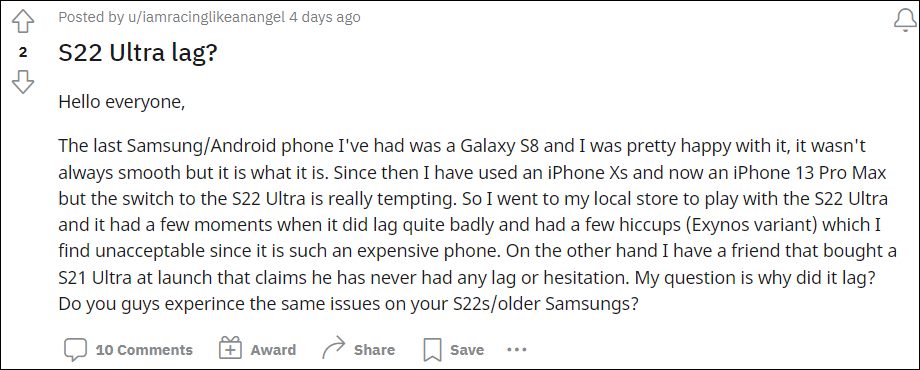
The Exynos 2200 chipset and Xclipse 920 GPU are two differentiating factors for the devices released in the European region. And it seems that they seem to have made the matter worse. From performance to GPU to the camera department, each of them have taken a hit. In this guide, we will be doing an analysis of these issues and would make you aware of potential workarounds that might help you fix the camera shutter lag, scrolling lags, and other performance issues on your Samsung Galaxy S22 Ultra.
Table of Contents
Fix Camera Shutter Lags in Galaxy S22 Ultra
On paper, you get a Quad Rear Camera with 108MP wide lens with the support for 8K recording @24fps. However, this will be of no use if the camera isn’t able to perform even its basic functions with ease. When you press the camera shutter button, it could up to 3 seconds for the image to be captured. In modern smartphones, this time frame is one second or even less.
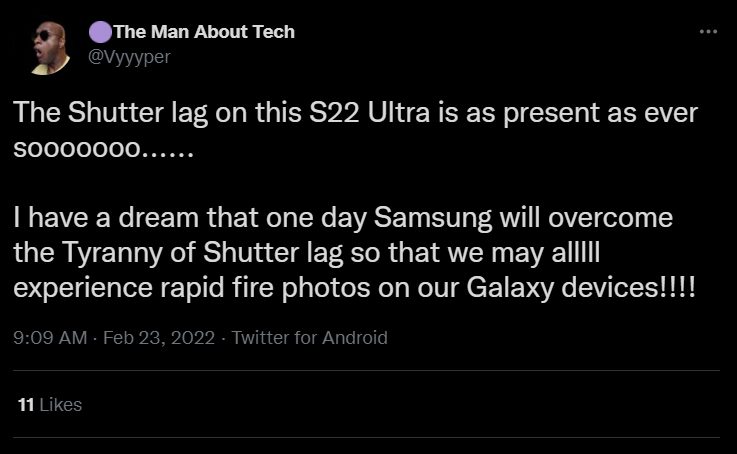
Do note that these 3 seconds aren’t taking into consideration the image processing time, which happens in the background and takes its own time. The time that we are talking about is just the time taken to register our action of pressing the shutter button. If you think that’s bad, then just try using the camera in a low light condition, it will turn for the worse.
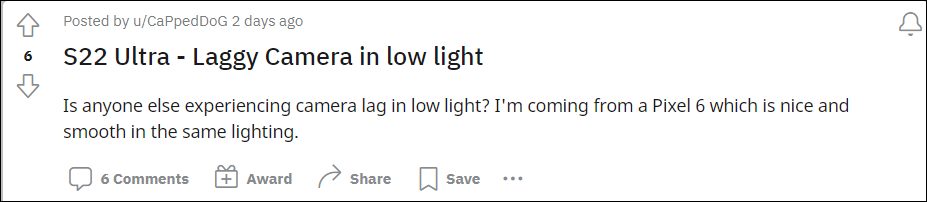
Apart from that, switching between different camera sensors or using the Portrait Mode also displays some noticeable lags. In this regard, some users have reported that they were able to mitigate this issue up to a large extent by using the Expert Raw Mode. For the unaware, this feature gives you more granular controls and some additional information about the shots being taken.
These include the likes of manual focus, ISO, and shutter speed controls. Well, it even has direct linking with Adobe Lightroom. Moreover, this functionality first came to light the S21 Ultra and could be added via the Samsung Expert RAW app, but your device does need to have the additional support as well (2x optical zoom lens that supports “Bayer RAW).

The latest Galaxy S22 Ultra also boasts of this mode and seems to have fixed the camera shutter lag for some users. So you should give it a try and check out the underlying results. Talking about which, images taken via this mode have the faster shutter speed and smaller ISO values but on the flip side, usually takes more time to process the end results.
Scrolling Lags in Galaxy S22 Ultra
A slew of complaints related to performance issues is lined up across various forums where users have reported extreme lag while performing the scrolling action across their device. Be it for any app, document, or webpage, you will notice a significant lag while performing a scroll (well, it was even evident while performing a basic task of going through a few WhatsApp images).
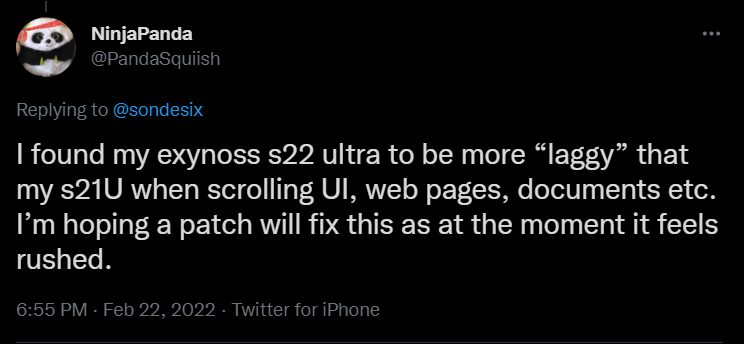
Graphics, Gameplay, and GPU issues in Galaxy S22 Ultra
The graphical performance section seems to have taken a hit as well. It has resulted in poor video performance, glitches, and freeze during games that aren’t even much graphics intensive. This could be attributed to the Xclipse 920 GPU as it is being used for the first time on any device. So it might take some time for it to be fully optimized for everyday usage.
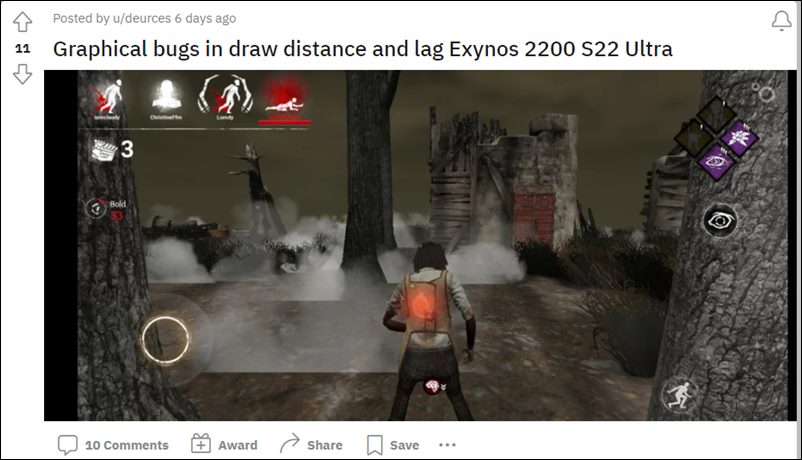
Likewise, some tweaking might be needed from the game developer’s end as well. But still, this shouldn’t justify the performance downgrade in such a high-end device. They should have made all the A/B testing and checks before incorporating this new chipset and GPU into this device (after all, being the first player in the market doesn’t always translate to success).
Fix Galaxy S22 Ultra Pink Pixels Strip on the Screen
Many Galaxy S22 Ultra users are reportedly getting a pink vertical strip of pixels on their display. This issue is only bugging the Exynos variant of the device, so it could be related to the new Xclipse GPU that this device comes with. The Snapdragon variant comes with Adreno GPU and is free from the said error. Many users are easily able to reproduce this issue by performing the below steps:
![]()
- Set the screen mode to natural, 120 Hz and WQHD
- Keep the default animated lock screen wallpaper.
- Then set up a fingerprint.
- Lock and try unlocking the phone using a fingerprint.
![]()
As soon as they do so, the pink strip of pixels appears on their Galaxy S22 Ultra screen. Initially, the issue was being attributed to a loose display cable or fault in the display. However, the good news is that it isn’t a hardware issue and could easily be rectified via the software-side tweak. The root cause of this issue is when the device’s resolution is set to WQHD or its Screen mode is set to Natural Mode. So to fix this display issue, you will have to set the Screen Mode to Vivid or the Screen Resolution to FHD+. Here’s how it could be done:
![]()
FIX 1: Set Screen Mode to Vivid
- To begin with, head over to the Settings menu on your device.
- Then go to the Display section and select Screen Mode.
- After that, select Vivid from the list.
FIX 2: Set Screen Resolution to FHD+
- Head over to the Settings menu on your device.
- Then go to the Display section and select Screen Resolution.
- Now select FHD+ from the list.
While this workaround will fix the pink vertical strip of pixels on the Galaxy S22 Ultra display, but it comes at a cost of sacrificing the display quality. So we hope a patch is released sooner than later. UPDATE [FEBRUARY 26]: Samsung has rolled out the March 2022 security update for the Galaxy S22 series that seems to have fixed the pink strip of pixels on the display.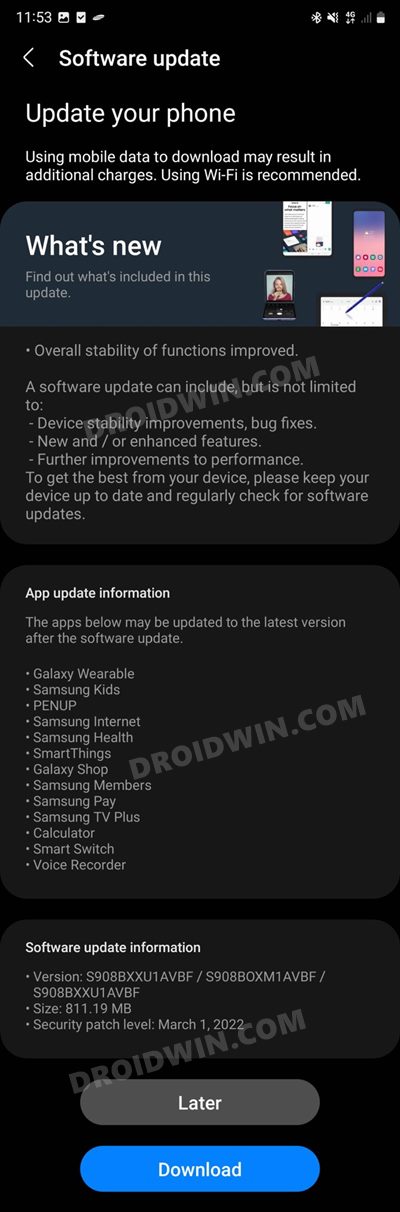
Concluding Remarks

So this was all from this guide regarding the camera shutter lag, scrolling lags, and other performance issues on your Samsung Galaxy S22 Ultra. When the device is just released, bugs and issues are mostly along the expected lines. And same seems to be the case here as well. So before coming to any fore-drawn conclusion, we would have to wait for the first update to arrive. This should resolve most of the underlying issues.
While these bugs shouldn’t have been then there out of the box, but this is sadly the new trend nowadays. It seems OEMs are treating the first batch of buyers as beta testers. Then upon getting their feedback, they tend to patch it accordingly and release it in the subsequent OTA updates. With that in mind, we conclude this guide. We will be updating this post at regular intervals and when there is any further development in this direction.







