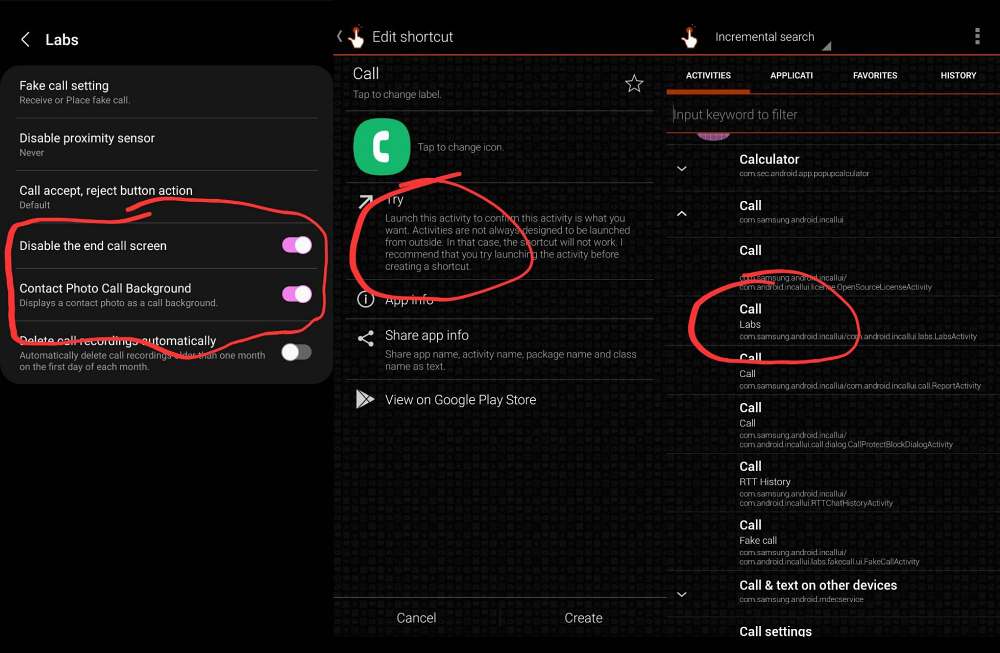In this guide, we will show you the steps to display a contact photo as a call background on your Samsung device. Devices from the South Korean giant behold the One UI OS skin which is among the most customizable ones out there. However, there are still a few minor UI tweaks that wouldn’t cause a difference of day and night, but would still have been a nifty addition nevertheless.
One among them was the ability to add a Contact Photo as Call Background on your Samsung phone. Well, you will be surprised to note that this option is present in near about every Samsung phone, it’s just that it is hidden from normal users, for reasons best known to the OEM themselves! So, in this guide, we will show you the steps to unearth this functionality in just a few easy steps. Follow along.
How to Display Contact Photo as Call Background on Samsung

- To begin with, download and install the Quick Shortcut Maker app.
- Then launch it and tap on Calls under Activities to expand it.
- After that, select Calls Labs and then tap on Try.

Credits: XDA Senior Member Senior Member - Now enable the toggle next to Contact Photo Call Background.
- Finally, restart your device for the changes to take place.
That’s it. These were the steps to display a contact photo as a call background on your Samsung device. If you have any queries concerning the aforementioned steps, do let us know in the comments. We will get back to you with a solution at the earliest.