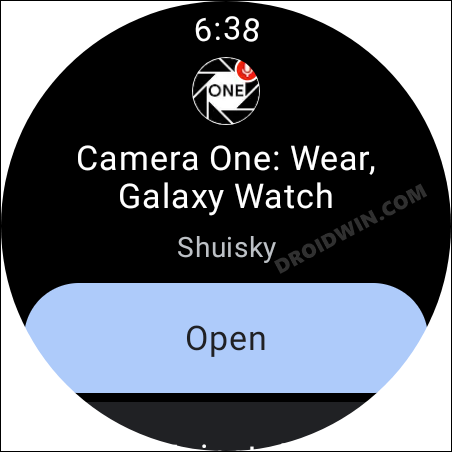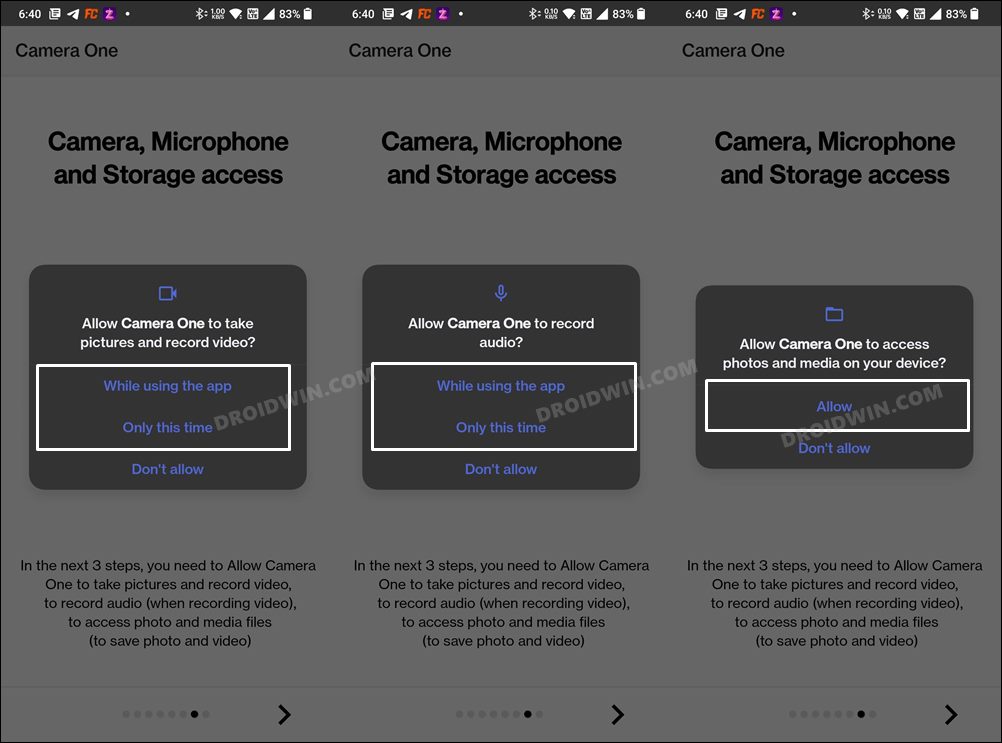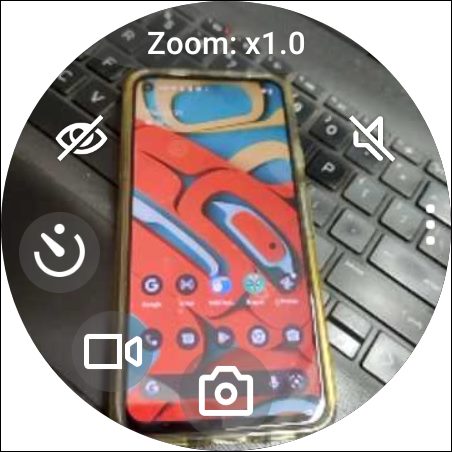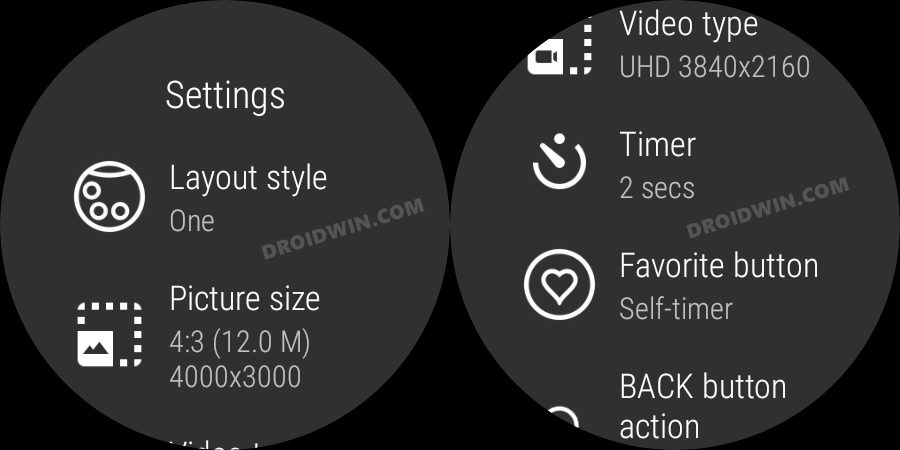In this guide, we will show you the steps to access the camera controls on your non-Samsung device using the Galaxy Watch 4. The latest smartwatch from the South Korean conglomerate beholds a slew of nifty features up its sleeves. For the first time, the watch comes with an Android-based OS, WearOS 3, ditching their in-house TizenOS. And this in itself opens the door to a plethora of tweaks. These include the likes of using ADB Commands, sideloading APKs, flashing firmware via NetOdin, etc.
Then if you own a Samsung smartphone, you would get a couple of additional goodies, including the ability to control the camera on your Samsung phone using your watch. But what about non-Samsung devices? Well, while there doesn’t exist any native method to get this job done, there does exist a nifty workaround that shall help you carry out the exact same procedure. So without further ado, let’s check out the steps to access the camera controls on your non-Samsung device using the Galaxy Watch 4.
Access Camera Controls via Galaxy Watch 4 on a Non-Samsung Device
- Launch Play Store on your watch and install the Camera One app.

- Likewise, install this app onto your smartphone as well.
- Then launch the app and grant it the necessary permissions.

- After that, launch the Camera One app on your watch.
- You will now be able to access and control the camera on your device right from your watch.

- In this regard, here are some of the noteworthy features that you could try out-
change zoom take a photo record a video set a timer enable power saving mode mute camera sound
- To access the additional settings menu, tap on the overflow icon situated on the right.

- It will open the Settings menu, from where you will be able to change the following camera settings-
layout style picture size video type timer favorite button back button action

So these were the steps to access the camera controls on your non-Samsung device using the Galaxy Watch 4. While it does its job quite efficiently, yet there are still a few concerns that might prevent some of you from trying out the app. First off, there’s always a privacy risk involved when using a third-party camera app.
Next up, since the app is required to constantly run in the background, it will end up draining a considerable amount of battery life. So these are some of the sacrifices that one has to make if you plan on using the smartwatch with a non-Samsung device. What are your views on the same? Do share the app usage experience with us in the comments below.