[NEW UPDATES FOR EVERY MAJOR RELEASE OF MAGISK ARE ADDED TO THE BOTTOM OF THIS GUIDE].
In this tutorial, we will show you the steps to update the Magisk ZIP and Magisk App without using TWRP Recovery. The best part about this is the fact that you don’t need to flash any file, all the steps will be carried out via the Magisk Manager app itself. Among the plentitude of customizations that you could try out, rooting your device might be right there at the top. While flashing custom ROMs, custom recoveries like TWRP and mods are well and good, but it is with gaining access to administrative rights that is the icing on the cake.
In this regard, Magisk is now the preferred method to root any Android device. Gone are the days of rooting via SuperSU, but why this change? Well, the reason is that Magisk carries out its task systemlessly, as a result, your system partition remains untouched. Then the fact that it comes with tons of useful modules that could be flashed directly from the app further adds some brownie points. However, with each major Android upgrade, there are some major underlying code changes.
And this time is no different either. For the unaware, Magisk uses the /tmpfs directory to carry out most of its tasks. However, as of now, the /sbin sub-directory is no longer available. So now Magisk will create a folder under the /dev partition and then does its job. With that said, let’s get on with the guide to update the Magisk ZIP and Magisk App without using TWRP Recovery.
- How to Disable DM-Verity or Android Verified Boot without TWRP.
- Everything About Magisk- Manager, Modules, and More
- Best Magisk Modules of 2020 [PART-1]
- Patch Stock Boot Image via Magisk and Flash it using Fastboot
Table of Contents
How to Update Magisk App and Magisk Installer
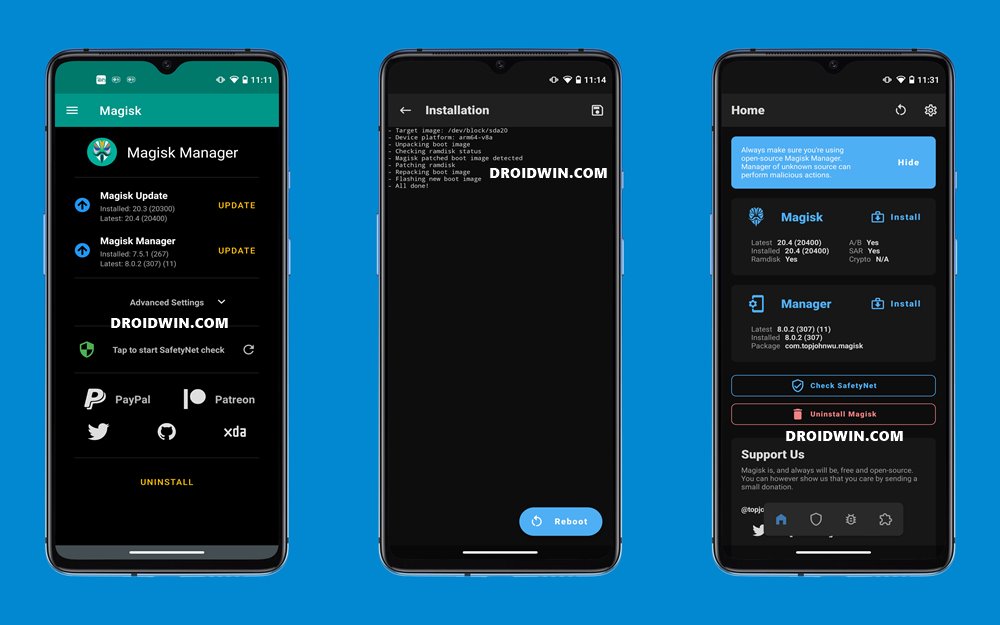
Now that you are about the need to update, let’s check out the steps to update Magisk App and Installer ZIP. We would be carrying out the entire instruction without using TWRP Recovery. Furthermore, we would also like to reiterate one important point. This guide is to update the installed Magisk. This means that your device needs to be rooted via Magisk. If that is not the case, then please root your device using any of the two methods given below and then proceed with the update process.
- How to Root Android Devices Without TWRP Recovery
- How to Root Android Devices via TWRP Recovery
- How to Root any Android Device without a PC
Prerequisites
Download the latest Magisk App from below. The newer versions have both the APK and ZIP combined into one single file. So on one hand, you could directly flash the Magisk APK to get the Magisk App [which was earlier known as Magisk Manager]. Likewise, rename this Magisk.apk to Magisk.zip and it will become TWRP Flashable.
STEP 1: Update Magisk App
- Launch the Magisk App on your rooted device.
- Then tap on the Update button next to the App.

- Then tap on the Install button in the popup that appears. The latest Magisk app will now begin downloading.
- Once that is done, tap on the Install button. The latest Magisk Manager will now be installed.
- You might also have to enable Installation from Unknown Sources.
STEP 2: Change Update Channel [Optional]
If you wish to change the Magisk update channel, say from Canary to Stable, or vice versa, then it is recommended to do so right now. Here’s how it could be done:
- To begin with, launch the Magisk App on your device.
- Then tap on the Settings icon situated at the top right

- Then tap on the Update Channel option under the Manager section.
- Finally, select Stable [or the desired channel] from the menu.
STEP 3: Update Magisk Installer ZIP
It’s now time to update the Magisk Installer ZIP. While installing it requires TWRP, fortunately, that is not the case with updates. You could easily update Magisk to the latest version without using TWRP Recovery. Here’s how:
- Launch the Magisk App and tap on the Update button next to Magisk.
- Then from the Method section, select Direct Install (Recommended)
- After that, tap on Let’s Go situated at the top-right.

- Magisk will now begin loading and then installing the latest build.
- Once that is done, tap on the Reboot button situated at the bottom right.
- Your device will now reboot to the OS and that’s it. The guide stands complete.
With this, we conclude the guide to update the Magisk ZIP and Magisk App without using TWRP Recovery. We have mentioned all the information in a detailed manner. However, if you have any queries, do let us know in the comments. We would get back to you with a solution as soon as possible.
UPDATE 4: How to Update to Magisk Version 26+
UPDATE 3: Magisk version 25+
Refer to this guide to update to Magisk version 25+: How to Update Magisk to Version 25+
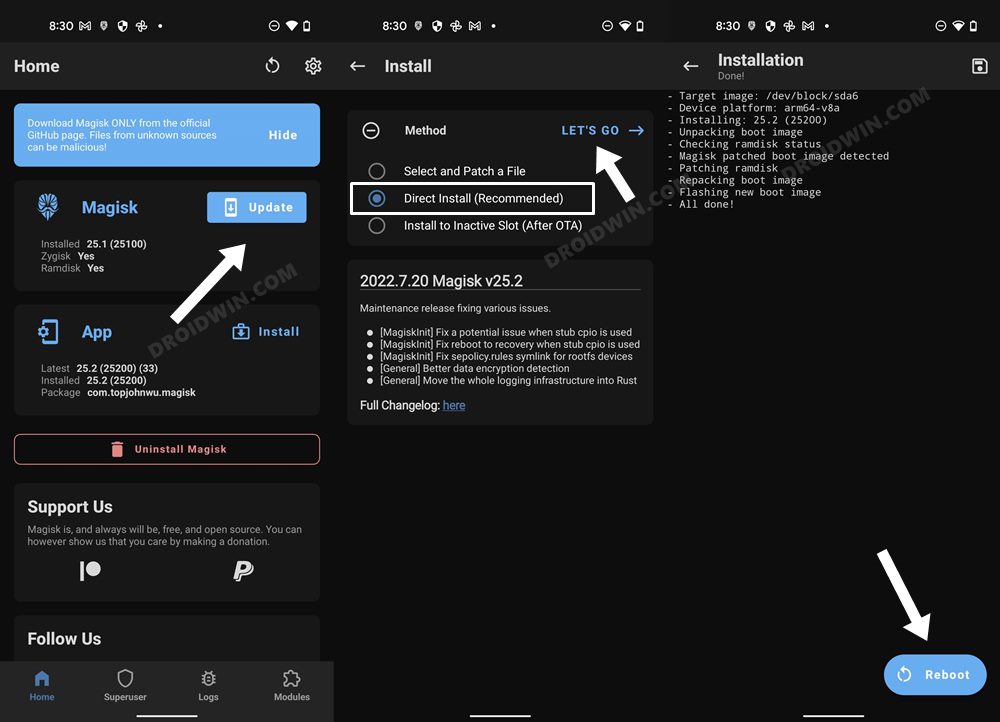
UPDATE 2: Magisk version 24+
Magisk version 24 has now been released. This build is compatible with Android 12 and there is also the introduction of Zygisk. On the flip side, MagiskHide and Magisk Repo sections have now been removed. Here’s the complete changelog and the download link for this build: How to Download, Install and Update Magisk to version 24- Welcome Zygisk!].
UPDATE 1: Magisk version 22+
With Magisk v22.0, there are a plethora of under-the-hood changes, including the merger of Magisk Installer ZIP and Magisk Manager APK. So don’t forget to check out our guide to Download and Install (or Update) to Magisk v22 [New Method]. The rest of the guide to Update Magisk ZIP and Magisk Manager (without TWRP) follows below.
Why Update Magisk Installer | Magisk App?
To begin with, until now, only the Magisk Canary build supported Android 11. However, the thing with Canary is it’s a developer build which is used to test cutting edge and experimental features. This in turn might ask for a trade-off with stability. However, now the latest stable build of Magisk is fully supported and compatible with Android 11. Hence it is a no-brainer that users on the latest iteration of Android should update their devices to the latest Magisk ZIP as well as Magisk Manager.
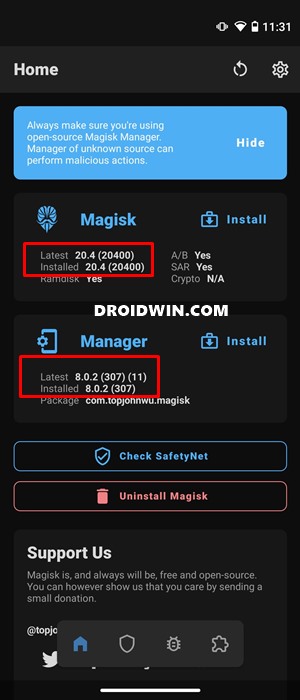
Along the same lines, the latest Magisk Manager APK has undergone a complete overhaul when it comes to User Interface. You now get a minimalistic approach with card-based design. Furthermore, there are eight different types of themes as well (with the AMOLED Dark Mode taking all the praise from our side).
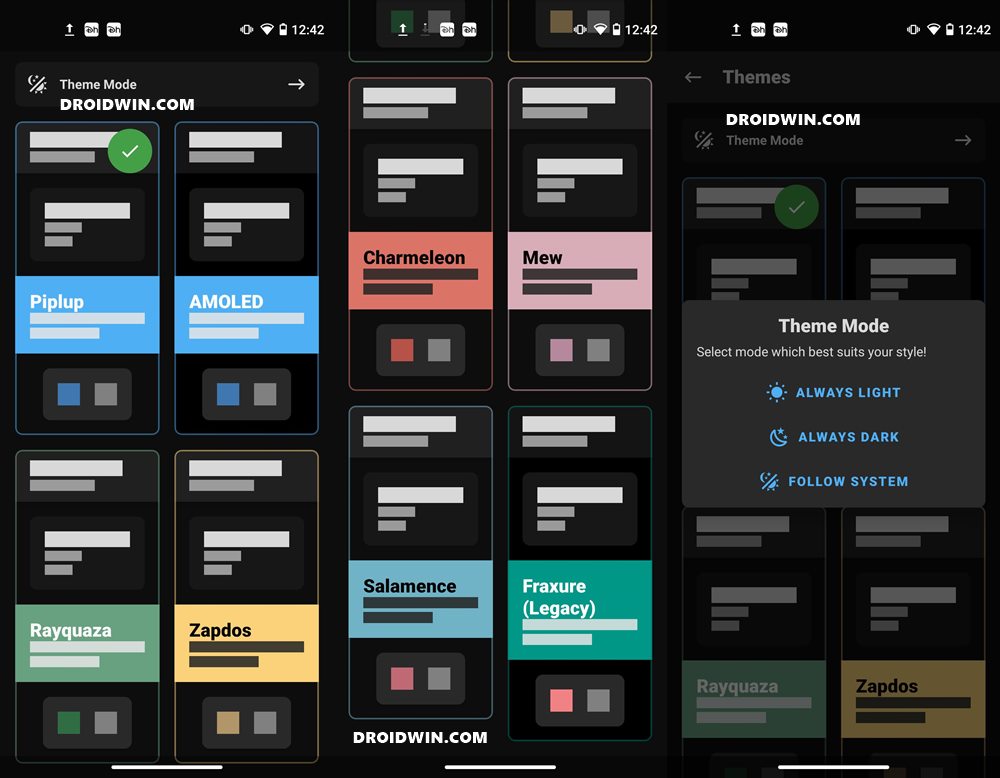
Then there is a new Safe Mode Detection baked into Magisk as well. Flashing an incompatible Magisk Module might soft-brick your device or send it to bootloop. While you could fix this bootloop without TWRP, yet there’s now more to it. As and when Magisk recognizes that your device is booted to Safe Mode, Magisk will disable all the installed modules. Apart from that, there are tons of under-the-hood changes as well.
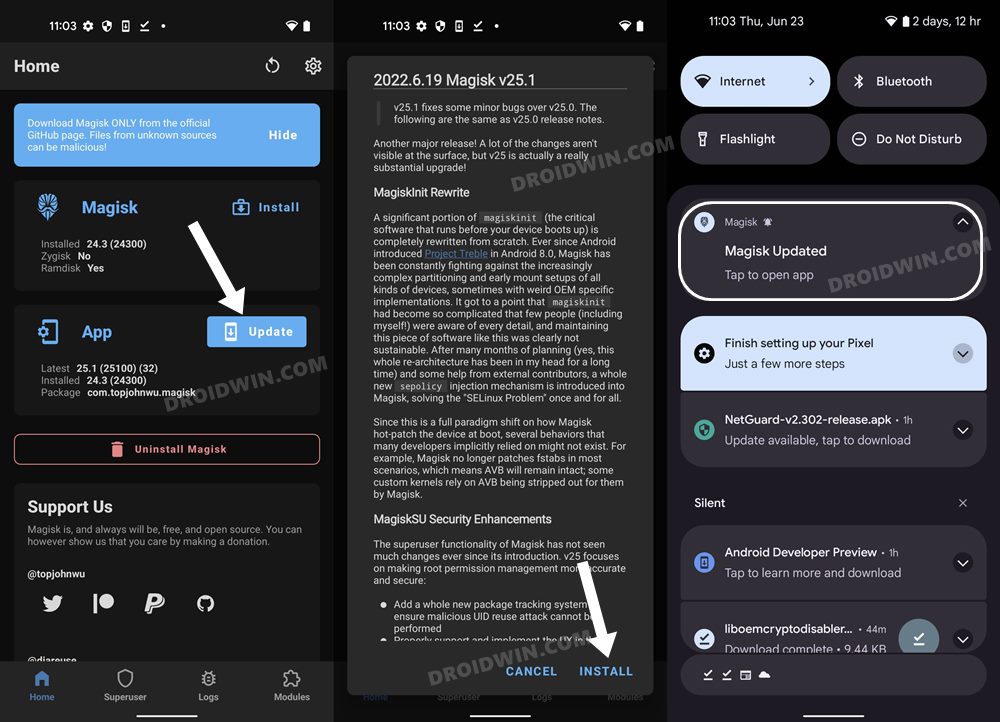
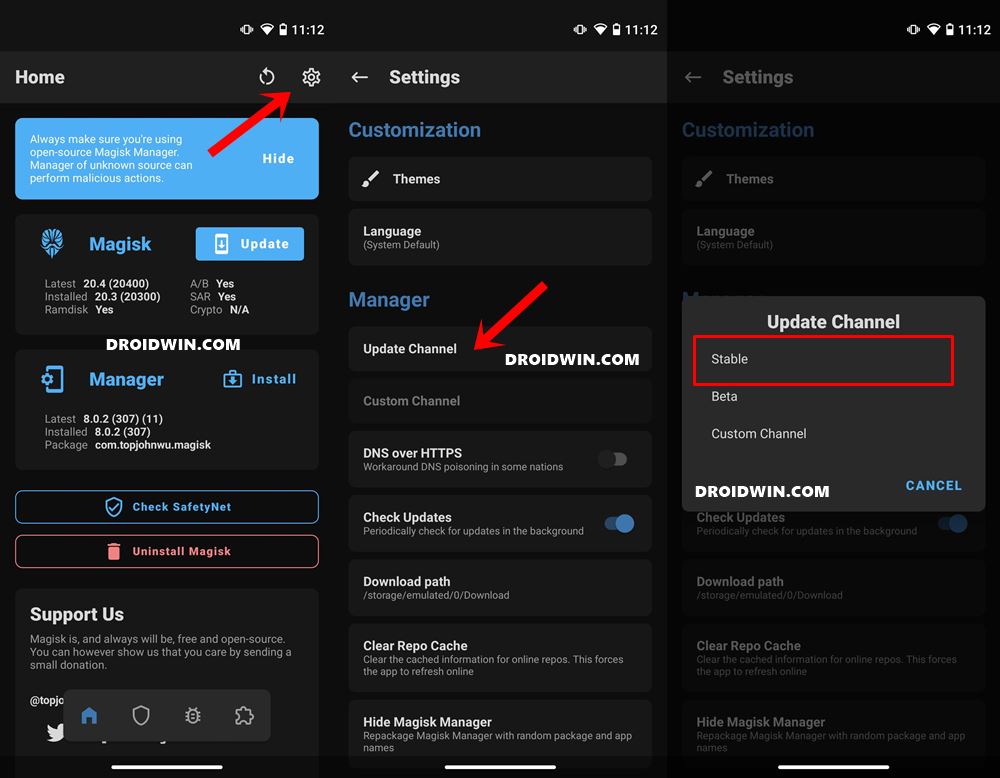
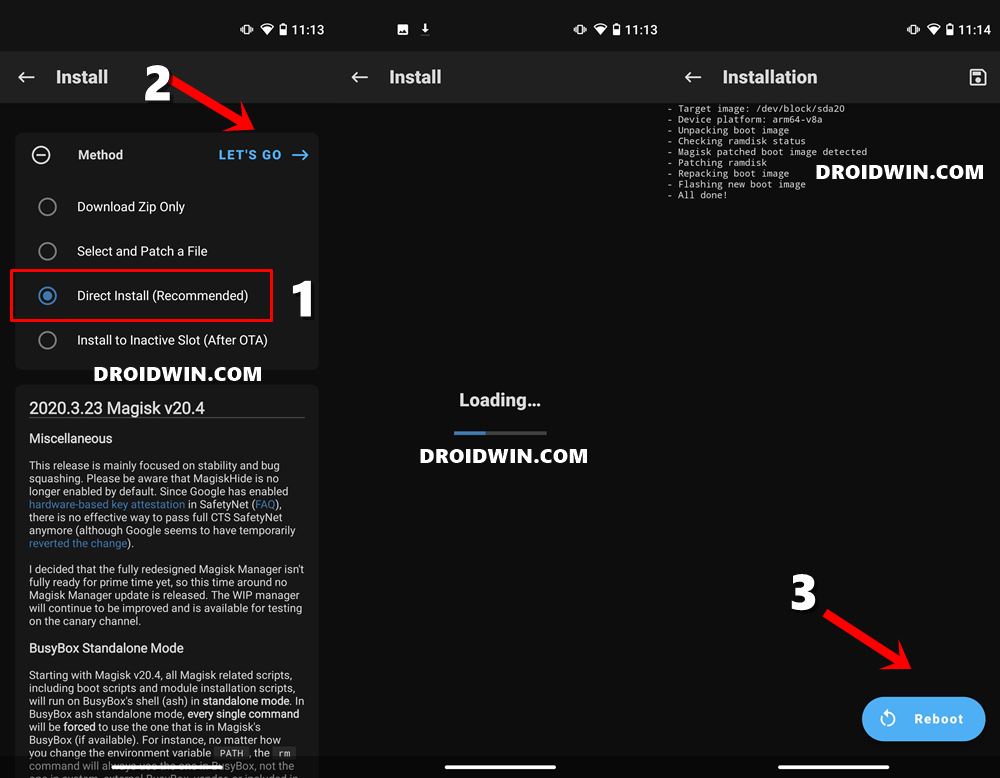



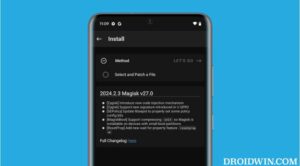




Darr247
Magisk Manager tried to update (I think the last version I had was 8. something), but apparently failed… Now its renamed (‘hidden’) startup icon is gone, and Magisk will not start (crashes with a retry button, then crashes with a ‘keeps crashing’ message and quits). I do not find the manager APK in the renamed (‘hidden’) folder where Magisk resides, and I do not find the manager APK on John Wu’s GitHub site.
I used TWRP to install it, but without installing TWRP itself, because PoGO looks for TWRP and won’t run if any trace of TWRP is found.
Thanks for any guidance you can provide, even if it’s “restore your saved image and start over” (hoping to avoid that though).