In this guide, we will show you the steps to unlock the bootloader on your Realme device via MTK Client, without using the In-Depth Test APK. The devices from this Chinese OEM have always been among the most active players in custom development. Be it for flashing custom ROMs, installing a custom recovery like TWRP, or gaining access to the system partition by rooting your device via Magisk, there’s a lot to try out. But before that, you will have to unlock the device’s bootloader. When it comes to realme, this process is slightly different.
You will first have to install the device-specific deep testing app and submit the application via it. Only after this, you will be able to execute the fastboot flashing unlock command. While this method is pretty straightforward, yet there’s a big catch- the OEM hasn’t released this app for all its devices [such as the Realme 8 series]. So what could be done in such cases? Well, you could still unlock the bootloader on your Realme device using the MTK Client. And in this guide, we will show you how to do just that. Follow along.
Table of Contents
Unlock Realme Bootloader using MTK Client
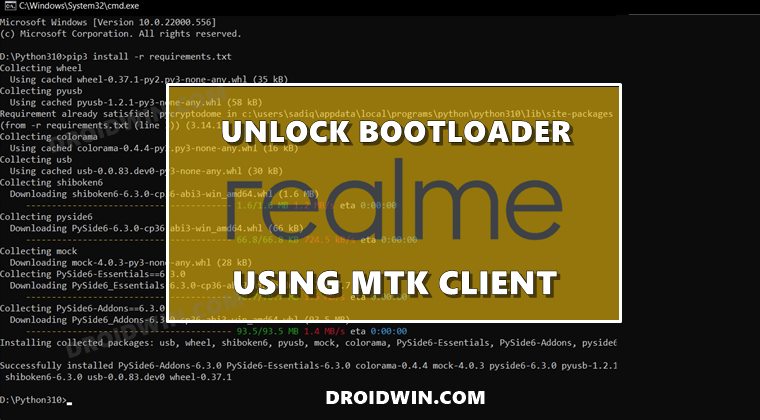
The below process will wipe off all the data from your device [and could nullify its warranty as well], so take a complete device backup beforehand. Droidwin and its members wouldn’t be held responsible in case of a thermonuclear war, your alarm doesn’t wake you up, or if anything happens to your device and data by performing the below steps.
STEP 1: Enable USB Debugging and OEM Unlock
you will have to enable USB Debugging and OEM Unlocking on your device. The former will make your device recognizable by the PC in ADB mode. This will then allow you to boot your device to Fastboot Mode. On the other hand, OEM Unlocking is required to carry out the bootloader unlocking process.
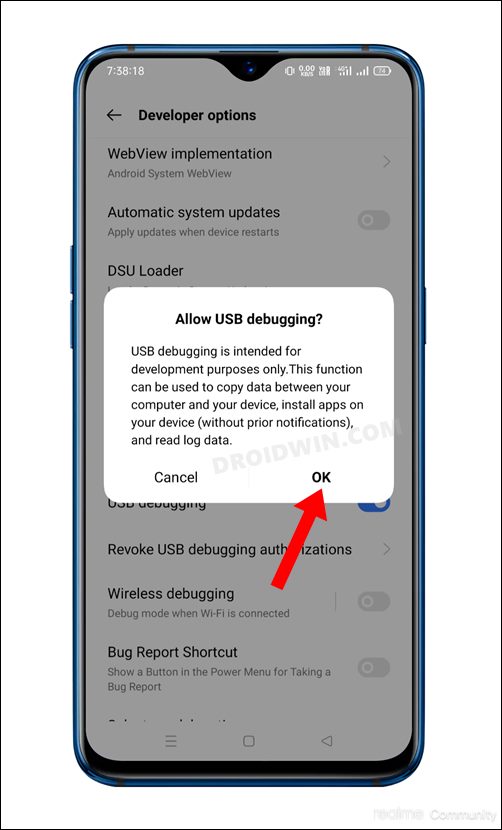
So head over to Settings > About Phone > Tap on Build Number 7 times > Go back to Settings > System > Advanced > Developer Options > Enable USB Debugging and OEM Unlocking.
STEP 2: Download MTK Bypass Package
Next up, download the Bypass Package for your Realme device and then extract it to any convenient location on your PC. It contains most of the files and drivers that we will be using to unlock the bootloader on your Realme device.
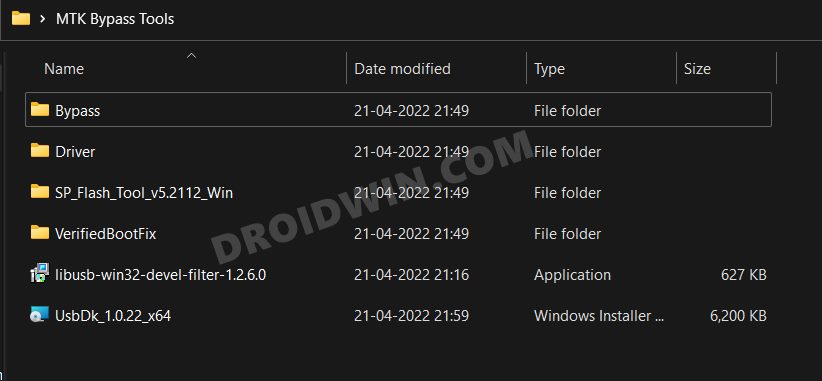
Download: Bypass Tools Pack
STEP 3: Install Python
- To begin with, download Python from the official site.
- Then launch the setup and proceed with the on-screen instructions to install it on your PC.
- Also, when you launch the setup, make sure to checkmark Add Python to Path.

- We would also recommend you take a note of its installation directory.
- The default location is (replace username accordingly and XXX is the version number):
C:\Users\username\AppData\Local\Programs\Python\PythonXXX
- Now head over to the Python folder’s address bar, type in CMD, and hit Enter. This will launch Command Prompt.
- Execute the below command in this CMD window to install the required dependencies:
python -m pip install pyusb pyserial json5

STEP 4: Install MTK USB Drivers
- Head over to the folder where you have extracted the Bypass Tools Pack.
- Then go to the Drivers folder, right-click on cdc-adm.inf > Show More Options > Install.

- Now power off your device. Then press and hold the Volume Up and Down keys together and connect your device to the PC via USB cable.
- Then go to the Bypass Tools folder and launch the libusb_win32 file. Select Install a device filter and click Next.

- Your device will now be visible as MediaTek USB Port. Select it and click Install. Once the drivers get installed, you may release the pressed keys.

- [If your device is not visible, then you might need to install the QcomMTK drivers as well].
- Finally, go to the Bypass Tools folder and launch UsbDk_1.0.22_x64 [Source: GitHub]. Windows will now install the required dependencies.

STEP 5: Disable MTK Protection
- Unplug your device from your PC and power it off.
- Then press and hold the Volume Up and Down keys together and again connect your device to the PC via USB cable.
- Then go to Bypass Tools Pack > Bypass folder and launch the brom.bat file.

- Wait till it says”Protection Disabled”. Once done, you are good to proceed ahead.

STEP 6: Install Python Requirements
- Go to the MTK Bypass Tools > mtkclient-main folder and transfer all its content to the Python directory.
- Now head over to the Python folder’s address bar, type in CMD, and hit Enter. This will launch Command Prompt.
- Then execute the below command in this CMD window to install the required dependencies
pip3 install -r requirements.txt

STEP 7: Boot Realme Device to BROM Mode
- To begin with, power off your device. Then, press and hold the Volume Up and Down keys together
- Now connect your device to the PC via USB cable. This will boot your device to BROM Mode.
- Do not leave the pressed keys until the end of STEP 8, otherwise, your device will exit BROM Mode.
STEP 8: Unlock Realme Bootloader via MTK Client
- Then type in the below command in the CMD window [that is opened inside the Python folder] to format your device
python mtk e metadata,userdata,md_udc

- Finally, execute the below command to unlock the bootloader on your Realme device using MTK Client
python mtk da seccfg unlock

- If the process is successful, you will get the ‘successfully wrote seccfg’ message. In case you get the waiting for device error, then reconnect your device to BROM mode and retry executing the above commands.
- You may now release the pressed keys and boot your device to the OS. The first boot will take some time and you might also get the dm-verity corrupted message. This is completely normal.
That’s it. These were the steps to unlock the bootloader on your Realme device using MTK Client, without using the In-Depth Test APK. If you have any queries concerning the aforementioned steps, do let us know in the comments. We will get back to you with a solution at the earliest.
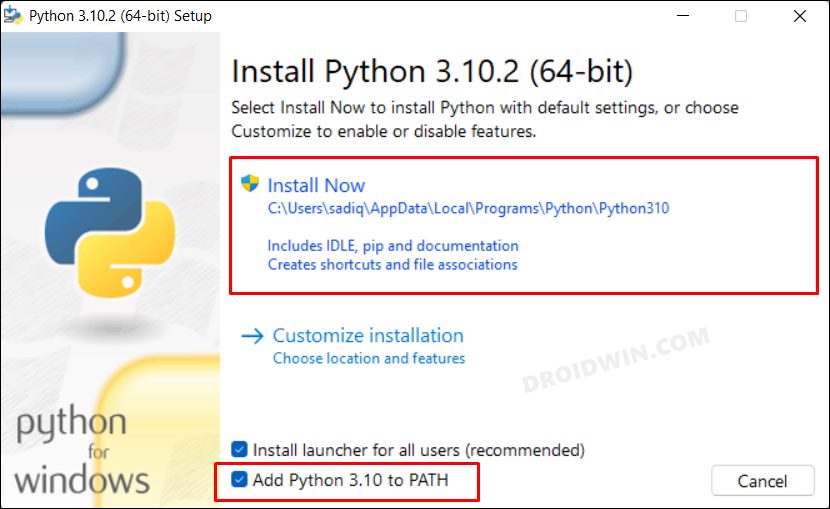
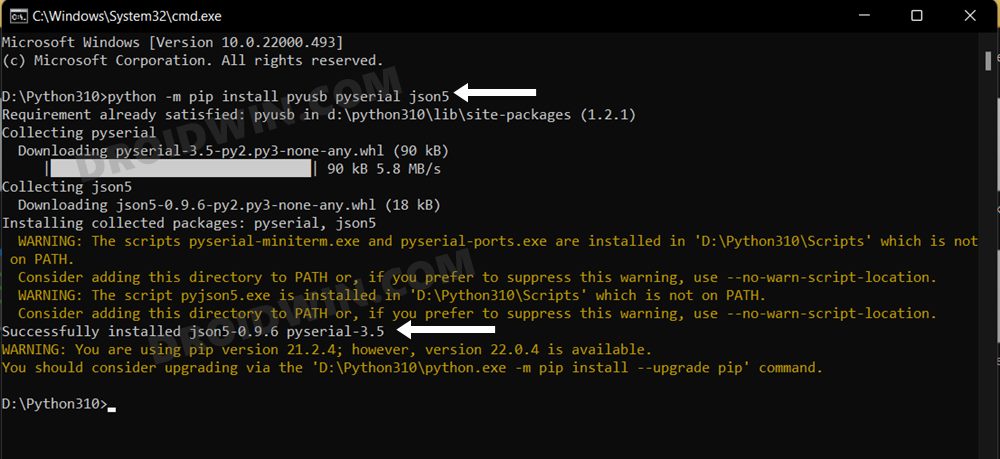
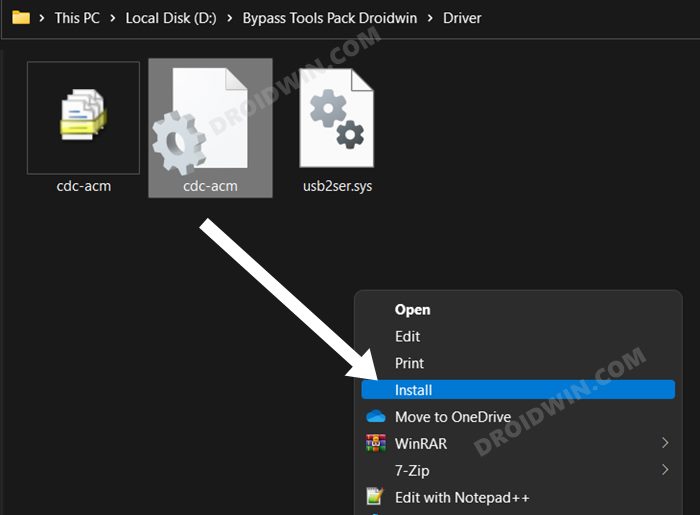
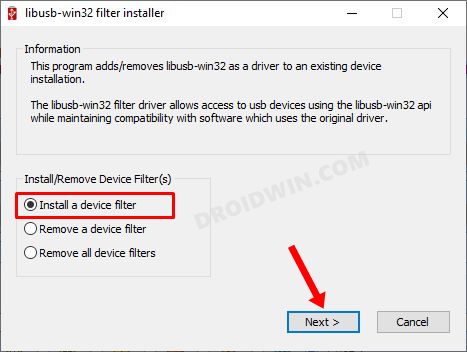
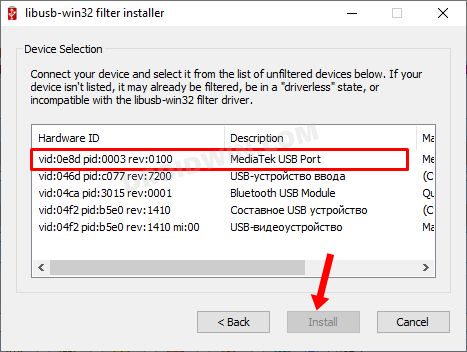
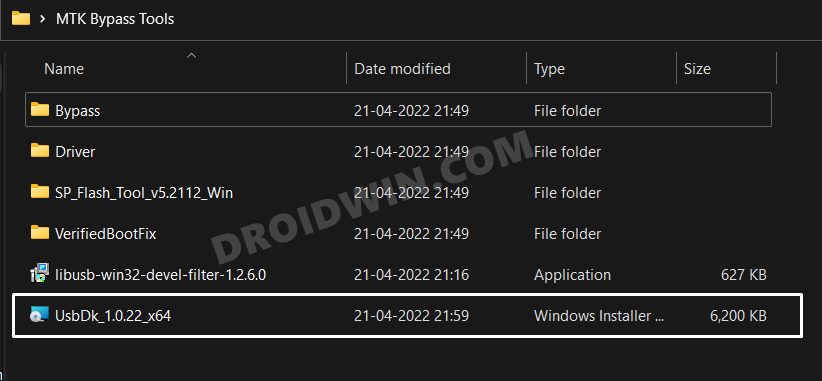
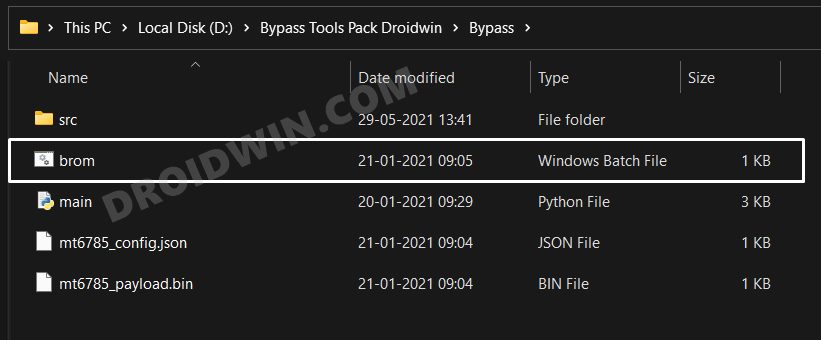
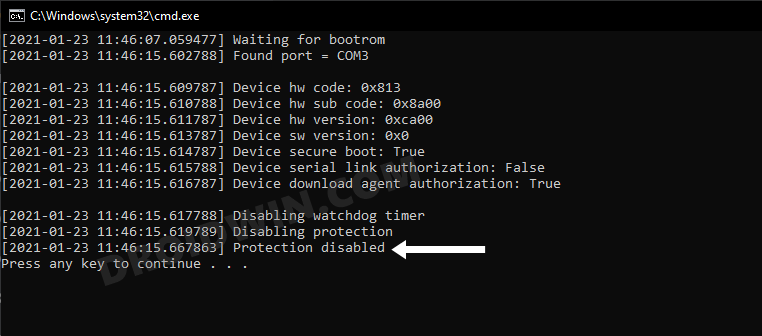
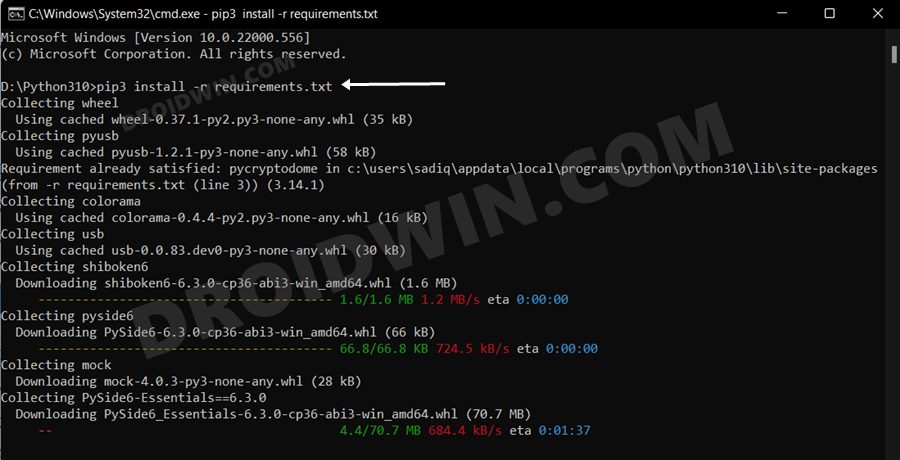
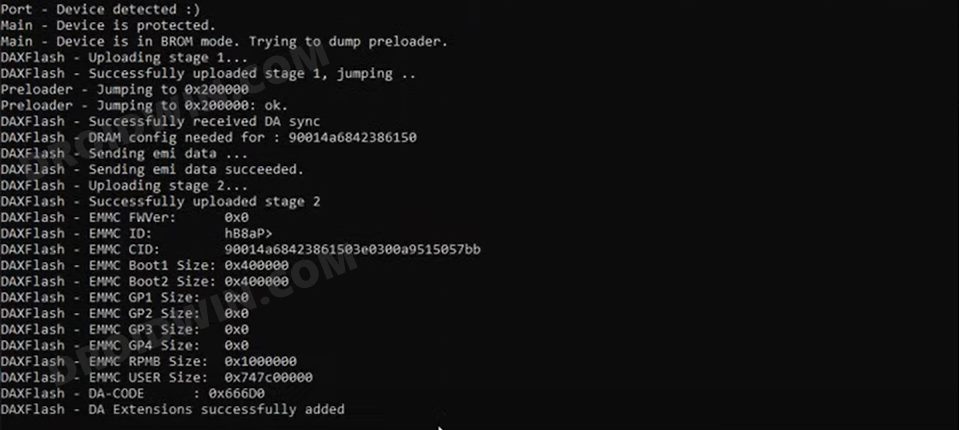
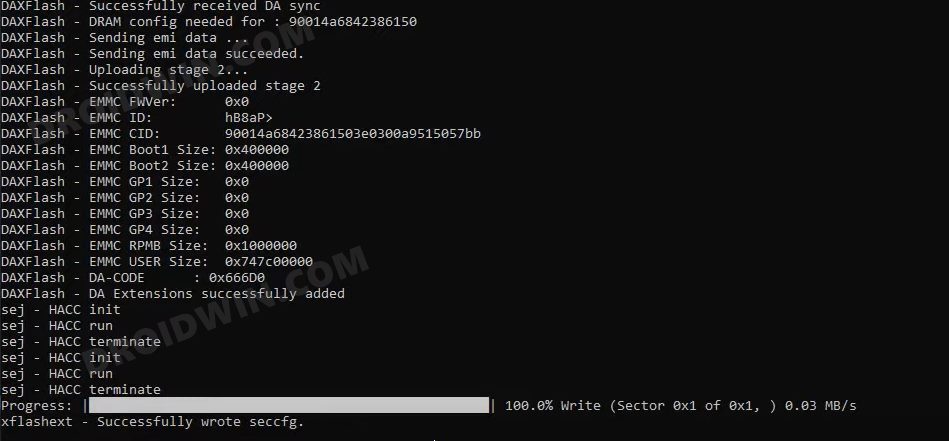








MAX
Doesn’t work on RMX3741
it always end up in Handshake failed message
ANONYMOUS
Works on realme 6
Leo Vd
After the orange state it doesn’t boot. You need to manually wipe everything (wipe + format) from recovery.
The guide perfectly. Thank you!!
Vaibhav
This method is work with snapdragon processor type device of Realme ?
Nitesh
Unable to download file error no mirrors available. Wanted to try on oppo realme 1 phone. Is it possible to mail this zip file.
RajK
Will this work for all Realme X2 devices?
Sabareesh
Can u make a video on this it will be helpful
Anonymous
STEP 5: Disable MTK Protection
This seems to be checking for a specific Hardware code (0x813) and fails if it finds a different one.