In this guide, we will show you the steps to unbrick Redmi Note 10 Pro/Pro Max via Fastboot Commands. The ever-popular Redmi family has now recently added the tenth member. And seems to have done full justice to the hype that was built around its launch. Considering the price bracket to which it belongs, they seem to have check-marked all the necessary prerequisites. Furthermore, they also seem to be performing quite well in custom development.
Whether it is for unlocking the bootloader on the Redmi Note 10 series or rooting the Redmi Note 10/Pro/Max via magisk without TWRP, there’s a lot that you could try out. All this straightaway translates to your ability to install a plethora of mods. These include the likes of Xposed Framework, Magisk Modules, and Substratum Themes. However, this is just one side of the coin. If you end up flashing an incorrect binary or flash the correct file to the incorrect partition, then you’re inviting trouble.
In other words, a bootloop or soft-brick device is on the cards. Fortunately, there’s a handy way out in such cases. You could easily flash the stock firmware (MIUI Fastboot ROM) and bring your device back to life. And in this guide, we will show you how to do just that. Given here are the detailed instructions that will help you to unbrick Redmi Note 10 Pro/Max via Fastboot Commands.
- Download Patched Firehose File (prog_emmc_firehose.mbn) for 600+ Android Devices
- Unbrick Redmi Note 7 | Note 8 | Note 9 Series: The Fix?
- Fix Mi Account Authorization | Unbrick Xiaomi | EDL Mode
- How to Bypass Xiaomi Account Verification via Mi Unlock Tool
Table of Contents
Xiaomi and EDL Mode: It’s Complicated!
Recently Xiaomi made a massive change that leads to disastrous consequences for the tech enthusiasts and developers alike. The only ones who would remain unaffected by this decision are the ones who maintain a safe distance from Unlocking Bootloader, Rooting, and Flashing Custom binary. Rest all the users like us who are engrossed in these tweaks are the suffering party. So what really happened?
The devices that have Qualcomm as the underlying chipset come with EDL Mode or the Emergency Download Mode. You only need to boot your device to EDL and flash the firmware file and your device will be back from dead. Unfortunately, Xiaomi decided to block this EDL mode for the general users.
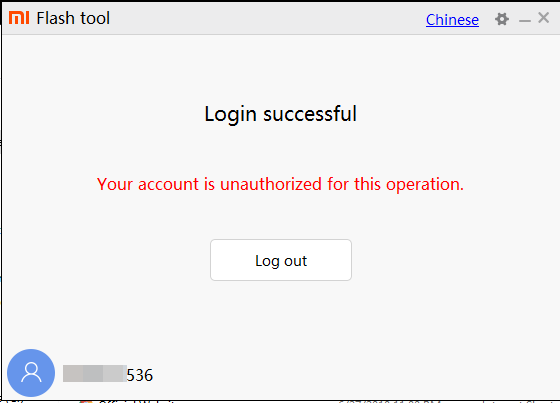
So only the users who have an authorized Mi Service Centre ID could flash the firmware via Mi Flash Tool in EDL Mode. As for the general users, there does exist a workaround in the form of using the Redmi Note 10 Pro Patched Firehose File (prog_emmc_firehose.mbn) or the prog_firehose_ddr_unbrick.elf file. However, finding both these files is among the most challenging task ever.
With that said, if your Xiaomi device is stuck in bootloop or soft brick mode, there is still a handy way out. You could easily unbrick your Xiaomi device (which in this case is Redmi Note 10 Pro/Max) via Fastboot Commands. We wouldn’t be using any Mi Flash Tool or any other software for that matter. So how will then this task be carried out? Follow along for the detailed instructions.
- How to Boot any (Bricked/Unbricked) Android Device to EDL Mode
- Root Android 11 via Magisk Patched boot.img (without TWRP)
- Fix Magisk patched boot.img issue
- How to Pass Magisk SafetyNet on Rooted Android 11
How to Unbrick Redmi Note 10 Pro/Pro Max via Fastboot Commands
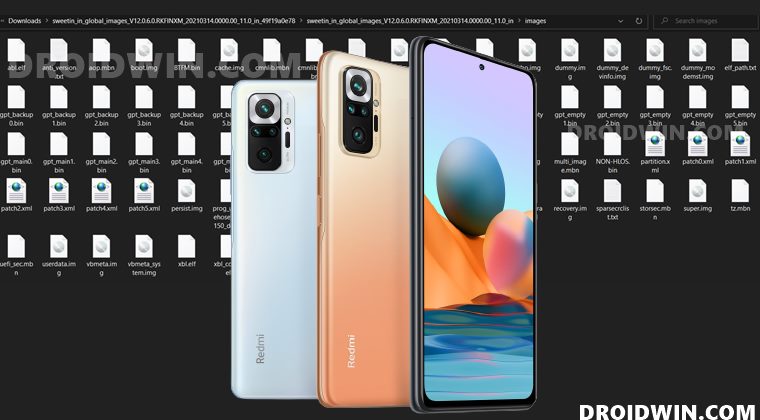
Now that we are done with the explanation part, let’s turn our attention towards the unbrick instructions. As I have already mentioned before, the below instructions are only valid for devices that are soft-bricked or in a boot loop. Furthermore, the process is going to wipe all the data on your device.
So keep this thing in mind before proceeding and take a backup beforehand (if possible by any means). Droidwin and its members wouldn’t be held responsible in case of a thermonuclear war, your alarm doesn’t wake you up, or if anything happens to your device and data by performing the below steps.
STEP 1: Download Android SDK

To begin with, download and install the Android SDK Platform Tools. This is the official ADB binary file provided by Google and is used to execute ADB and Fastboot Commands. So download and then extract it to any convenient location on your PC.
STEP 2: Download Redmi Note 10 Pro/Max Fastboot ROM
Next up, download the Fastboot ROM for your device. As for this guide, I am using the following ROM file: Redmi Note 10 Pro/Max India (sweetin) V12.0.6.0.RKFINXM. You are free to try any version of your choice, but it is recommended to try the newer builds only and of your region. To download the firmware, you may use the official MIUI Forum.
Or if that is inaccessible, you may also take the help of a third-party site such as Xiaomi Firmware Updater. Furthermore, if you wish to understand the Xiaomi Fastboot firmware version, you may refer to our comprehensive guide on What is MIUI Fastboot ROM for Xiaomi, Mi, Redmi, Poco Devices. Or here’s the instruction in short,
- 12.0.6.0 – Firmware version
- R – Android version (R-> Android 11).
- RF – Smartphone model code (RF= Redmi Note 10 Pro / Pro Max)
- IN – Firmware build type (IN for India | MI for Global | EU for Europe)
- XM – Firmware version code
Now that you have got hold of the required firmware file, proceed ahead to the next step to unbrick Redmi Note 10 Pro/Max via Fastboot Commands.
STEP 3: Move Redmi Note 10 Pro/Max Fastboot ROM Files to ADB Folder
- To begin with, extract the downloaded firmware file. Once the extraction is complete, you should see the following files:

- So head over to the Images folder and the following files will be present there:

- Select all these files via Ctrl+A shortcut keys and copy them to the platform-tools folder. This is the same folder that you have got after installing the Android SDK.
- Once done, proceed to the next step to unbrick your Redmi Note 10 Pro/Max device via Fastboot Commands.
STEP 4: Boot Bootloop/Soft Bricked Redmi Note 10 Pro/Max to Fastboot Mode
- First off, boot your device to the Fastboot Mode. For that, power it off.
- If you cannot do so (due to your device being stuck in a bootloop) then the only option left is to let the entire battery drain out (remember the good old days when we could easily remove the battery!).
- Once your device has turned off, press and hold the Volume Down and Power buttons for a few seconds.
- This will boot your device to Fastboot Mode. You should see the famous Mi Bunny Logo with the Fastboot text underneath it.

- Now head over to the platform-tools folder where you have extracted the Fastboot ROM.
- Go to its address bar, type in CMD, and hit Enter. This will launch the Command Prompt window. Keep this window opened from now on until the end of this guide.
STEP 5: Flash Firmware via Fastboot Commands to Unbrick Redmi Note 10 Pro/Max
Finally, we are down to the most important part of this article. I have shared all the required fastboot commands to flash the stock firmware onto your Redmi Note 10 Pro/Max and unbrick it. To begin with, make sure that your device is connected to the PC via USB in Fastboot Mode. Then head over to the Command Prompt window that is opened inside the platform-tools folder.

Now execute the below commands in this CMD window. I would highly recommend that you execute these commands one at a time, rather than copy-pasting all of them at one go.
fastboot erase boot fastboot flash xbl xbl.elf fastboot flash xblbak xbl.elf fastboot flash xbl_config xbl_config.elf fastboot flash xbl_configbak xbl_config.elf fastboot flash abl abl.elf fastboot flash ablbak abl.elf fastboot flash tz tz.mbn fastboot flash tzbak tz.mbn fastboot flash hyp hyp.mbn fastboot flash hypbak hyp.mbn fastboot flash devcfg devcfg.mbn fastboot flash devcfgbak devcfg.mbn fastboot flash storsec storsec.mbn fastboot flash bluetooth BTFM.bin fastboot flash cmnlib cmnlib.mbn fastboot flash cmnlibbak cmnlib.mbn fastboot flash cmnlib64 cmnlib64.mbn fastboot flash cmnlib64bak cmnlib64.mbn fastboot flash modem NON-HLOS.bin fastboot flash dsp dspso.bin fastboot erase metadata fastboot flash metadata metadata.img fastboot flash keymaster km41.mbn fastboot flash keymasterbak km41.mbn fastboot flash logo logo.img fastboot flash misc misc.img fastboot flash aop aop.mbn fastboot flash aopbak aop.mbn fastboot flash qupfw qupv3fw.elf fastboot flash qupfwbak qupv3fw.elf fastboot flash imagefv imagefv.elf fastboot flash uefisecapp uefi_sec.mbn fastboot flash uefisecappbak uefi_sec.mbn fastboot flash multiimgoem multi_image.mbn fastboot flash super super.img fastboot flash vbmeta vbmeta.img fastboot flash vbmeta_system vbmeta_system.img fastboot flash dtbo dtbo.img fastboot flash cache cache.img fastboot flash userdata userdata.img fastboot flash recovery recovery.img fastboot erase secdata fastboot flash cust cust.img fastboot flash boot boot.img fastboot reboot
Once you have successfully executed all the above commands, your device will reboot to the OS. And with that, we conclude the guide on how to unbrick Redmi Note 10 Pro/Max via Fastboot Commands. The best part about this tutorial is the fact that it doesn’t require any Redmi Note 10 Pro/Max Patched Firehose File (prog_emmc_firehose.mbn) or the prog_firehose_ddr_unbrick.elf file.
Furthermore, we didn’t need to make use of the Mi Flash Tool. With that said, if you have any queries concerning the aforementioned steps, do let us know in the comments section below. We will get back to you with a solution at the earliest.

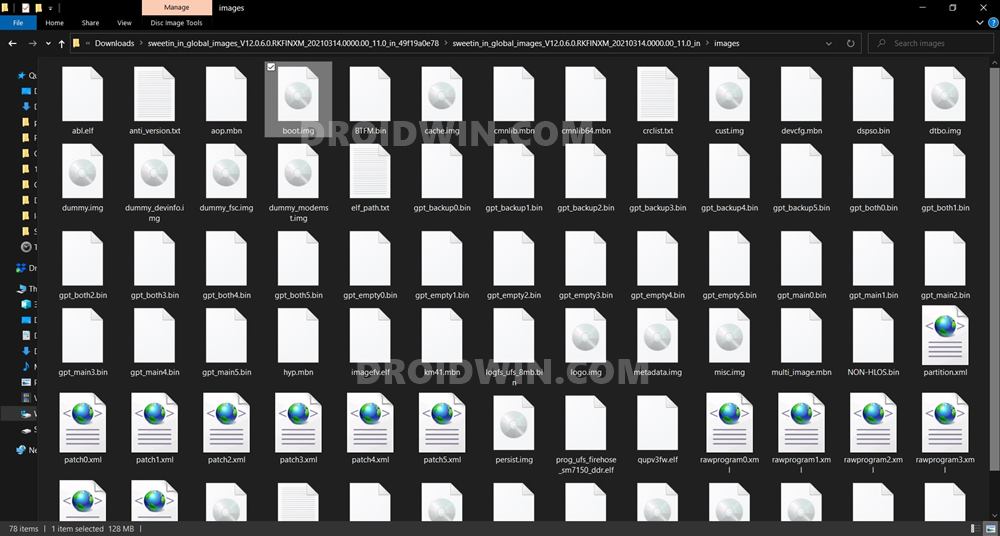
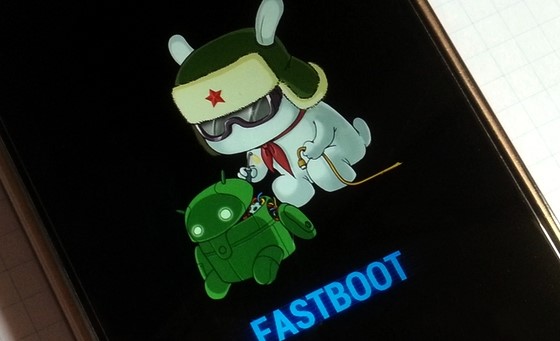








Paulo Santos
Hello friend. Many thanks for your tutorial to unbrick redmi note 10 pro.
I have followed all the steps you have in the tutorial, but there is one fastboot command that is giving me an error:
fastboot flash super super.img
error: cannot load ‘super.img’
All the other commands work well, but i’m not able to unbrick my phone. Can you help me on this? Many thanks in advance.
xxx
Unblock bootloader with the “miflash unlock” utility: https://miuirom.xiaomi.com/rom/u1106245679/5.5.224.24/miflash_unlock-en-5.5.224.24.zip
Artur
Just downloaded the fastboot image for note 10 5g EEA from
https://xiaomifirmwareupdater.com/miui/camellian/stable/V13.0.7.0.SKSEUXM/
but there are no *.elf files which were mentioned above?
what shall i do now?
Henri
God bless you with more knowledge.. indeed you deserve to live long enough to impact this to someone of us .. indeed you’ve taken away my headache
Ralph
You are an amazing man! Thanks so much! I had bricked my Redmi 10 Pro and couldn’t recover it with any of the known tools. Your commands worked like a charm! If you were in my town, I would buy you a beer brother! Thanks again
ricky
you are god to me bro, you saved my only phone, im student cant afford a second one, this one was first gift my mom gave me thank you bro thanks you thanks you
Miorangeboy
Thanks man, you just save me from disaster..
Pradeep Kumar N
These instructions helped me recover my Redmi Note 10 Pro that was always booting into the recovery partition. Many thanks!
Jhango
DUDE!!!!!! You’re a lifesaver! Had bricked the phone while coming from ArrowOS back to MemeUI. Flashed all as you mentioned and worked like a charm! Thanks a bunch!!!!!
Sadique Hassan
Thank you so much Jhango for the appreciation
Brian
Hi, does this method also work on redmi note 10 (mojito/sunny)? and why not using mi flash tool to flash it? thanks for providing such useful information to community
shadow
does this work with a device that has a locked bootloader? my problem is i accidentally locked my bootloader while flashing global rom on an indian device, now i cant unlock the device, so have to go into edl to flash indian rom.
Chamod
Having the same problem. Please let me know if you found any solution to unbrick a phone with a locked bootloader
Ifan
Tidak bisa booting OS, akhirnya saya flash twrp, kemudian ingin flash Rom bari, tetapi gagal karena vendor dan odm terus menerus
Ridwan
Hey Shadow, Did you find a solution? I have the same problem.
Sadique Hassan
Ho Shadow, unfortunately, it doesn’t work on a locked bootloader. You need to have unlocked the device’s bootloader before flashing the firmware via Fastboot Commands.
Ridwan
Sadique brother. Can you give me a solution?