In this guide, we will show you the steps to unbrick the Nubia Red Magic 6/6 Pro/6R devices via Fastboot Commands. The Chinese OEM has done quite a decent job when it comes to its flagships segment. In this regard, its sixth iteration boasts of some impressive feature sets such as an astronomical 18GB RAM powered by the Snapdragon 888 chipset, which when coupled with Adreno 660 GPU translates to an absolute power packed device.
Moreover, all the three devices in this series are quite active in the custom development. Be it for flashing custom ROMs or installing a custom recovery like TWRP, there’s a lot to try out. Along the same lines, you could also gain administrative privileges by rooting your device via Magisk. This in turn will allow you to flash custom kernels and mods such as Magisk Modules and Xposed Framework.
However, carrying out these tweaks could prove to be risky, and if not done correctly, your device could end up in a bootloop or bricked state. Well, if that ever happens, then this guide shall come in handy. Given here are the detailed instructions steps that will help you to unbrick the Nubia Red Magic 6/6 Pro/6R devices via Fastboot Commands. Follow along.
Table of Contents
How to Unbrick Nubia Red Magic 6/6 Pro/6R via Fastboot Commands
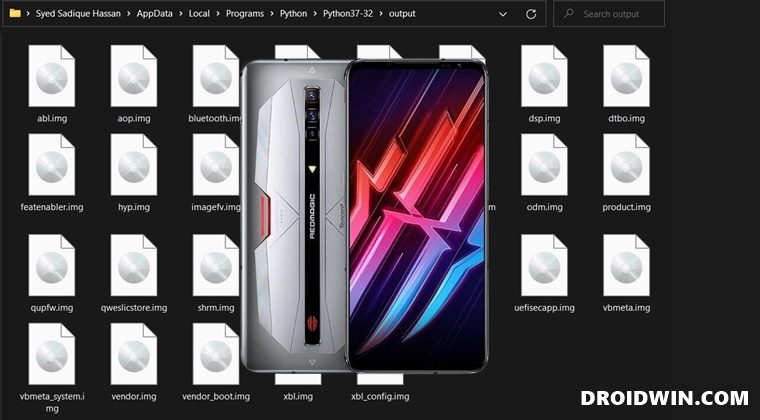
The below instructions are listed under separate sections for ease of understanding. Make sure to follow in the exact same sequence as mentioned. Droidwin and its members wouldn’t be held responsible in case of a thermonuclear war, your alarm doesn’t wake you up, or if anything happens to your device and data by performing the below steps.
STEP 1: Install Android SDK

First and foremost, you will have to install the Android SDK Platform Tools on your PC. This is the official ADB and Fastboot binary provided by Google and is the only recommended one. So download it and then extract it to any convenient location on your PC. Doing so will give you the platform-tools folder, which will be used throughout this guide.
STEP 2: Download Nubia Red Magic 6/6 Pro/6R Stock Firmware
You will now have to download the stock firmware for your Nubia 6 device. We have listed the official download links below, make sure to download the same firmware that is currently installed on your device (you could verify the same via the Build Number). Likewise, download the ROM that corresponds to your region only.
REDMAGIC 6R REDMAGIC 6 Pro REDMAGIC 6
STEP 3: Extract Nubia Red Magic 6/6 Pro/6R Payload.bin File
- Once you downloaded the firmware, it will be in a compressed ZIP format. So extract it to any convenient location on your PC.
- Doing so shall give you a couple of files, including the payload.bin file.

- You will now have to extract this payload.bin file to get the boot.img file. So refer to our guide on How to Extract payload.bin and get stock firmware image files.

- Once the extraction is complete, head over to the Output folder, copy all the files from there and paste it inside the paltform-tools folder.

STEP 4: Boot Nubia Red Magic 6 to Fastboot Mode
You will now have to boot your device to the Fastboot Mode. In most cases, when the deivce is bricked, it’s already in the Fastboot state. However, if that is not the case with you or your device is in a continuous bootloop, then you will first have to power off your device. For that, leave the device unattented and let the battery drain out. As and whn that happends, your device will automatically power off.
Now connect it to the charger and as soon as it starts charging, press and hold the Power and Volume Down keys for a few seconds, it should be booted to the Fastboot Mode. You may then proceed with the below steps to flash the firmware via Fastboot Commands and hence unbrick your Nubia Red Magic 6/6 Pro/6R device.
STEP 5: Flash Firmware via Fastboot Commands & Unbrick Nubia Red Magic 6
- Connect your device to the PC via USB cable. Make sure that it is booted to Fastboot Mode.
- Then head over to the platform-tools folder, type in CMD in the address bar, and hit Enter. This will launch the Command Prompt.

- Now start copy-pasting the below commands in the CMD window. Make sure to execute one command at a time. Furthermore, if you get an error, just skip that command and move over to the next one, never leave the flashing process in between.
fastboot flash abl abl.img fastboot flash aop aop.img fastboot flash bluetooth bluetooth.img fastboot flash boot boot.img fastboot flash cpucp cpucp.img fastboot flash devcfg devcfg.img fastboot flash dsp dsp.img fastboot flash dtbo dtbo.img fastboot flash featenabler featenabler.img fastboot flash hyp hyp.img fastboot flash imagefv imagefv.img fastboot flash keymaster keymaster.img fastboot flash modem modem.img fastboot flash multiimgoem multiimgoem.img fastboot flash odm odm.img fastboot flash product product.img fastboot flash qupfw qupfw.img fastboot flash qweslicstore qweslicstore.img fastboot flash shrm shrm.img fastboot flash system system.img fastboot flash system_ext system_ext.img fastboot flash tz tz.img fastboot flash uefisecapp uefisecapp.img fastboot flash vbmeta vbmeta.img fastboot flash vbmeta_system vbmeta_system.img fastboot flash vendor vendor.img fastboot flash vendor_boot vendor_boot.img fastboot flash xbl xbl.img fastboot flash xbl_config xbl_config.img
- Finally, execute the below command to boot your device to the OS:
fastboot reboot
These were the steps to unbrick the Nubia Red Magic 6/6 Pro/6R devices via Fastboot commands. If you have any queries concerning the aforementioned steps, do let us know in the comments section. We will get back to you with a solution at the earliest.
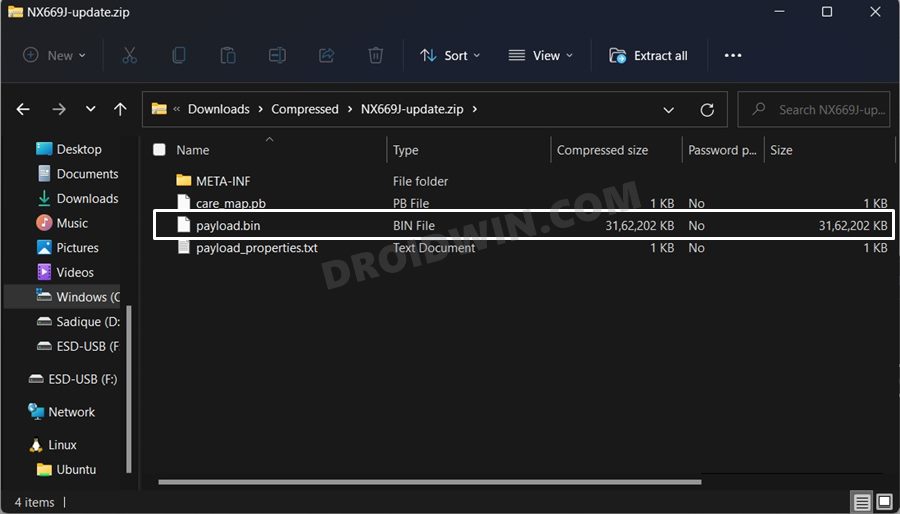
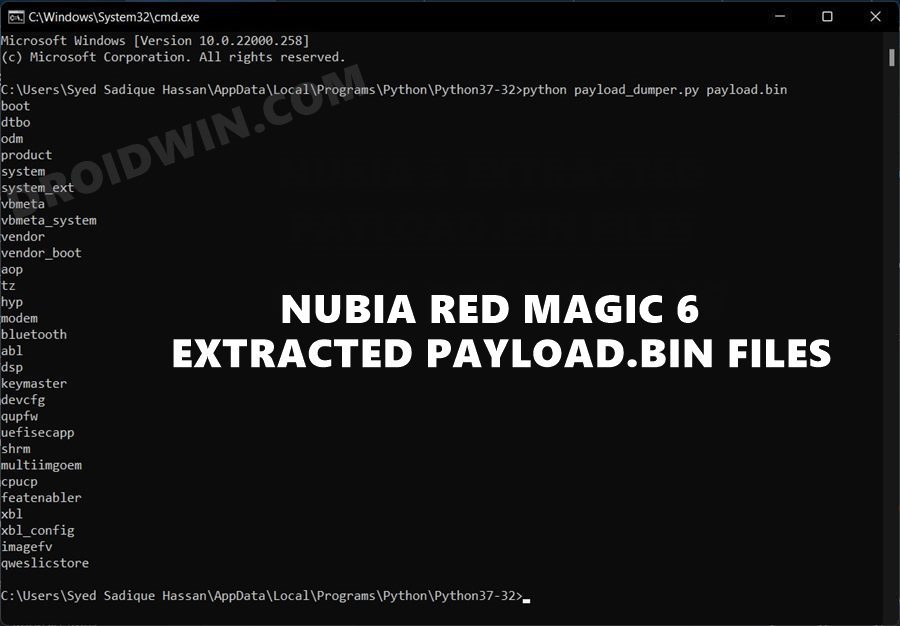
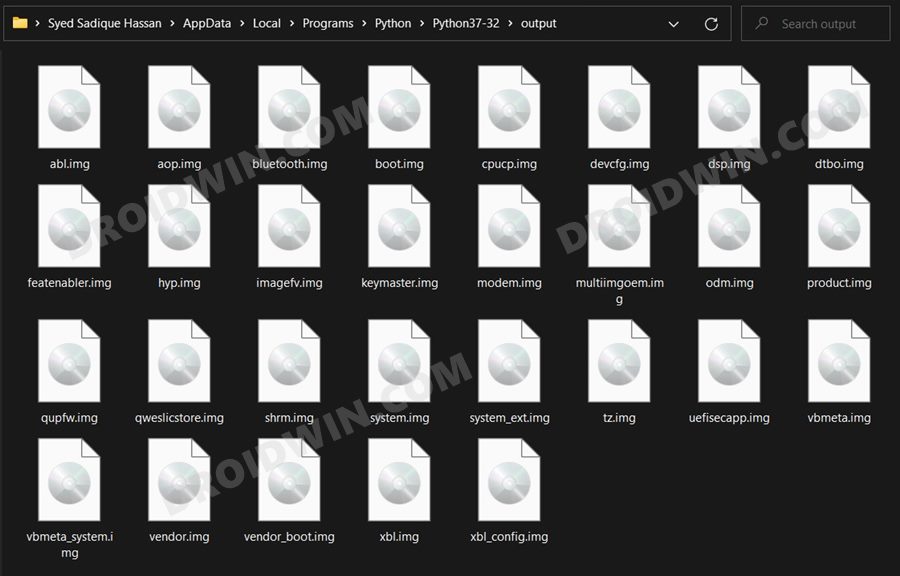









Ignacio
but phone get bricked before set usb debugging, ADB cant detect device
fgnefldfliuvadflibdfl
Doesn’t work. Keep getting errors. Device only boots to fastboot. Can’t even flash system, product, vendor- keep getting error “Invalid Sparse File Format at Header Magic.”
Jim Z.
My RM6SP (6s pro) was bricked with a black screen but it did somehow have an unlocked bootloader so I could perform this guide with the above fastboot commands etc. However, after I have done these final instructional steps with the newly released RM6SP OTA update files’ payload.bin etc. I had somehow entered to another different hard brick state, being in the EDL hard brick state. Got any ideas in how to fix this? Any insights would be appreciated. Thanks
Jerome
I did this, but now my mobile is not opening at all, no power
Jerome
can you help please
Craig
I had issues in that I downloaded and installed the wrong software on my 6 pro (I put the software for a 6s pro). The phone cannot even switch on or open bootloader. There is no charging happening or anything at all. I guess it’s unfixable? I let the battery drain, then have gone to plug in and nothing. Beforehand, I’d at least feel a few vibrations
brady
Has anyone gotten back to you about this issue?
Jerome
after i flash this all one by one my mobile not opening now, it’s in black screen only