In this guide, we will show you the steps to root your Android device via TWRP Recovery. When you step into custom development, then there are a plethora of tweaks that you could carry out. However, gaining administrative access has always been the go-to choice for tech enthusiasts. In this regard, there are two different approaches that you could opt for- either via a custom recovery like TWRP or without TWRP.
In this regard, the latter approach has now been adopted by many due to the complications involved in developing a custom recovery with Android 12 and above devices. However, if your device still has custom recovery, then using it to root your device is a no-brainer.
This is because rooting without a custom recovery requires you to download the complete firmware [which could be anywhere between 2GB to 5GB in size], patch it via Magisk, and then flash it via Fastboot Commands. So to avoid all these complications, many users refers to root their Android devices directly via TWRP. If you also echo the same thought, then this guide will help you out. Follow along.
Table of Contents
Benefits and Risks of Rooting
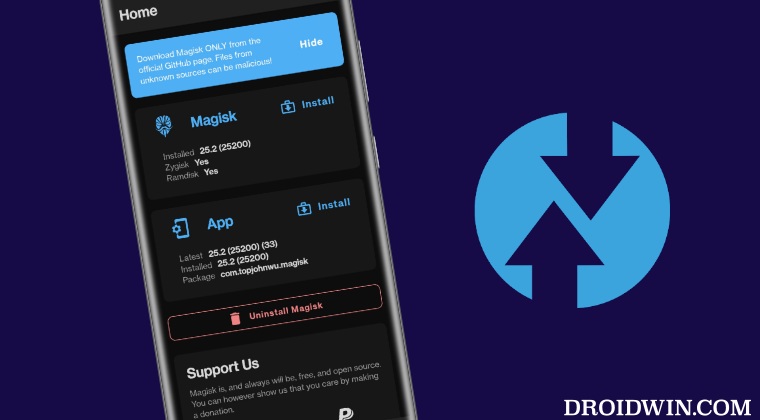
Once you root your device, you will be in a position to flash a plethora of mods. These include the likes of Magisk Modules, Substratum Themes, Xposed Framework via LSPosed, and Viper4Android among others. Along the same lines, you could also flash a custom kernel and implement your desired CPU profile. However, such tweaks do come in with a few risks as well.
To begin with, rooting requires you to unlock the bootloader- which will wipe off all the data and could nullify the warranty as well. Likewise, SafetyNet will be triggered [FIXED] which will result in your inability to use banking apps [FIXED]. So if all that’s well and good, then let’s get started with the steps to root your Android device using TWRP Recovery.
How to Root Android Devices via TWRP Recovery
The below instructions are listed under separate sections for ease of understanding. Make sure to follow the same sequence as mentioned. Droidwin and its members wouldn’t be held responsible in case of a thermonuclear war, your alarm doesn’t wake you up, or if anything happens to your device and data by performing the below steps.
STEP 1: Install Android SDK
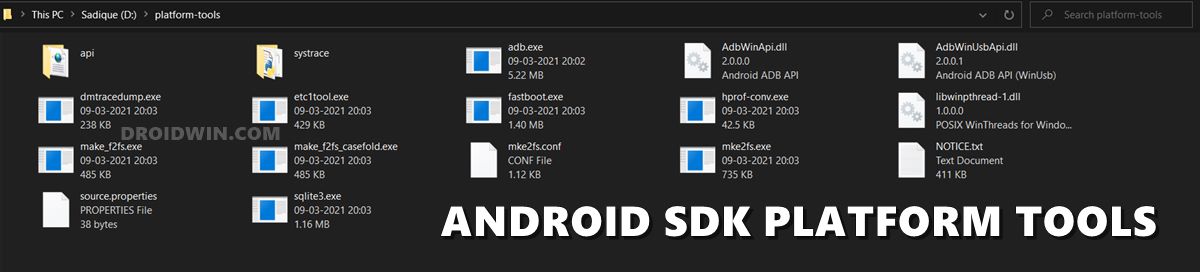
First and foremost, you will have to install the Android SDK Platform Tools on your PC. This is the official ADB and Fastboot binary provided by Google and is the only recommended one. So download it and then extract it to any convenient location on your PC. Doing so will give you the platform-tools folder, which will be used throughout this guide.
STEP 2: Enable USB Debugging and OEM Unlocking
Next up, you will also have to enable USB Debugging and OEM Unlocking on your device. The former will make your device recognizable by the PC in ADB mode. This will then allow you to boot your device to Fastboot Mode. On the other hand, OEM Unlocking is required to carry out the bootloader unlocking process.
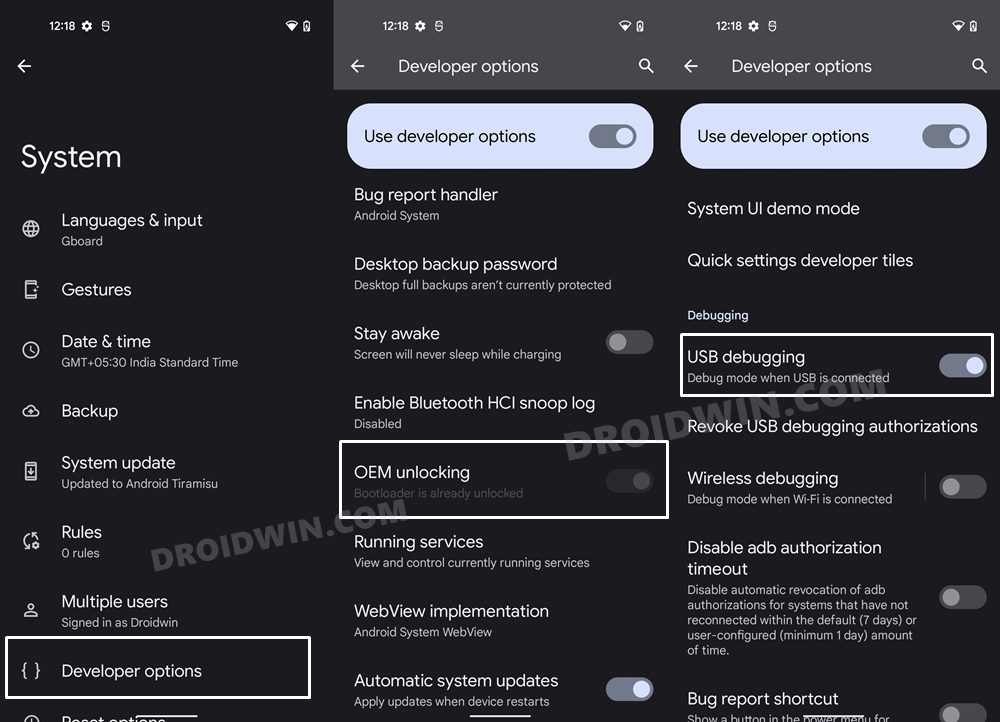
So head over to Settings > About Phone > Tap on Build Number 7 times > Go back to Settings > System > Advanced > Developer Options > Enable USB Debugging and OEM Unlocking.
STEP 3: Unlock Bootloader
Next up, you will also have to unlock the device’s bootloader. Do keep in mind that doing so will wipe off all the data from your device and could nullify its warranty as well. So if that’s all well and good, then please refer to our detailed guide on How to Unlock the Bootloader on any Android Device.
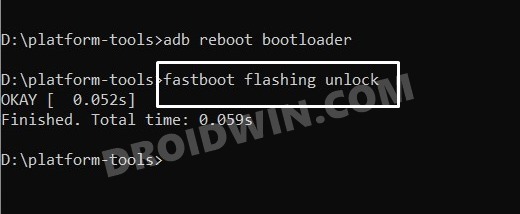
STEP 4: Download Magisk and TWRP
- First off, download the Magisk APK and send it to your device.
- Once downloaded, change its extension to ZIP to make it a TWRP flashable file.
UPDATE: This is no longer needed. You could now directly flash Magisk APK via TWRP.
- Then download the TWRP Recovery, either from its official site or XDA.
- Once downloaded, rename it to twrp and transfer it to the platform-tools folder.
STEP 5: Install TWRP
You will now have to install the TWRP Recovery on your device so that we could flash Magisk via it and hence root your Android device. So either refer to our detailed guide on How to Install TWRP Recovery on Android that discusses all plausible methods of installing the custom recovery. Once that is done, use the below command to boot your device directly to TWRP Recovery:
adb reboot recovery
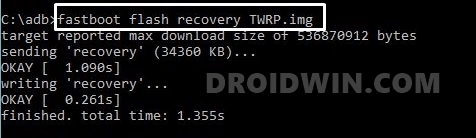
STEP 6: Flash Magisk via TWRP
- Under TWRP, go to Install, select the Magisk ZIP/APK file, and perform a right swipe to flash it.

Flashing Magisk ZIP via TWR 
Flash Magisk APK via TWRP - Now, if you wish to flash any other files like DM Verity, do so right away via the Install section [Guide].
- Once that is done, you may now reboot your device to the rooted OS via Reboot > System.

That’s it. These were the steps to root your Android device via TWRP Recovery. If you have any queries concerning the aforementioned steps, do let us know in the comments. We will get back to you with a solution at the earliest.
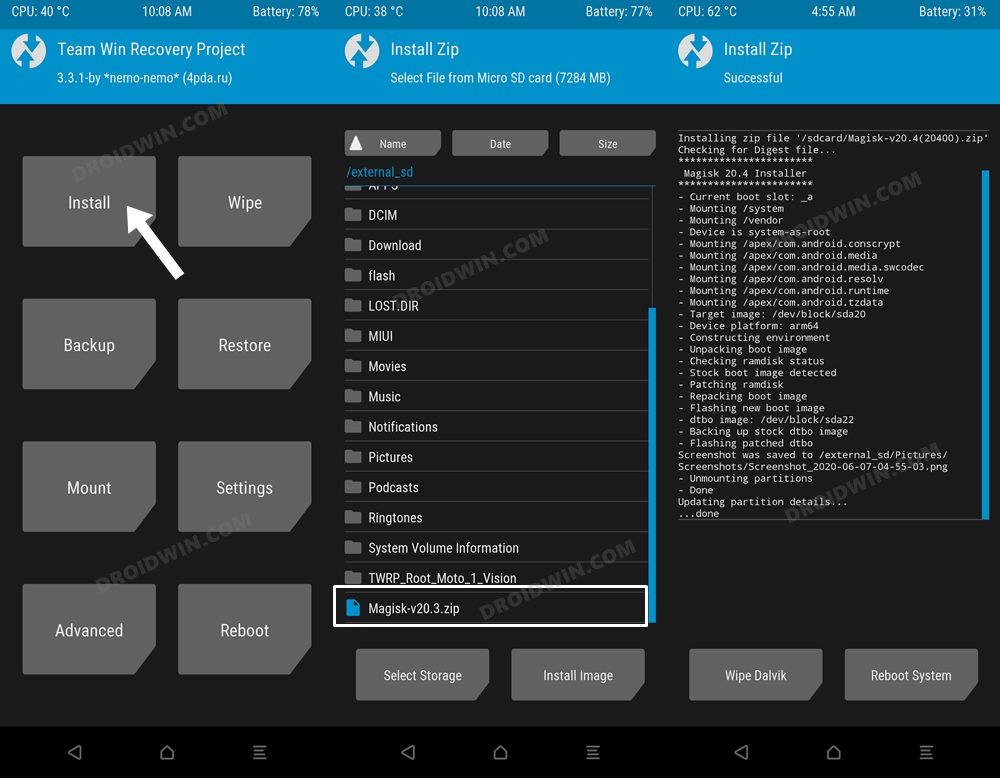
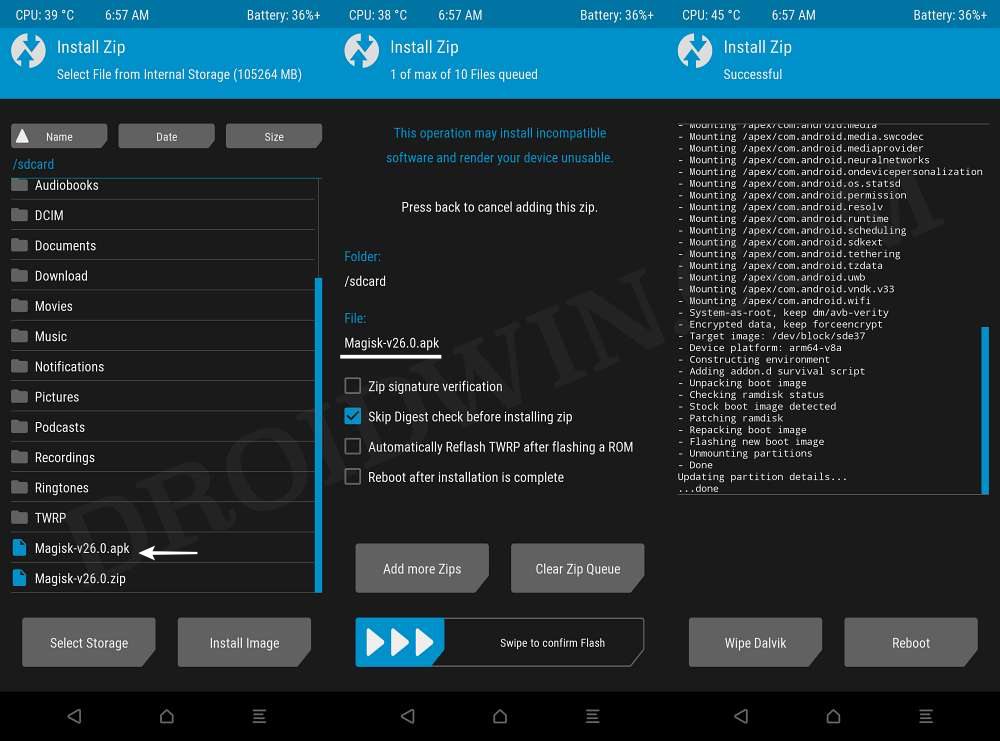
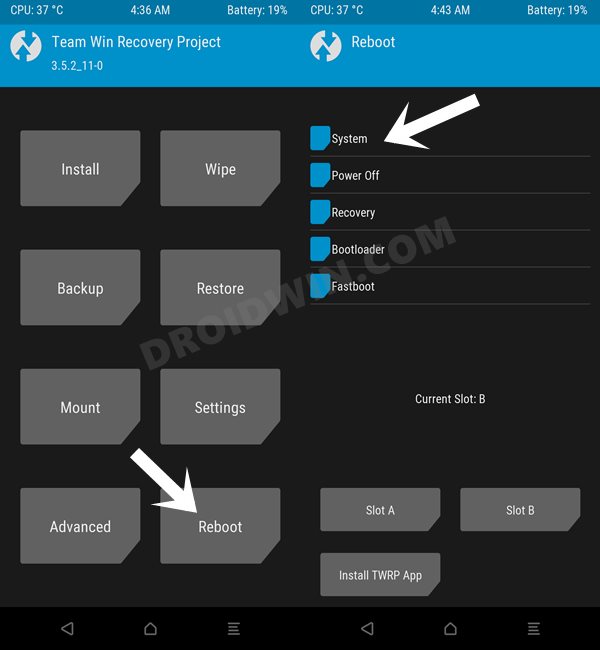








Sandy
can you please help if i can sue this process to root samsung tab s7 fe also?