In this guide, we will list out the steps to unlock the bootloader on your Umidigi device. The smartphone industry is currently brimming with truckload of offerings from various OEMs, leading to a problem of plenty for the end-users. In this regard, the likes of Samsung, OnePlus, and Xiaomi have captured a major chunk of the userbase. However, there are a few other underrated players that not many seem to be aware of. One among them is the devices from Umidigi. Its BISON and A series have already made their presence felt in some style.
Managing to checkmark all the required prerequisites without burning a hole in your pockets, these devices are giving tough competition to the likes of Realme and Redmi. Along the same lines, these devices are also slowly but surely catching up in custom development as well. However, before you get your hands over these tweaks, you need to unlock the bootloader on your Umidigi device. And in this guide, we will help you with just that. So without any further ado, let’s get started.
Table of Contents
Benefits and Risks of Unlocked Bootloader on Umidigi Devices
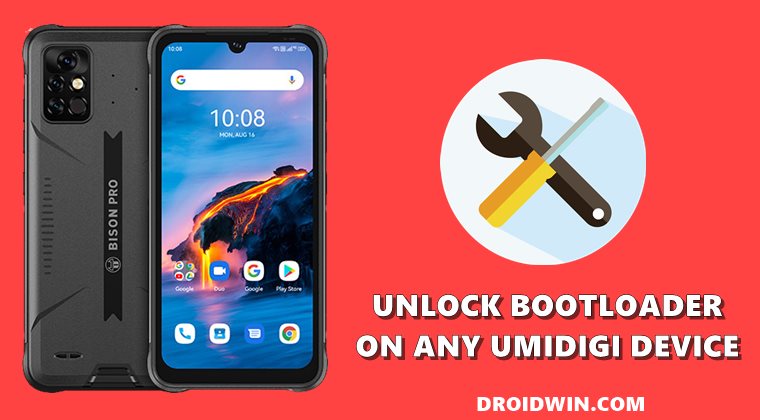
Once you unlock the device’s bootloader, you will be able to flash Custom ROMs as well as custom recoveries like TWRP. Along the same lines, you could gain administrative privileges by rooting your Umidigi device via Magisk. This in turn will make it possible to flash a plethora of mods. These include the likes of Magisk Modules, Xposed Framework, Substratum Theme, Viper4Android. However, these tweaks do come in with a few risks as well.
To begin with, the unlocking process will wipe off all the data from your device and could void the warranty as well. Likewise, Widevine L1 will be degraded to L3 which would result in the inability to stream Netflix in HD. Moreover, Safetynet will also be tripped which will make it quite difficult to run banking apps. If that’s all well and good, then let’s start off with the steps to unlock the bootloader on your Umidigi device.
How to Unlock Bootloader on Umidigi Devices
The below instructions are listed under separate sections for ease of understanding. Make sure to follow in the exact same sequence as mentioned. Droidwin and its members wouldn’t be held responsible in case of a thermonuclear war, your alarm doesn’t wake you up, or if anything happens to your device and data by performing the below steps.
STEP 1: Install Android SDK

First and foremost, you will have to install the Android SDK Platform Tools on your PC. This is the official ADB and Fastboot binary provided by Google and is the only recommended one. So download it and then extract it to any convenient location on your PC. Doing so will give you the platform-tools folder, which will be used throughout this guide.
STEP 2: Enable USB Debugging and OEM Unlocking on Umidigi
Next up, you will also have to enable USB Debugging and OEM Unlocking on your device. The former will make your device recognizable by the PC in ADB mode. This will then allow you to boot your device to Fastboot Mode. On the other hand, OEM Unlocking is required to carry out the bootloader unlocking process.
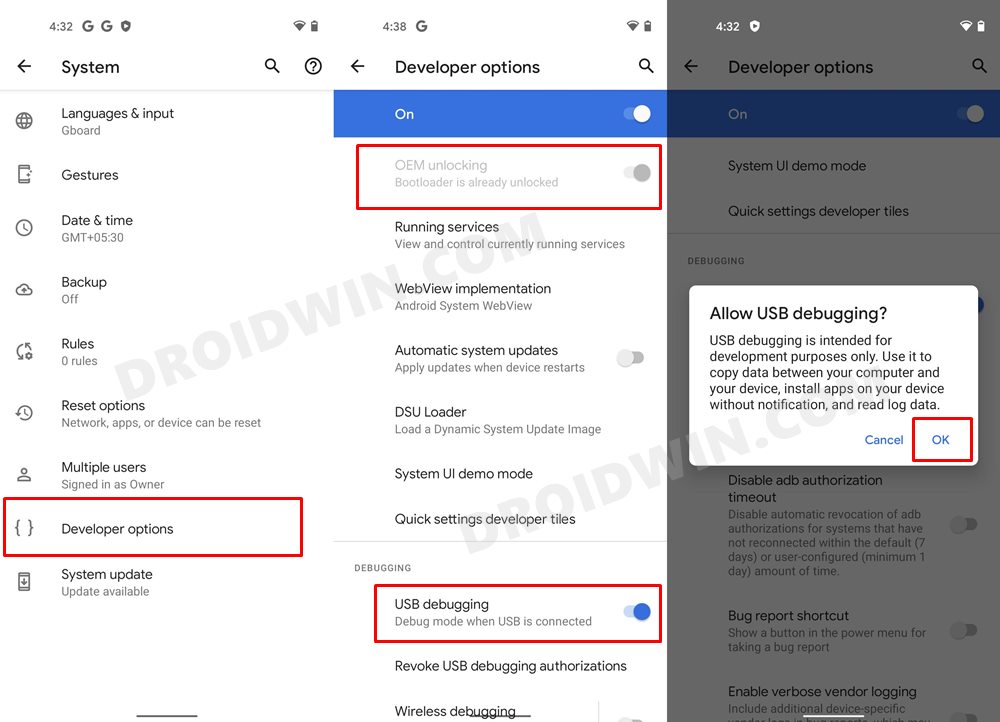
So head over to Settings > About Phone > Tap on Build Number 7 times > Go back to Settings > System > Advanced > Developer Options > Enable USB Debugging and OEM Unlocking.
STEP 3: Boot Umidigi to Fastboot Mode
- Now connect your device to the PC via USB cable. Make sure USB Debugging is enabled.
- Then head over to the platform-tools folder, type in CMD in the address bar, and hit Enter. This will launch the Command Prompt.

- Type in the following command in the CMD window to boot your device to Fastboot Mode
adb reboot bootloader

- To verify the Fastboot connection, type in the below command and you should get back the device ID, as shown in the image.
fastboot devices

- You may now proceed with the steps to unlock the bootloader on your Umidigi device. Follow along.
STEP 4: Unlock Bootloader of Umidigi Devices
- Finally, type in the following command to unlock the bootloader on your Umidigi device: [See FAQ 1]
fastboot flashing unlock

- You ‘might’ now get a confirmation message on your device. Use the Volume keys to select Unlock the Bootloader option, and the Power key to confirm your decision.
- The data on your device will now be wiped and it should then boot to the OS. However, if it boots to Fastboot Mode, then you may use the below command to boot your device to the system:
fastboot reboot
So with this, we conclude the guide on you could unlock the bootloader on your Umidigi device. If you have any queries, do let us know in the comments section below. We will get back to you with a solution at the earliest. Read Next: How to Root Umidigi Devices via Magisk Patched Boot.img.
FAQ 1: Fastboot Flashing Unlock Command Is Not Working
On some Umidigi devices, the fastboot flashing unlock might not work. If that is the case with your device as well, then you should execute the following command instead of the above one:
fastboot oem unlock

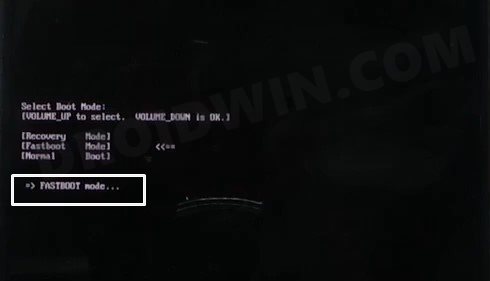
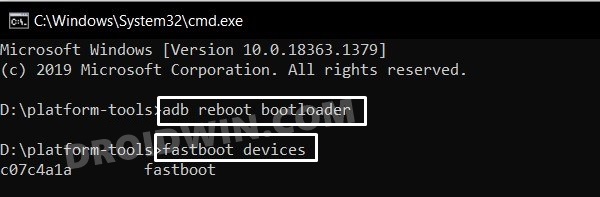
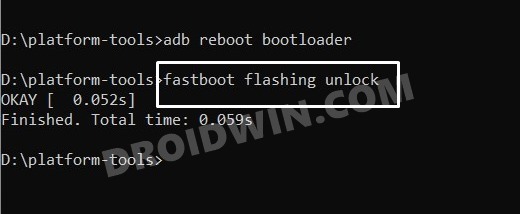








jose
Guys and only you guys updated the driver by drive boster pro which is success..
sgrp270
Both “fastboot flashing unlock” and “fastboot oem unlock” are not working 🙁
Seth H. Shaw
With OEM unlocked and USB debugging enabled through Dev options on my UMIDIGI A11 Pro Max I can’t get Fastboot to recognize the device through CMD when connected to Fastboot on the phone using a fresh install of SDK platform tools. I tried various ways of connecting/reconnecting and rebooting to no avail. Any recommendations? Thanks.
sgrp270
I had the same issue. I installed the adb and fastboot drivers for my device and then I could proceed