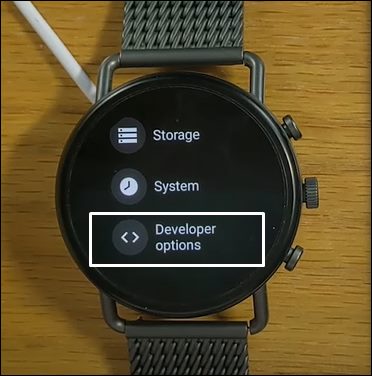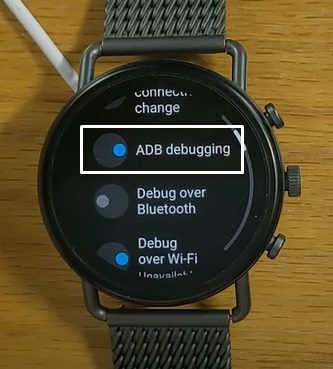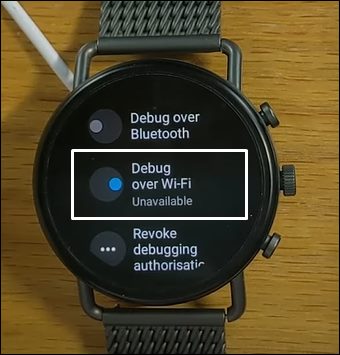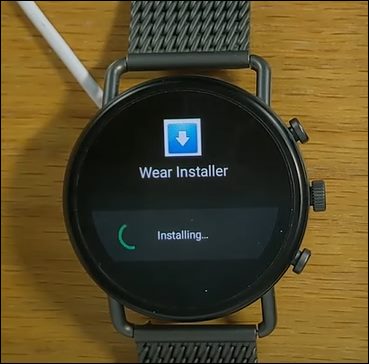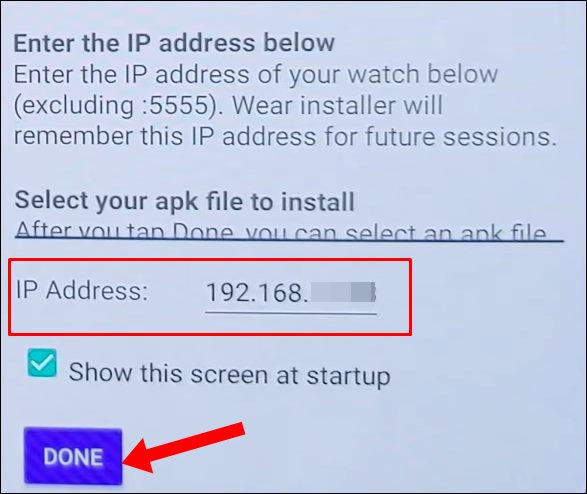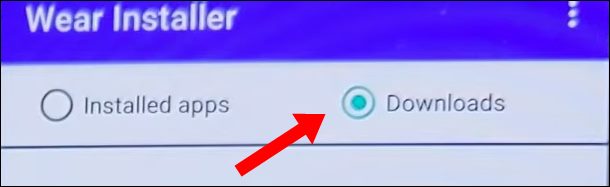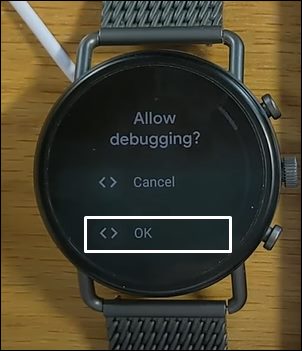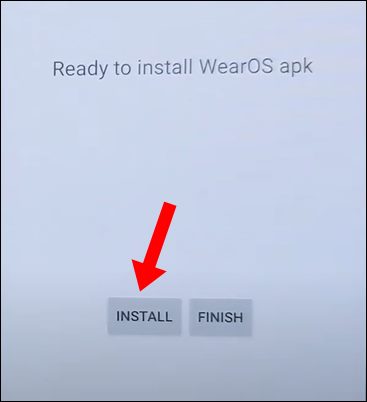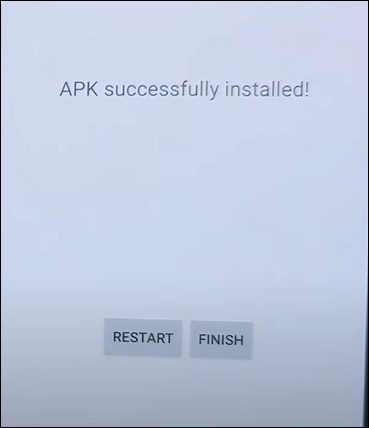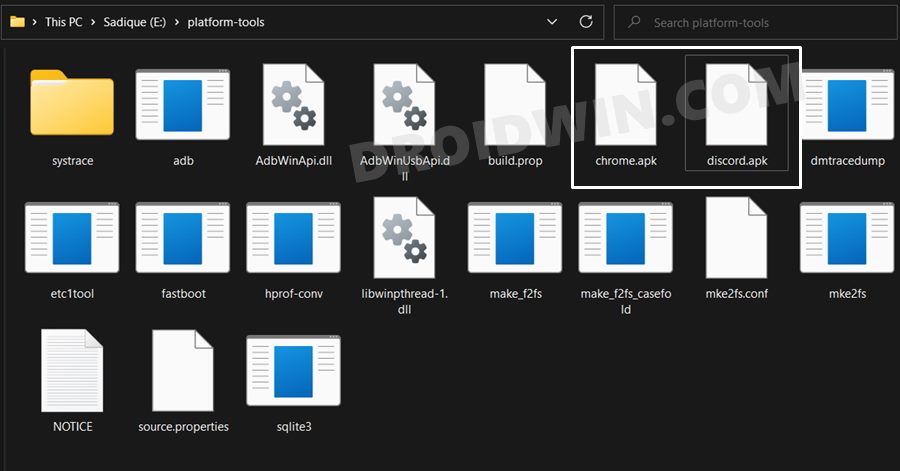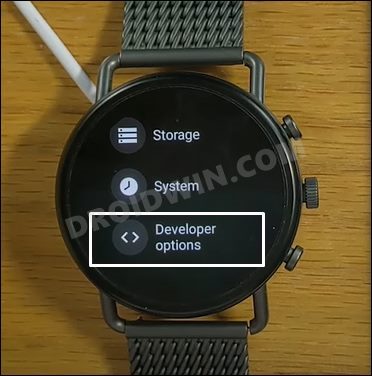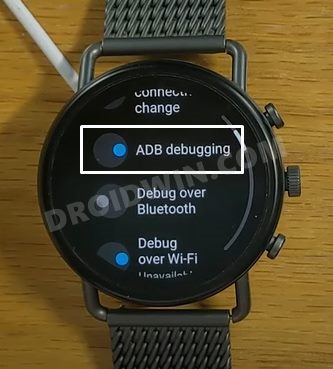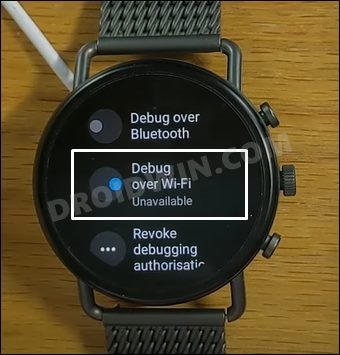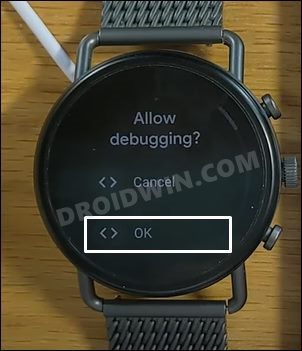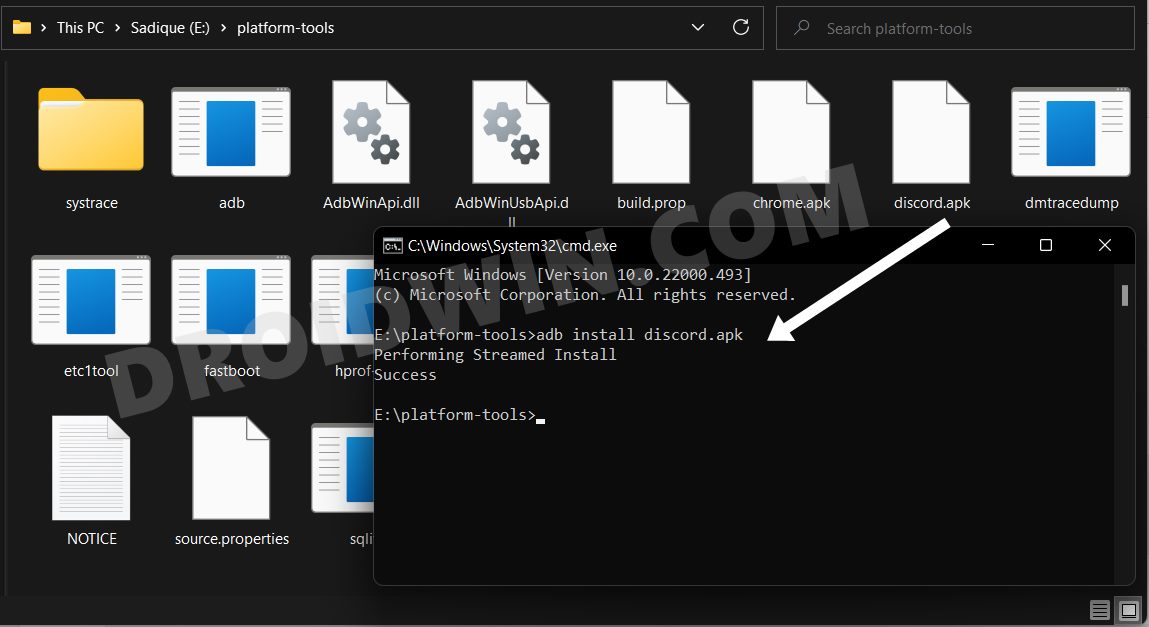In this guide, we will show you the steps to sideload any app on your Samsung Galaxy Watch running Wear OS. This Android-based OS for smartwatches and other wearables beholds quite a few noteworthy features up its sleeves. Moreover, it completely streamlines the app installation process from the Play Store onto your smartwatches.
However, there could be a few instances where you might have to get hold of an app from outside the Play Store. For example, some apps might not be available in certain regions’ Play Store (geo-restricted) and hence you wouldn’t be able to install them. Likewise, the Play Store only houses the latest build of an app. If you wish to downgrade or rollback an app to an earlier build, then that wouldn’t be possible.
All in all, there could be quite a few instances when you might want to grab a particular app from outside the store. So in those cases, your best bet will be to sideload that app onto your Galaxy Watch running Wear OS. And in this guide, we will show you how to do just that. So without any further ado, let’s get started.
Table of Contents
How to Sideload Apps on Samsung Galaxy Watch Wear OS

There exist two different methods through which you could carry out the said task- with and without PC. We have listed both these methods below, you may refer to the one that is in sync with your requirement.
Sideload Apps (APK) on Galaxy Watch 4 Without PC
- To begin with, download the desired APK onto your device that you wish to install on your smartwatch.
- Then head over to Settings > System > About. Then tap on Build Number 7 Times. This will enable Developer Options.

- So go to Settings > Developer Options > ADB Debugging and tap on YES.

- After that, scroll down and enable the Debug over WiFi. Your IP Address will be listed next to it, note it down somewhere.

- If it isn’t there, then go to Settings > Connectivity > WiFi and copy your IP Address from there.
- Now download and install the Wear Installer app onto your Galaxy Watch as well as your smartphone.

- Launch the Wear Installer app on your device. Then type in the IP Address in the space provided (at the bottom).
- However, do not paste the Port Number (the four numbers after the colon). For example, if your IP is 192.168.x.xxx:8080, then just paste the 192.168.x.xxx in the app.

- Once you have entered the IP, tap Done. Wear Installer will now be loaded onto your device. Go to its Download tab and select the downloaded APK.

- As soon as you tap on that APK, you will get the Allow Debugging prompt on your watch, tap OK or Always Allow from this computer.

- Now tap on the Install button in the Wear Installer app on your device. The app will now be installed on your watch.

- Once done, you will get APK successfully installed message. Tap on Finish and you may now disable the Debugging on your watch.

Sideload Apps (APK) on Galaxy Watch Using PC
So these were the steps to sideload apps on your Samsung Galaxy Watch running Wear OS. If you have any queries concerning the aforementioned steps, do let us know in the comments. We will get back to you with a solution at the earliest.
- To begin with, download Android SDK Platform Tools and extract it onto your PC.

- Next up, download the APK file for the app of your choice from a trusted third-party site. Once downloaded, transfer it to the platform-tools folder.
- Likewise, rename the downloaded files to a simpler name. For example, we will be installing the Discord app, so we have renamed the file to discord.apk.

- Once done, head over to Settings > System > About. Then tap on Build Number 7 Times. This will enable Developer Options.

- So go to Settings > Developer Options > ADB Debugging and tap on YES.

- After that, scroll down and enable the Debug over WiFi. Your IP Address will be listed there, note it down somewhere. For example, if the value is 192.168.1.40:8080, then 192.168.1.40 is the IP Address (8080 is the port number)

- Now head over to the platform-tools folder, type in CMD in its address bar, and hit Enter. It will launch Command Prompt.

- Execute the below command in the CMD window to establish a wireless ADB connection between your watch and PC. make sure to replace the IP keyword with the IP address that you had got from above.
adb connect IP
- As soon as you execute the above command, you will get the Allow Debugging prompt on your watch, tap OK.

- Now execute the below command in the CMD window to install the Discord app on your Galaxy Watch 4:
adb install discord.apk

That’s it. These were the steps to sideload apps on Galaxy Watch running WearOS via ADB Sideload. We have listed two methods for the same. If you have any queries concerning the aforementioned steps, do let us know in the comments. We will get back to you with a solution at the earliest.