In this guide, we will show you the steps to remove the navigation bar gesture pill from your non-rooted Pixel 6/Pro. The latest addition to the Pixel family has bought in a plentitude of goodies for the end-users. The new hardware design, in-house build Tensor chipset, in-display optical fingerprint scanner (which still seems like a work in progress) and some exclusive goodies like Magic Eraser (which could be ported to earlier Pixel as well) are just some of its noteworthy features.
Then if we talk about its use case scenario, it comes with the latest Android 12 out of the box. To browse this OS, you have the three-button navigation or the full-screen gestures (and with a handy workaround, you could also bring back the two-button navigation). In this regard, many users prefer to be inclined towards full-screen gestures as it offers a near about immersive usage experience.
The only roadblock is the small gesture pill occupying the bottom of your screen. Up until now, there were quite a few methods to remove this distraction from a Pixel device, but they all required root. But now, you could remove the navigation bar gesture pill from your non-rooted Pixel 6/Pro as well. And in this guide, we will show you how to do just that. So without further ado, let’s get started.
How to Remove Navigation Bar Gesture Pill on Non-Rooted Pixel 6/Pro
![]()
- To begin with, download Android SDK Platform Tools and extract it to any convenient location on your PC. This will give you the platform-tools folder, which we will be using throughout this guide.

- Next up, download and install the Shizuku App from Play Store. Then launch it and as of now, you should see the Shizuku is not running message, not an issue, we will make it run via ADB command.
- So head over to Settings > System > Tap on Build Number 7 Times > Go back to Settings > System > Developer Options > Enable USB Debugging.

- Now connect your device to the PC via USB cable. Then head over to the platform-tools folder, type in CMD in the address bar, and hit Enter. This shall launch the Command Prompt.

- Now type in the below command in the CMD window to launch the Shizuku App:
adb shell sh /sdcard/Android/data/moe.shizuku.privileged.api/start.sh

- You should now see the Shizuku is running message and we are now good to go ahead.

- Now download and install the Fabricate Overlay app on your device from GitHub. Here’s the direct link for the same: Fabricate Overlay v1.0.2 APK
- Launch the app and tap on the Add overlay button situated at the bottom.
- After that, select Android System from the list and tap on Add.

- Then type in navigation in the search bar and scroll to the Dimen.
- Now select the navigation_bar_frame_height, input 0 in the Value field and tap Apply.
- Then select the navigation_bar_height, type in 0 in the Value field and tap Apply.

- Now hit the Save button, give this overlay a name, and hit Save.
- Finally, checkmark this overlay to activate it.

- That’s it, the overlay will now be activated and subsequently, the pill will be hidden.
So with this, we round off the guide on how you could remove the navigation bar gesture pill from your non-rooted Pixel 6/Pro. If you have any queries concerning the aforementioned steps, do let us know in the comments. We will get back to you with a solution at the earliest.

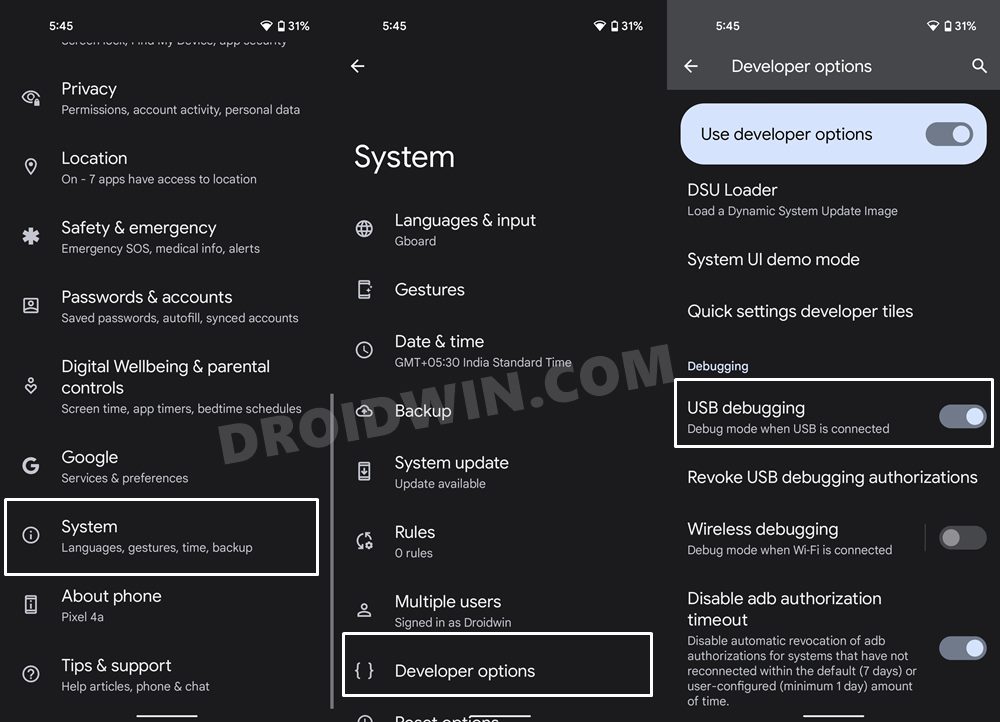









APIXEL
Hello, I just followed your method, it works properly. But, my pixel got a problem after this action. The problem is when I switched mode on my camera e.g. switch from motion to night sight, which takes almost 6 seconds. I tried uninstalling camera app, it still happens. So, how can I restore my Navigation Bar? Or any suggestions to solve the problem? Thanks.
Kenway
Hi, is it possible to elaborate step 7? thank you
Sadique Hassan
I have updated the guide with the APK file. Just download and install it and then proceed with the rest of the instructions.
Robert
The Fabricate Overlay app exists either zip or source code format. How can I launch them on my android? Or on PC? Thanks for answers in advance
Sadique Hassan
Hi Robert, sorry for the delay in reply. Actually, the developer seems to have removed the APK file from version 1.03, but it is still present in version 1.02 and previous builds (under the Assets section). Anyways, I have updated the guide with the direct link to version 1.02, you could get it from there or from the Github page.
Kenway
I stuck at step 7 and step 8, do you mind to elaborate more on this? thank you
Sadique Hassan
Hi Kenway, sorry for the delay in reply. I have updated the guide with the direct link to the APK. Actually, the developer seems to have removed the APK file from version 1.03, but it is still present in version 1.02 and previous builds (under the Assets section). And I verified that version (1.02), it is working perfectly fine.
Petzku
Quick note on the guide. You’ll want to add the “navigation_bar_height_landscape” = 0 in step 11. so it removes the navigation bar in landscape mode too. 😘🤌