In this guide, we will show you the steps to flash the stock firmware on the OnePlus 10 Pro via Fastboot. The Chinese OEM is only a shadow of its previous self, thanks in large part to its decision of ditching its ever-so-popular OxygenOS in favor of the bloated ColorOS. Likewise, some have even questioned the existence of the tenth iteration of this device, as there isn’t much to differentiate it from its immediate predecessor. While that is still up for debate, what isn’t is the fact that the device has managed to carry on the legacy of earlier OnePlus devices in the custom development.
While it is still in the early stage, but it hasn’t the tech enthusiasts from trying out mods and tweaks. From unlocking the bootloader to rooting the device via Magisk patched boot to even converting the Chinese build to Indian, there’s a lot to look forward to. However, this is just one side of the coin. Carrying out these tweaks could also result in a soft brick or bootloop. Fortunately, even if that happens, you could easily restore your OnePlus 10 Pro back to life by flashing the stock firmware via Fastboot. And in this guide, we will show you how to do just that. Follow along.
Table of Contents
Restore OnePlus 10 Pro to Stock via Fastboot [Fix Bootloop/Soft Brick]

In order to successfully execute the steps of this guide, your device should at least be able to access the Fastboot Mode. Likewise, the bootloader also needs to be unlocked. If it is currently locked, then you wouldn’t be able to carry on with the below process. This is because even though you could execute the fastboot flashing unlock command in Fastboot mode, it wouldn’t work as the OEM Unlock option would still be disabled.
So in that case, you will have to boot your device to EDL Mode and then flash the unbrick OPS firmware via MSM Tool [MSM Tool doesn’t require an unlocked bootloader]. Coming back to this guide, the below process will wipe off all the data, so take a backup beforehand, if possible by any means. Droidwin and its members wouldn’t be held responsible in case of a thermonuclear war, your alarm doesn’t wake you up, or if anything happens to your device and data by performing the below steps.
STEP 1: Download Fastboot Enhance Tool
Download the Fastboot Enhance Tool from GitHub [direct link][Credits: XDA Senior Member xzr467706992]. Once downloaded, extract it to any convenient location on your PC. The biggest advantage of this tool is that you could directory flash the payload.bin file, there is no need to extract it and get the resultant IMG files!
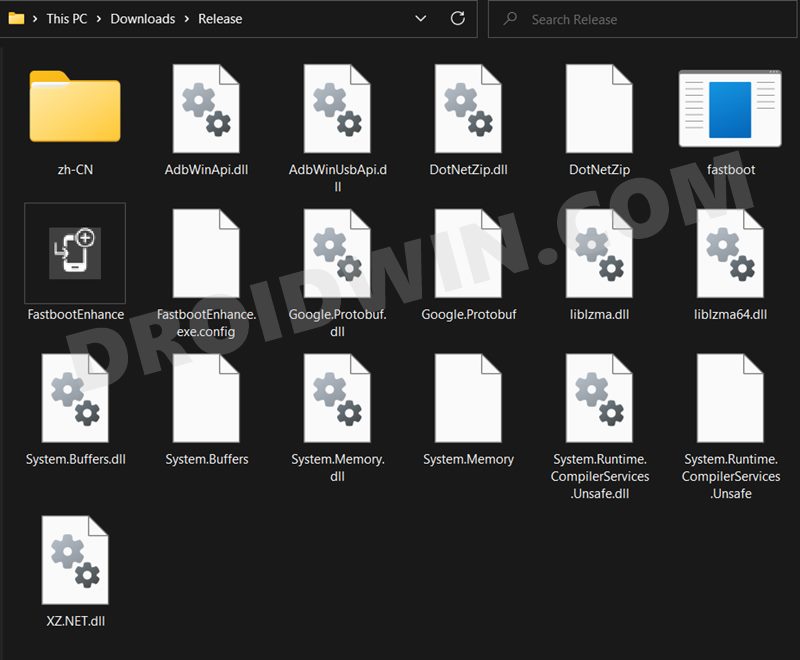
STEP 2: Download OnePlus 10 Pro ROM
- Next up, get hold of the Indian ROM for your OnePlus 10 Pro from below:
OnePlus 10 Pro Stock Firmware Collection
- Once downloaded, extract it and transfer the resultant payload.bin file to the Fastboot Enhance Tool folder.

STEP 3: Install Android SDK
Next up, install the Android SDK Platform Tools on your PC. This is the official ADB and Fastboot binary provided by Google and is the only recommended one. So download it and then extract it to any convenient location on your PC. Doing so will give you the platform-tools folder, which will be used throughout this guide.

STEP 4: Install Fastboot Drivers
The tool doesn’t come with the Fastboot Drivers, so you will manually have to install it on your PC. For that, please refer to our guide on How to Install Fastboot Drivers in Windows 11. Likewise, make sure to install the OnePlus USB Drivers as well [they are usually automatically installed as soon as you connect your device to the Windows PC for the first time].
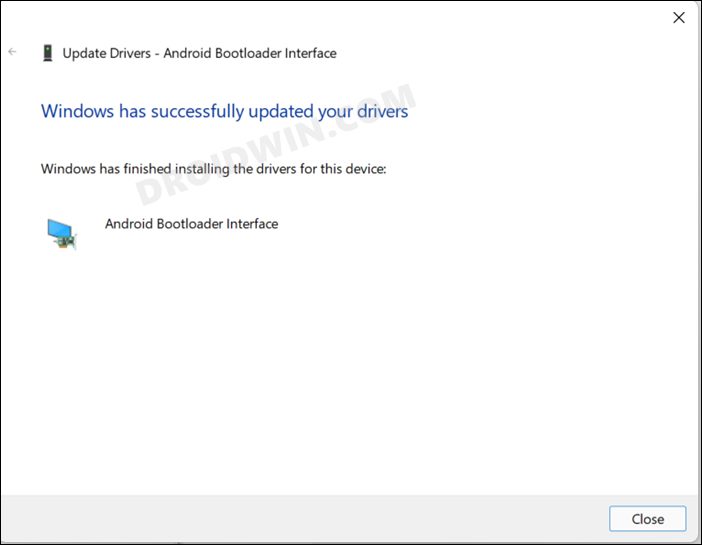
STEP 5: Boot to Fastboot Mode
In most cases, a soft-bricked or boot looped device might already be in the Fastboot Mode. However, if you are stuck in a bootloop, then long-press the Power key to turn it off. Then press and hold the Power and Volume Down keys (or Power and Volume Up) together to boot your device to Fastboot Mode.
However, if you are unable to power off the device, then let its battery drain out. Once that happens, connect it to the charger. Then as soon as it is about to boot up, use the Power and Volume Up/Down keys and it will straightaway boot to Fastboot Mode.
STEP 6: Flash Stock Firmware on OnePlus 10 Pro via Fastboot
- To begin with, launch the Fastboot Enhance Tool via its EXE file.

- Your device should be listed under the Fastboot Virtualization tab, select it.

- After that, click on the Reboot to FastbootD button.

- Your device will boot to FastbootD Mode.

- Now go to the Payload Dumper tab and click on Browse.

- Navigate to the payload.bin file, select it and click Open.

- The file will now be loaded in the tool, displaying the resultant information.

- Now go to the Fastboot Virtualization tab and click on Flash payload.bin. If the flashing starts, well and good.

- However, if you get the ‘Virtual A/B temporary partitions exist’ popup, then click on No.

- After that, go to the Partitions tab and type in cow in the Filter by name box.

- Select all the partitions from the results that have cow in their name and hit the Delete button.
- Once done, click on Flash payload.bin. This time the flashing will start without any issues.

- Once complete, you will be notified of the same. You may now boot to the OS by clicking on Reboot to System.

That’s it. These were the steps to flash stock firmware on the OnePlus 10 Pro via Fastboot Commands. If you have any queries concerning the aforementioned steps, do let us know in the comments. We will get back to you with a solution at the earliest.
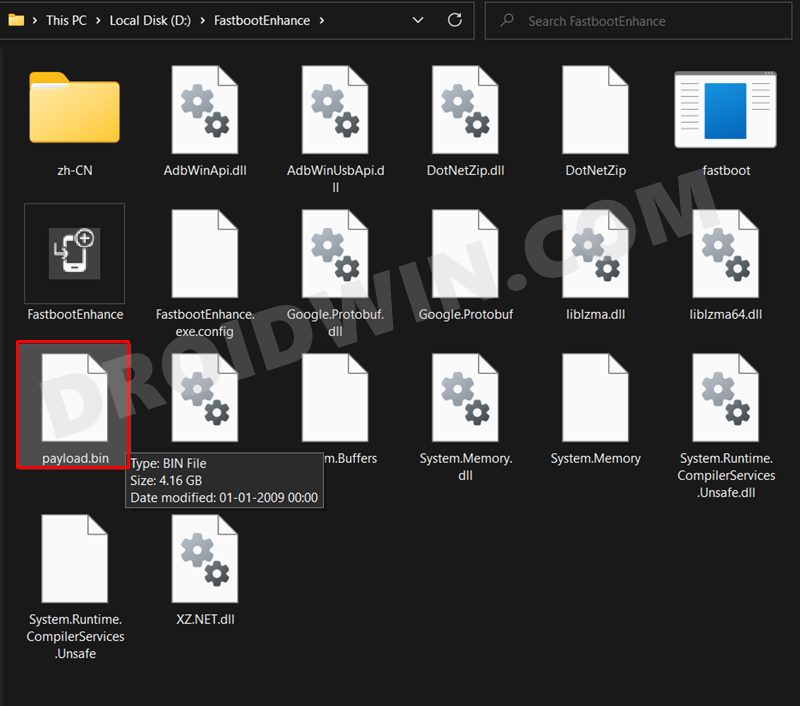
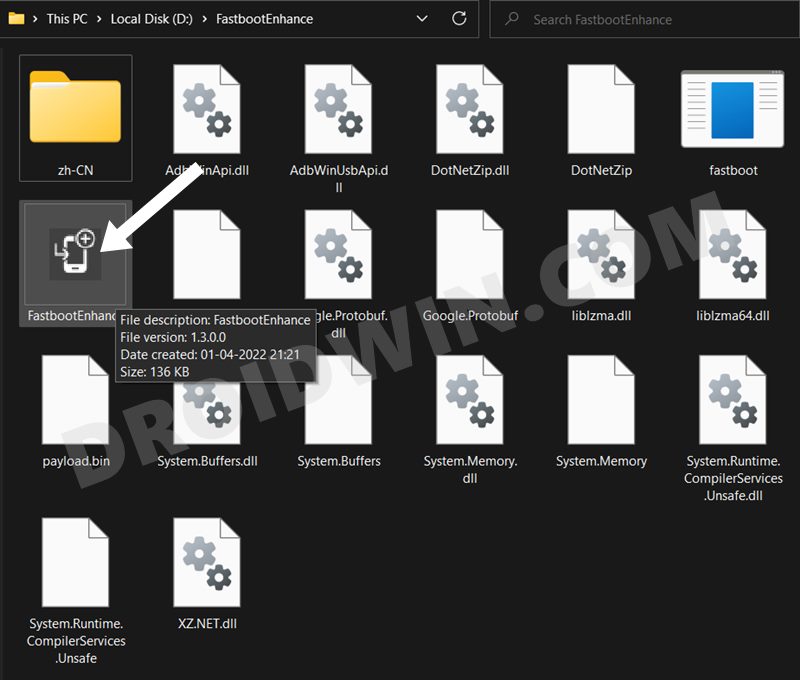
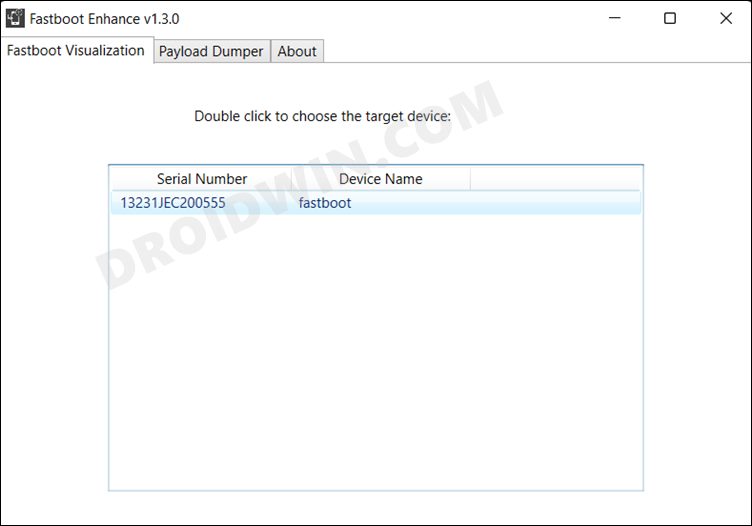
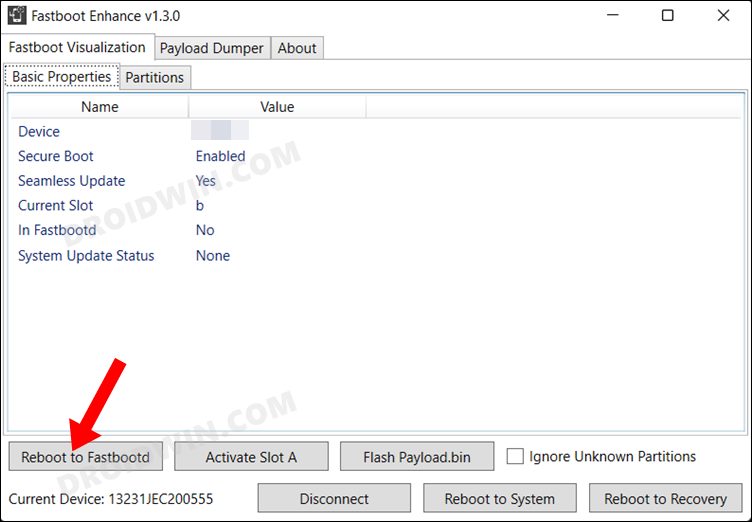
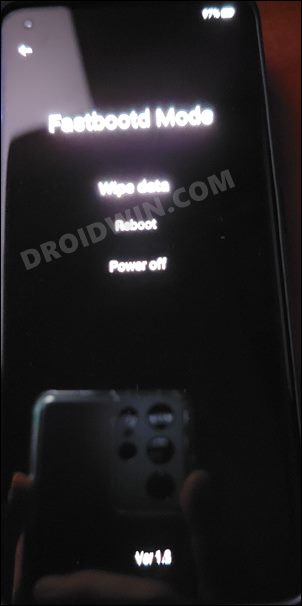
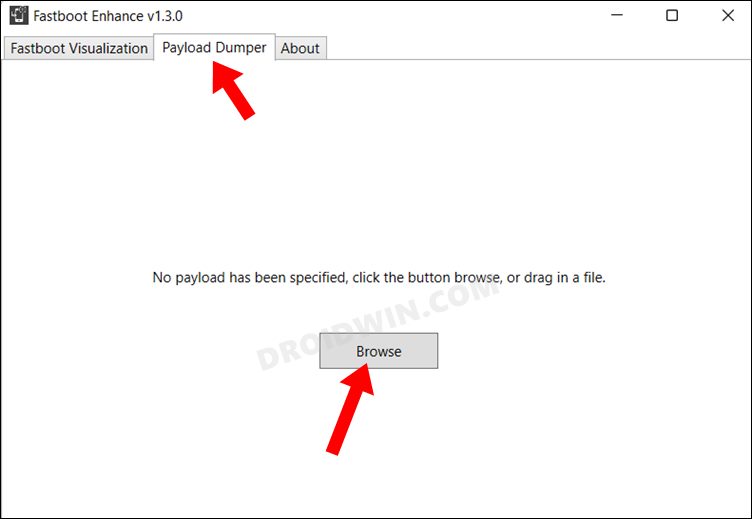
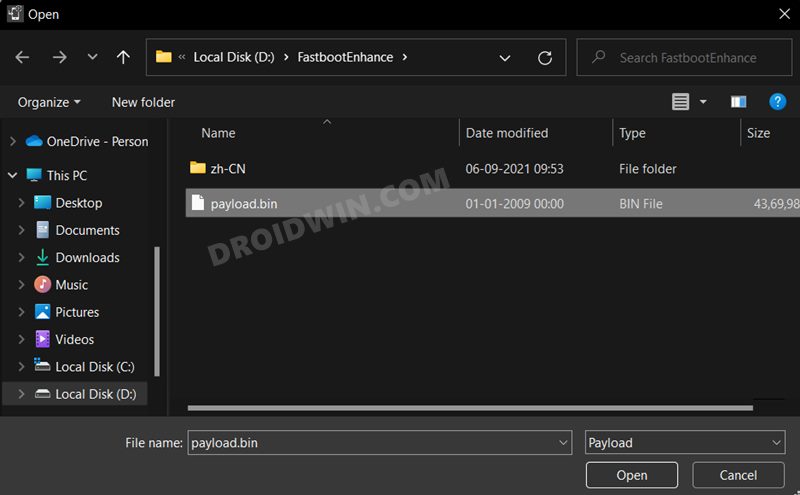
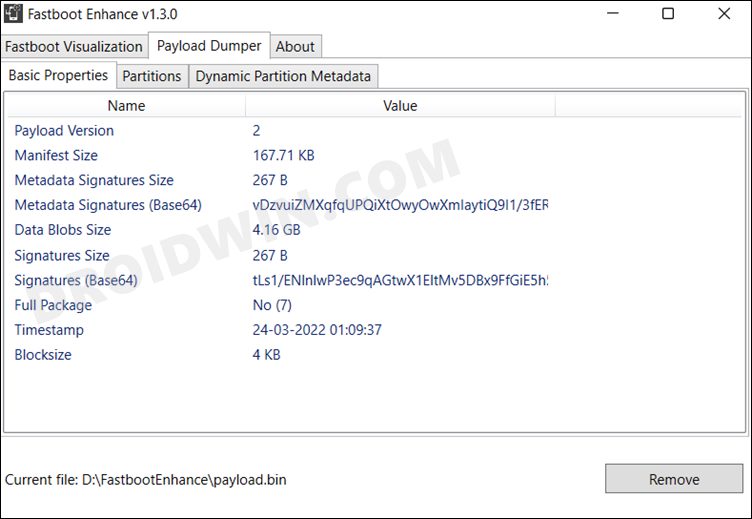
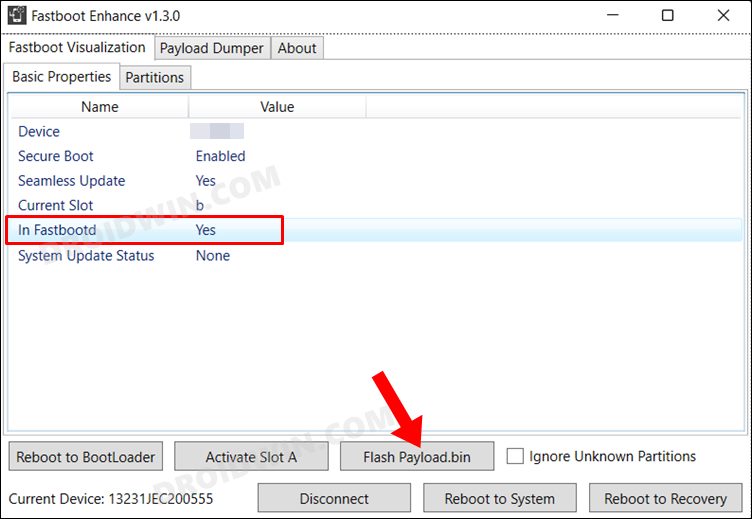
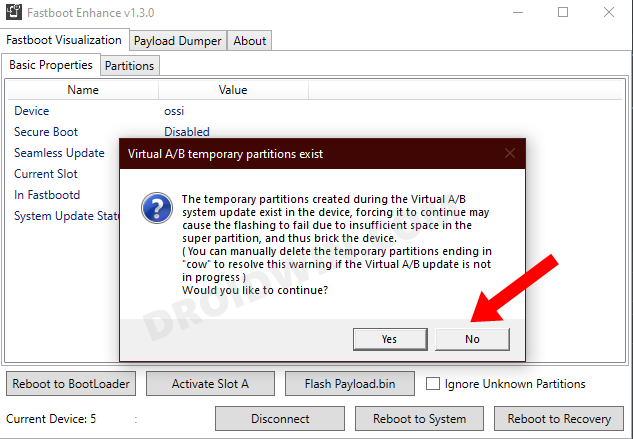
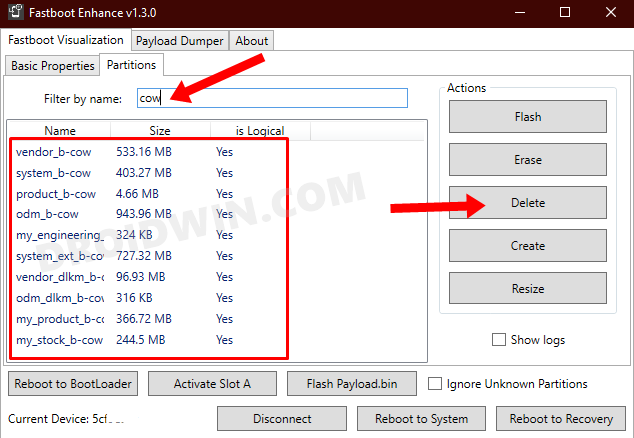
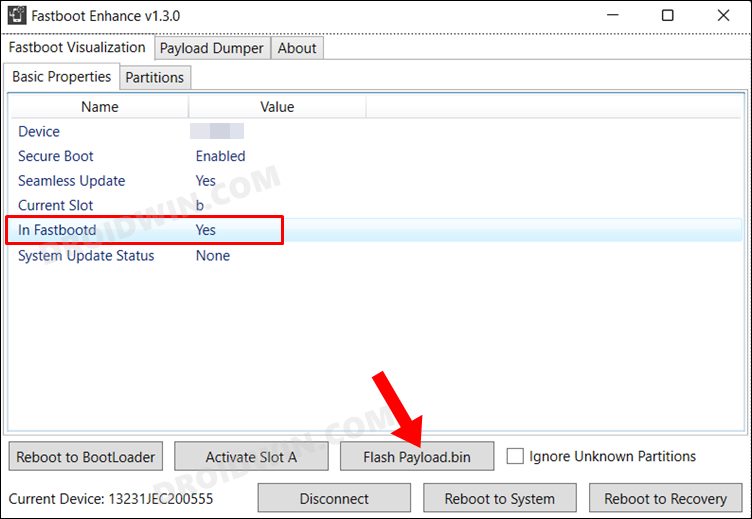
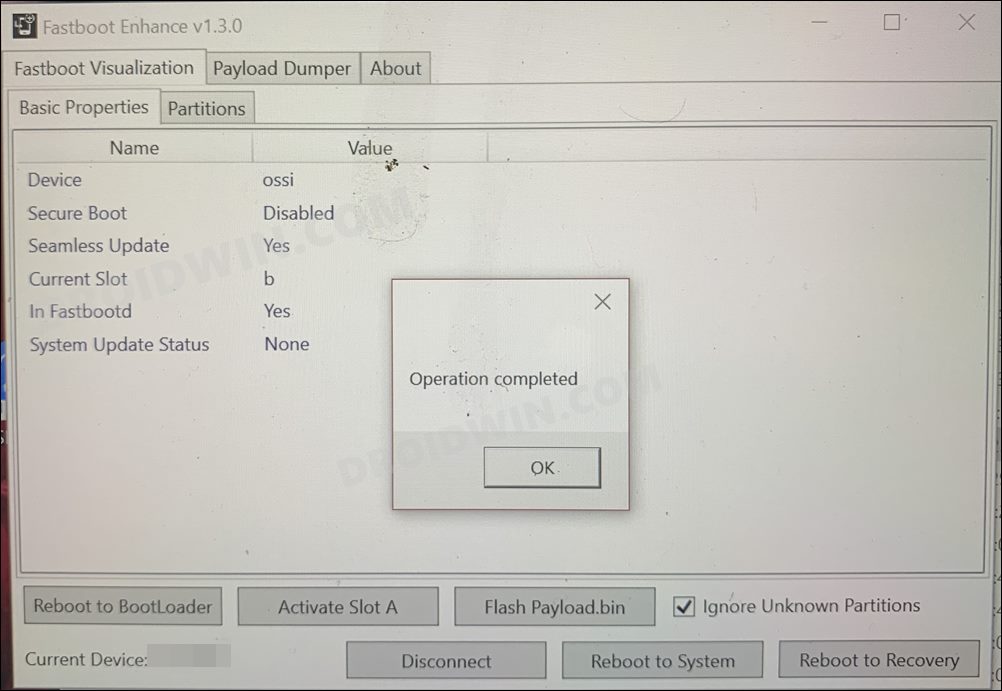








kidler
after flash firmware NE2213.11.C.22 the same error “CrashDump Mode “
Alper
cow files appear but the files are not deleted.
Beatbreakee
DO NOT ATTEMPT THESE STEPS ON A T-MOBILE VARIANT CPH2217 … YOU WILL BRICK INTO A NON RESPONSIVE DEVICE! No fastboot… No Recovery… No Power! T-Mobile has made war on developers, by having their OWN bootloader lock designed. It will be implemented into most every Android 12 & 13 device sold by their company. This is not Oppo/Oneplus exclusive … this is an android 12 feature that has been dormant since android 10. Now T-mobile has initiated it, and this phone is the first to suffer. Unlocking the bootloader, and flashing ANY region’s firmware other than where the phone was issued by T-mobile will trigger a device kill command, that can only be recovered thru test point shorting, and then an authorized ONLINE flash of your original fw. This requires you to void your warranty, and open the back of your phone, if you do it yourself, and you will still need a oneplus/oppo technician to log in and flash your phone. If you are not in China, then they will not remote flash, and you must mail your device to them. If you have not bought a Oneplus 10 Pro, 10 T, or 10 R, i highly urge you to boycott, and purchase a different mfg. Google Pixel is a great alternative… but stay away from “Realme” Redmi” “Xiaomi” “OnePlus” “Oppo” and any phone designed by a related company. OPEN SOURCE is supposed to mean just that, but by enacting this kill switch, they are in violation of what that means. There cannot be Open Source without Developers, and without Bootloader unlockable devices, there can be NO development work performed!
beatbreakee
Mod please edit that model number… its NE2217 not CPH… thank you