In this guide, we will show you the steps to fix the issue of the Nokia device getting stuck in the No Command Screen. The OEM is no longer the powerhouse that it once used to be, which could be attributed to their reluctance in jumping ships over to the Android ecosystem and ditching the Windows platform. And by the time they decided to make that switch, this segment was already filled with a plethora of offerings from various manufacturers.
With that said, Nokia seems to on line in getting some parts of its lost glory. And their decision to adopt the Android One OS has a major role to play in that. With a clean stock Android experience coupled with faster Android upgrades (coupled with the Nokia brand identity) and many users have started accepting these offerings with open hands. Be it the lower end, the budget, or the high-end flagships, it has established itself in all three domains. But in spite of all the goodies involved, it isn’t free from its fair share of issues.
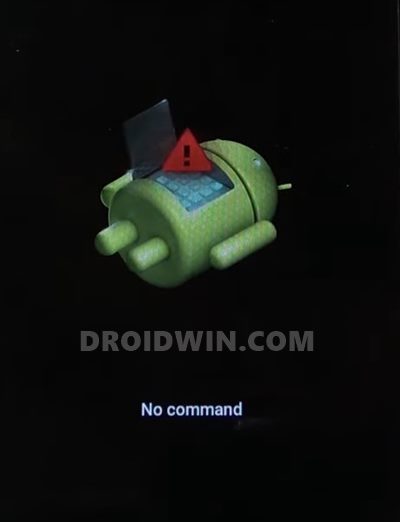
Among them, one of the most frequent ones is the Nokia device getting stuck in the No Command screen. What is even more surprising is the fact that for most users, this seems to happen when they have installed an official OTA update onto their device. Apart from that, there could be a couple of other reasons as well. But rather than digging deep into the plausible reasons, let’s check out the steps to fix this issue once and for all. So without further ado, here are the methods to fix the Nokia device getting stuck in the No Command Screen. Follow along.
- Install Stock Firmware via Nokia OST Tool | Unbrick Nokia
- Download and Install Nokia Online Service Tool (OST)
- Fix FAILED (remote: Slot Change is not allowed in Lock State)
- How to Fix Bootloop in A/B Partition Android Devices
Table of Contents
How to Fix Nokia Device Stuck in No Command Screen
The below process will wipe off all the data on your device. So if there’s any way you are able to take a backup then do so right away. With that said, let’s start off with this guide.
STEP 1: Boot Nokia Device to Recovery Mode
As of now, your Nokia device is stuck in the No Command screen. So your first course of action is to boot it to the stock recovery. For that, there exists a universal adb reboot recovery command, but that wouldn’t be able to work out in this case. So what else could be done? Well, there exist hardware key combinations to boot your device to recovery. But there is no universal method for the same. I have shared four different methods to boot your Nokia device to recovery mode. You might have to try out each one of them until you achieve success.
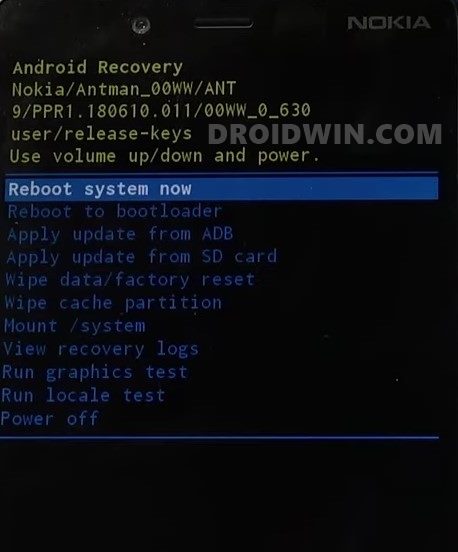
Method 1: Boot Nokia to Recovery Mode Using Power and Volume Up Keys
Long press the Power button and then press the Volume Up key simultaneously. Keep on pressing both the keys for a few seconds and this shall take you to the Recovery Mode.
Method 2: Via Power and Volume Keys
Press the Power and Volume Up simultaneously, then release the Volume Up button but keep on pressing the Power Key. Your device will now be booted to the Recovery Mode
Method 3: Boot Nokia Devices with Home Button to Recovery Mode
Press the Volume Up and Power button, and while pressing both these keys, press the Home button as well. Keep on pressing all these three keys and your device shall be booted to Recovery Mode.
Method 4: Booting Nokia to Recovery Mode from Power Off State
- Turn off your phone and connect it to a charger. (or to your PC).
- Wait until you see the battery charging sign appear.
- Now press the Power and Volume Up buttons together until your device vibrates
- When that happens, release the Power button, but keep holding Volume Up until you see the Android robot.
- When the Android robot appears, press and hold the Power button and while doing so, press the Volume Up button
- Your device shall now be booted to the recovery mode and you may now release all the keys.
That’s it. Now that the device is booted to Recovery mode, you may move over to the next step to fix the Nokia device getting stuck in the No Command Screen.
- Fix Android stuck in Recovery Mode: No Command screen
- How to Fix Android Device stuck in Fastboot Mode
- Fix FAILED (remote: Partition should be flashed in fastbootd)
- How to Flash Custom ROMs in Android using Web Browser
STEP 2: Wipe Data and Cache Partition on Nokia
- From the Recovery Mode, use the Volume keys to select the Wipe data/factory reset option.
- Then press the Power key to confirm. After this, highlight and confirm the Yes option.

- Once that is done, highlight the Wipe Cache Partition option and hit the Power key to confirm this decision.
- Likewise, highlight and confirm the Yes option.


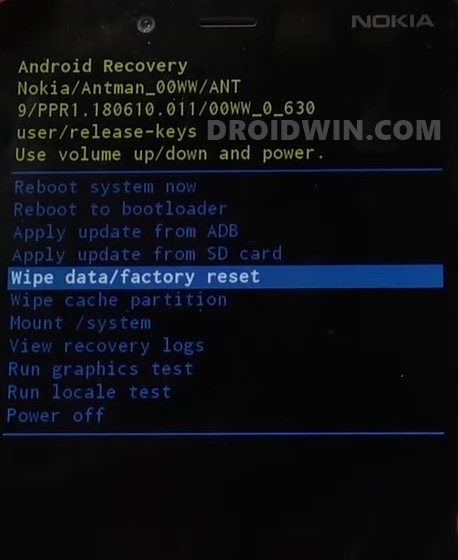
- Finally, select the Reboot System Now option using Volume Key and tap the Power key to confirm it.

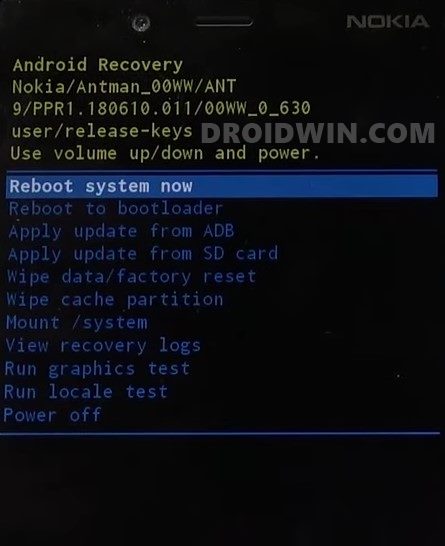
- Your device shall now boot to the OS without any issue.
With this, we conclude the guide on how to fix the Nokia device getting stuck in the No Command Screen. If you have any queries concerning the aforementioned steps, do let us know in the comments. We will get back to you with a solution at the earliest.








Alex Kiprop
Hi, is there a nokia 3.4 fix with a locked bootloader ?
Derrick
After the no comand, there is no ” wipe data option in the list
Sphamandla
I have tried but still it says no command
Jiaye
I tried all that trucks but after going to Reboot system now it still says no command
please help
Eric
exactly…..at the command level it does NOTHING!!!!!!!!!!!
How does one fix that ,tried some software from net like Reiboot for android,droid kit etc and full of virus infested sites….what a joke!!
tsu
Such an Idiots…… How Im I supposed to access RECOVERY MODE while its on NO COMMAND condition ???