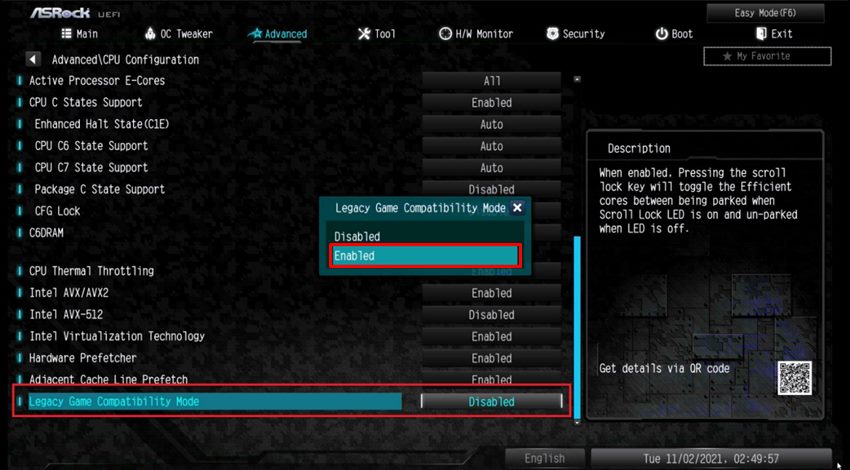In this guide, we will show you the steps to fix the game crashing issue on the 12th Gen Intel Core Processor due to DRM incompatibility. Due to issues with Digital Rights Management software, over 50 different types of games are facing sudden crashes or shutdowns, either during the launch time or in between the gameplay. Some of the popular titles include Assassin’s Creed Valhalla, Far Cry Primal, Need for Speed: Hot Pursuit Remastered, and Star Wars Jedi: Fallen Order. So what exactly is the underlying issue?
Well, as opposed to earlier generation processors, this time Intel has split the CPU workload into high-powered “performance” cores and low-powered “efficiency” cores in its twelfth generation. However, there ate some DRM software that is incorrectly recognizing the “efficiency” cores as another system altogether. And this is leading to a game crashing issue on the 12th Gen Intel Core Processor. Fortunately, there does exist an official workaround through which you could rectify this issue. So without any further ado, let’s check it out.
Table of Contents
Which 12th Gen Intel Processors are Affected?
Intel® Core™ i9-12900KF Processor Intel® Core™ i9-12900K Processor Intel® Core™ i7-12700KF Processor Intel® Core™ i7-12700K Processor Intel® Core™ i5-12600KF Processor Intel® Core™ i5-12600K Processor
List of Games Affected

The following games are facing crashing issue on the 12th Gen Intel Core Processor on “Windows 11”
Assassin’s Creed: Valhalla Far Cry Primal Fernbus Simulator For Honor Lost in Random Madden 22 Maneater Need for Speed – Hot Pursuit Remastered Sea of Solitude Star Wars Jedi Fallen Order Tourist Bus Simulator Maneater
The below games are facing crashing issue on the 12th Gen Intel Core Processor on “Windows 10”
Ace Combat 7 Assassins Creed Odyssey Assassins Creed Origins Code Vein eFootball 2021 F1 2019 Far Cry New Dawn FIFA 19 FIFA 20 Football Manager 2021 Football Manager Touch 2021 Ghost Recon Breakpoint Ghost Recon Wildlands Immortals Fenyx Rising Just Cause 4 Life is Strange 2 Madden 21 Monopoly Plus Need For Speed Heat Scott Pilgrim vs The World Shadow of the Tomb Raider Shinobi Striker Soulcalibur VI Starlink Team Sonic Racing Total War Saga – Three Kingdoms Train Sim World Train Sim World 2 Wolfenstein Youngblood
How to Fix Game Crashing Issue on 12th Gen Intel Core Processor due to DRM
- To begin with, boot your PC to BIOS. For that, power it off, and then turn it back on.
- While it is booting up, continuously press the Esc key. This shall bring up the Start menu.
- Now just press the key that corresponds to BIOS (which is usually F10) and your PC shall boot to the BIOS screen.
- Once you reach the BIOS screen, enable the Legacy Game Compatibility Mode.

- After that, save the changes and exit the BIOS. Now restart your PC and boot it to the OS.
- Now press the Scroll Lock key on your keyboard to turn on the Legacy Game Compatibility Mode.

- Now launch the game and it should no longer face any crashing or freezing issues.
Moreover, once you are done playing the game, make sure to press the Scroll Lock key to turn off the Legacy Game Compatibility Mode. However, do not turn off this feature from the BIOS. Otherwise, you will have to boot your PC to BIOS and enable this feature every time before playing the affected game.
So with that, we round off the guide on how you could fix the game crashing issue on the 12th Gen Intel Core Processor due to DRM incompatibility. If you have any queries concerning the aforementioned steps, do let us know in the comments. We will get back to you with a solution at the earliest.