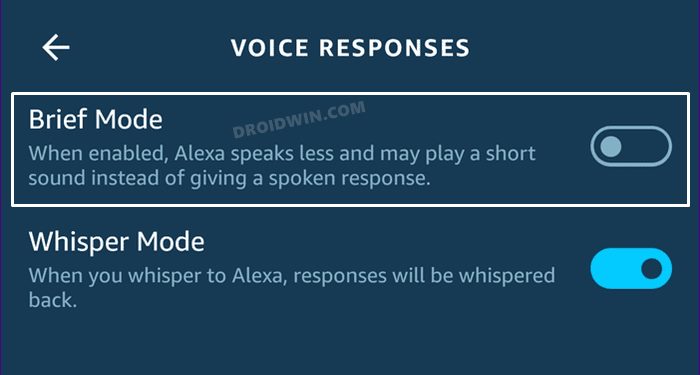In this guide, we will show you the steps to fix the issue of Amazon Alexa Brief Mode not working. This voice assistant first started its journey with the Echo smart speaker but has since come a long way. Be it for voice interaction, music playback, controlling smart devices or providing weather, traffic, and sports update, there are quite a few functionalities in its arsenal.
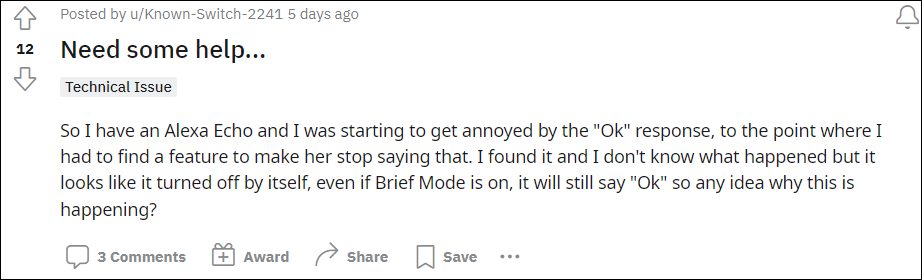
Moreover, whenever you issue it a command, it will respond back with an “Okay” message. While this seems to be fine at first, but over the due course of time, it could well prove to be quite irritating. To counter this, the virtual assistant comes built-in with a Brief Mode. When enabled, it will just play a short sound instead of “Okay” whenever you issue it a command.
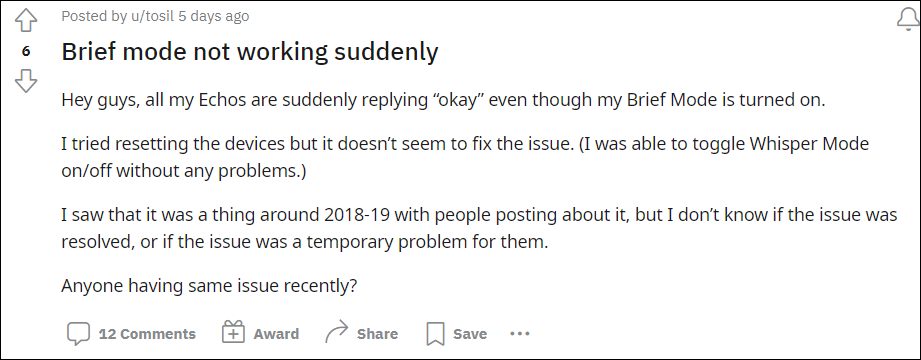
However, as of now, it isn’t working along the expected lines. Various users have voiced their concern that even after enabling the Brief Mode, Alexa is still responding with the Okay message. With that said, there does seem to exist a workaround that has spelled out success for some users. And in this guide shall make you aware of just that. So without any further ado, let’s get started.
How to Fix Amazon Alexa Brief Mode Not Working
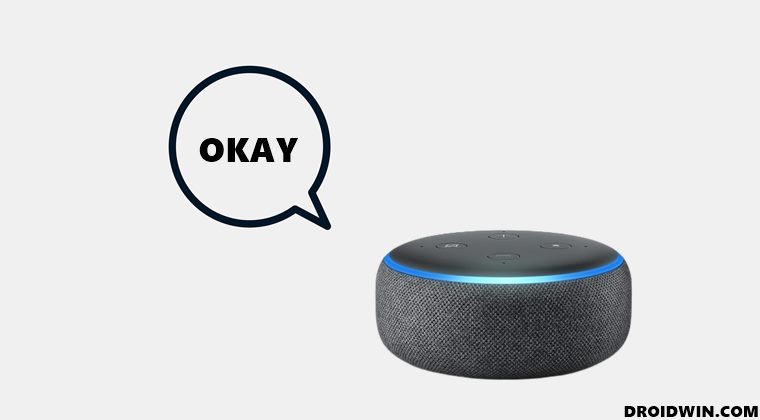
As of now, the only workaround that seems to be giving some degree of respite is the restarting of Brief Mode. So proceed ahead with the below steps to disable and then re-enable it on your Alexa device.
- Launch the Alexa app and tap on More.
- Then select Settings followed by Voice Responses.

- Then turn off the toggle next to Brief Mode.
- Now wait for a couple of minutes and then re-enable it.
This should fix the Amazon Alexa Brief Mode not working issue. However, this workaround is temporary in nature and the issue might re-appear after a time gap (which varies from a few hours to even a few days).
As far as the official stance on this matter is concerned, well, Amazon is yet to acknowledge this issue, let alone release a fix. As and when that happens, we will update this guide accordingly. In the meantime, the aforementioned steps are your best bet.