In this guide, we will show you the steps to extract Fastboot Images (IMG files) from Realme and Oppo OZIP firmware. OEMs take different approaches while packing in their firmware files. For example, OnePlus uploads it in payload.bin, LG in KDZ/DZ, and so on. While that’s well and good, why one needs to extract the Fastboot image file from a stock ROM? Well, there are a plethora of reasons for the same.
To begin with, if you prefer to root your device without using TWRP, then you would need to patch and flash the stock boot.img file. And for that, you need to extract the stock boot.img from the firmware file. Likewise, if your device gets soft-bricked or stuck in bootloop, then you could bring it back to life by flashing individual partition files of the stock firmware via Fastboot Commands.
All in all, there could be quite a few reasons why one would need to carry out the extraction. However, doing with OZIP isn’t a straightforward approach as there is no standalone tool. But there does exist an open-source tool, which when coupled with Python does its job quite efficiently. And in this guide, we will make you aware of just that. So let’s start off with the guide to extract Fastboot Images (IMG files) from Realme and Oppo OZIP firmware.
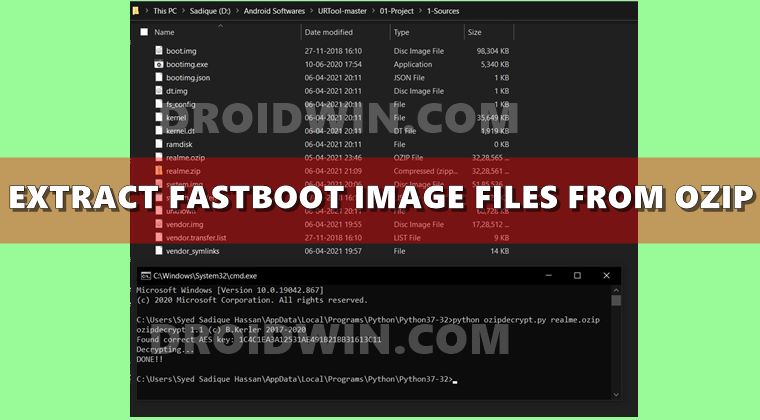
Table of Contents
Realme/Oppo OZIP Firmware Extraction for .dat.br?
First and foremost, I would like to give weightage to a few important points. I have already covered a guide on How to Extract OZIP Realme Stock ROM (Firmware). So what’s the difference between both these tutorials? Well, the tutorial that I have linked above will help you to convert the OZIP firmware file to a ZIP file. You could then extract it via WinZIP/WinRAR.
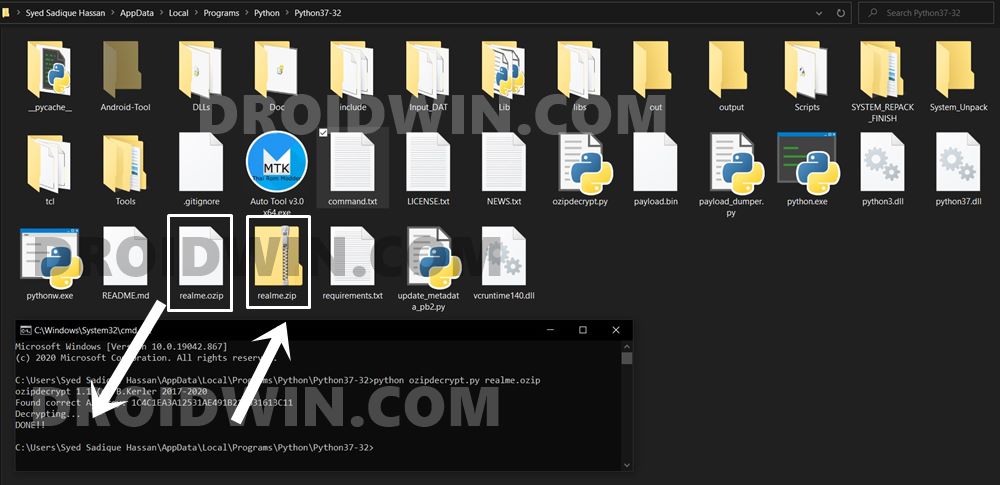
But upon doing so, there will be only the stock boot.img file in the IMG format. Rest all the other files (system, vendor, etc) will be in .dat.br format, which cannot be directly flashed via Fastboot neither could they be extracted via WinZIP/WinRAR. So we would be using the instructions of this guide to convert the .dat.br files to .IMG format, which could then easily be flashed via Fastboot Commands.
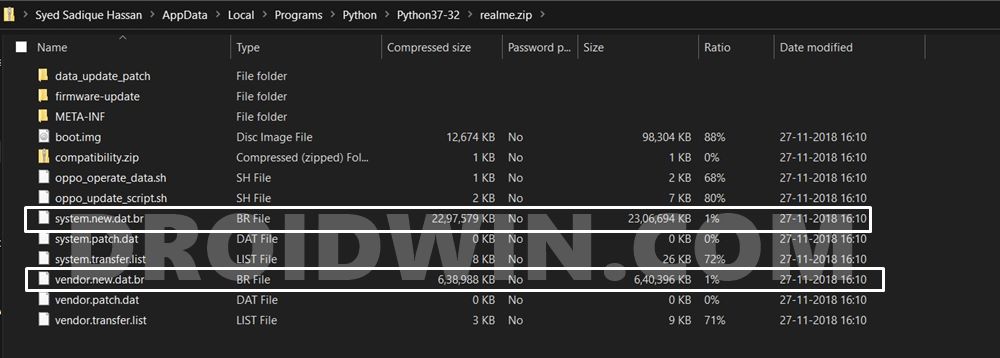
So if you are just looking to root their device via Magisk, then the aforementioned linked guide will give you that file. However, if you are looking for other partition files in their IMG format, then proceed ahead with the below steps to extract Fastboot Images (IMG files) from Realme and Oppo OZIP firmware.
At the end of this guide, I have already uploaded a few OZIP to Fastboot converted ROMs for various Realme devices. If it matches your device name and firmware number, then you may directly grab the file, skipping the below manual instructions! But if it isn’t for your device/build number,then you would have no choice but to manually try out the below instructions.
How to Extract Fastboot Images from Realme/Oppo OZIP Firmware
- To begin with, download the OZIP firmware file for your device from the Realme official site.
- Once downloaded, refer to our guide to convert OZIP format to ZIP.

- As soon as the process is complete, you shall get the converted ZIP firmware file (no need to extract this ZIP file).
- Now download the URTool from GitHub [Credits: XDA Recognized Contributor acervenky] and extract it to any convenient location on your PC.

- Transfer the ROM ZIP file to this URTool folder.

- After this, double-click on the URTool.bat file to launch the tool.
- The Tool will now read the file and display the same in the window. Type in the corresponding file number in the window and hit Enter (if there’s only one Realme ZIP file, then it would be 1).

- Then select the Extract Android Image option. For that, type in 1 and hit Enter.

- Extraction will now begin and could take a few minutes. You might also get an error “failed to execute script booting”, it is normal and nothing to worry about.

- Once the extraction is done, the files will be placed under the URTool-master > 01-Project> 1-Sources folder. You could now get hold of system.img, vendor.img among others.

That’s it. These were the steps to extract Fastboot Images (IMG files) from Realme and Oppo OZIP firmware. If you have any queries concerning the aforementioned steps, do let us know in the comments. We will get back to you with a solution at the earliest.
OZIP to Fastboot Converted ROMs for Realme Devices
XDA Recognized Developer acervenky has already done the conversion from OZIP to Fastboot for various Realme devices. So if your device is part of this list, then you may directly download it without the need to carry out the manual conversion instructions given in this guide. Just make sure that it matches the current firmware that is currently installed on your device. If that is not the case, then there’s no other option left but to manually carry out this conversion using the instructions given in this guide.
| Device | Region | Firmware Version | Link |
|---|---|---|---|
| Realme 1 | IN | C49 | AFH |
| Realme 3 Pro | IN | C02 | AFH |
| Realme 5 Pro | IN | A11 | AFH |
| Realme 5s | IN | C53 | AFH |
| Realme 5i | IN | C53 | AFH |
| Realme 6 Pro | IN | A29 | AFH |
| Realme C11 | IN | A67 | AFH |
| Realme Q | CN | A06 | AFH |
| Realme XT | IN | A10 | AFH |
| Realme XT | RU | C04 | AFH |
| Realme X2 | CN | A14 | AFH |
| Realme X2 | EU | A18 | AFH |
| Realme X2 | IN | A18 | AFH |
| Realme X2 Pro | CN | A11 | AFH |
| Realme X2 Pro | EU | A06 | AFH |
| Realme X2 Pro | IN | A07 | AFH |
| Realme X2 Pro | IN | A09 | AFH |
| Realme X3 SuperZoom | IN | A33 | AFH |
| Realme X50 | CN | A08 | AFH |
| Realme X50 Pro | IN | A29 | AFH |
| Realme X50 Pro | EU | A28 | AFH |
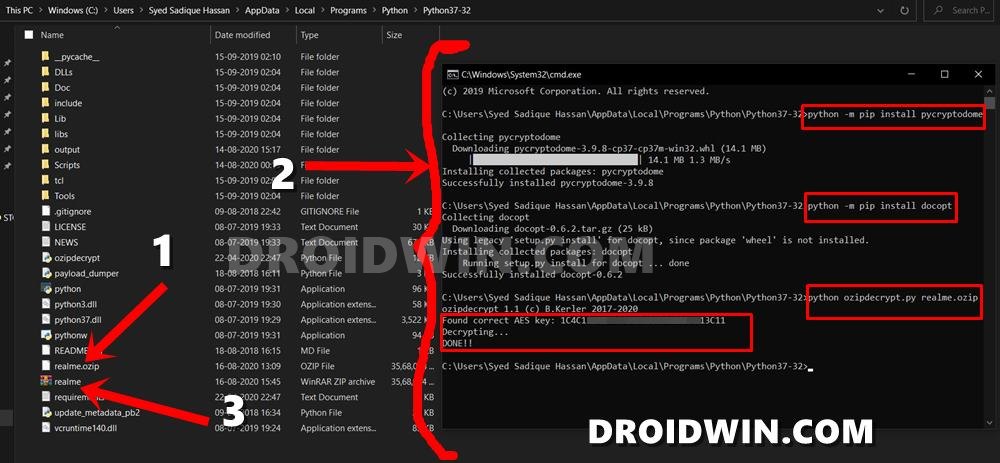
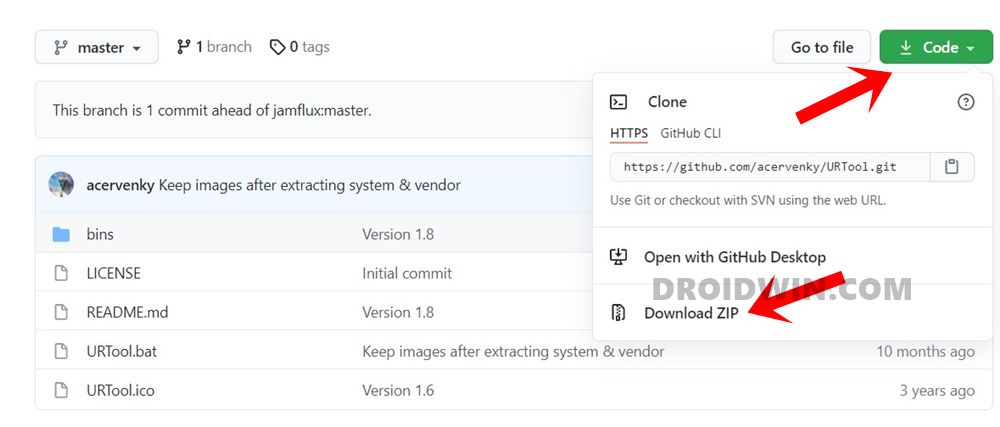
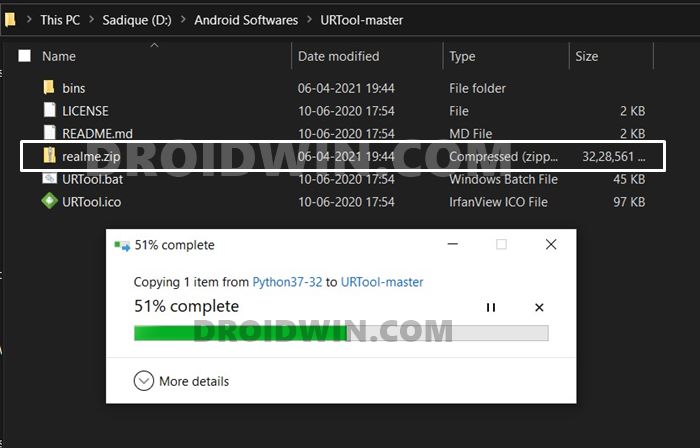
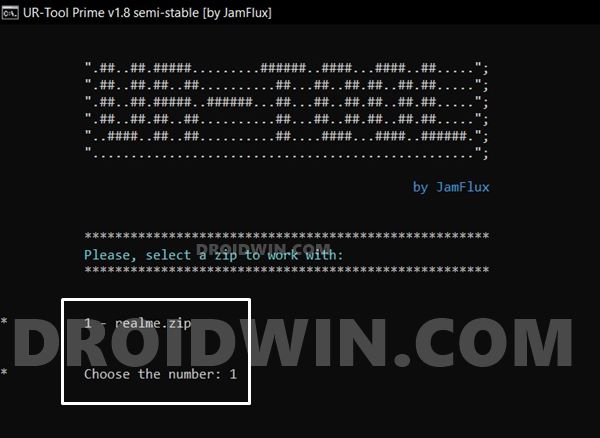
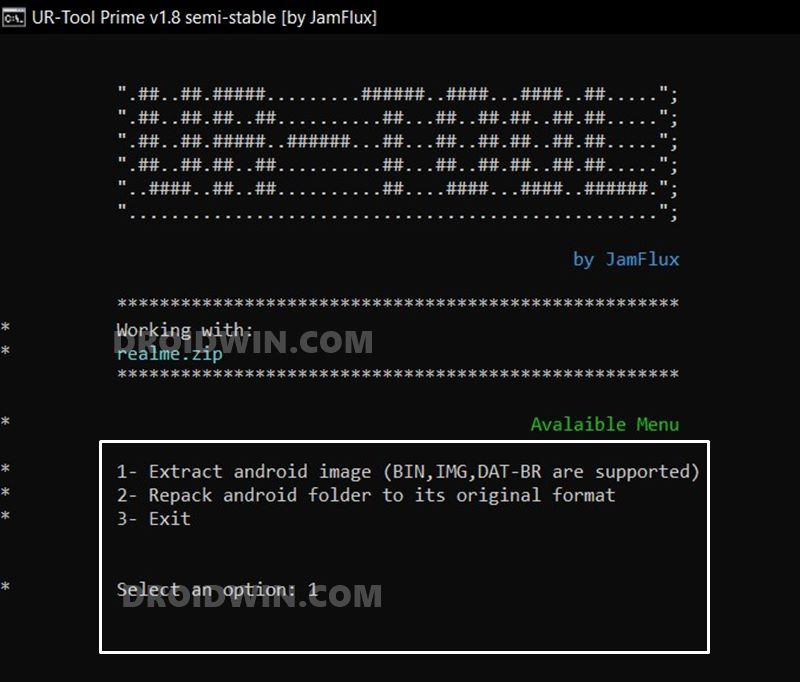
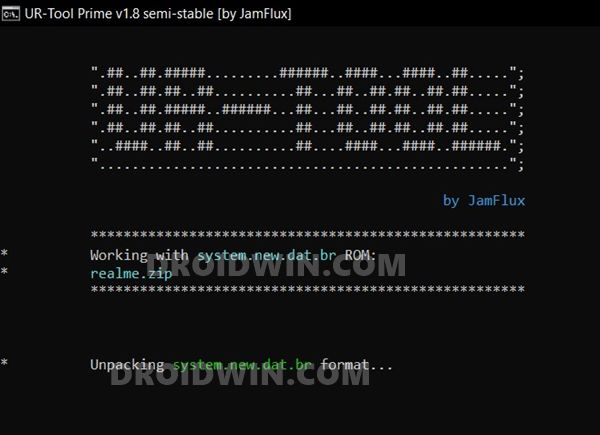
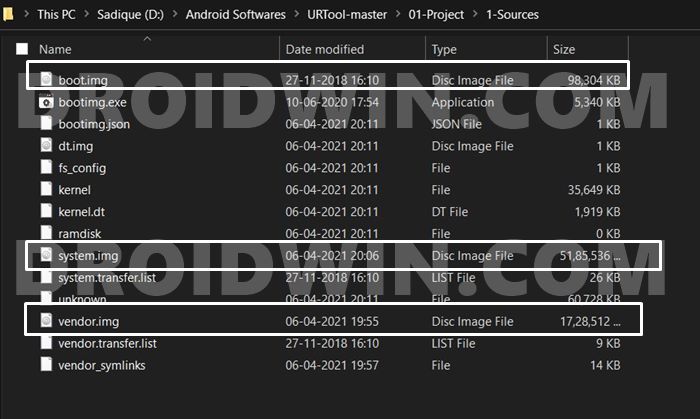








Martin
Hi, thanks for the tutorial. How can I obtain the vbmeta file ?
s
Same I did not find the VB meta
hiimswiftie
I can’t open the .bat file in my window10. It preventing the .bat file to run. What am I supposed to do ?
Sadique Hassan
Hi mate, the Windows Defender Firewall might be preventing it from opening. Go to Windows Defender Firewall from Start menu > Turn Windows Defender Firewall On or Off > Turn Off Windows Defender Firewall. Then run the BAT file and carry out the desired task. Once done, re-enable the Defender.