Where is the Core Only Mode option in the new Magisk Manager app? Well, this has been one question that is bugging quite a lot of users since the Magisk recently got a major overhaul. With that update, the entire UI/UX has undergone a massive change. With new icons and tons of new themes, the change is definitely liked by quite a few users. Plus its block-based menu cards are also quite handy. However, in spite of all the goodies, there seems to be an issue.
[HELP] Enable/Disable Core Only Mode is missing after updating to Magisk Manager 8.0.2. Is it located somewhere else? from Magisk
The Core Only Mode seems to be missing in the newer build of Magisk. Many online forums including Reddit seem to have been flooded with queries from concerned users as to the location of this option, or rather if the feature is still there in the first place. With that said, this guide is going to put all your doubts to rest.
Furthermore, we will also let the unawares know what exactly does this feature do (or used to do) and its importance. So without further ado, let’s embark on this journey to find the Core Only Mode option in the new Magisk Manager app.
- Root Android 11 via Magisk Patched boot.img (without TWRP)
- How to Install OTA Updates in Rooted Android Device
- Uninstall TWRP and Restore Stock Recovery on Android
- How to Create and Port TWRP Recovery to any Android Device
Table of Contents
What is the Use of Core Only Mode in Magisk
Core Only mode in Magisk enables only the core functionality of Magisk, disabling the less important ones. Most of the modules will not be loaded. Only a few important features like MagiskSU, MagiskHide, systemless hosts, and busybox will be enabled in this mode. So this gave a testing ground to the developers for testing their modules.
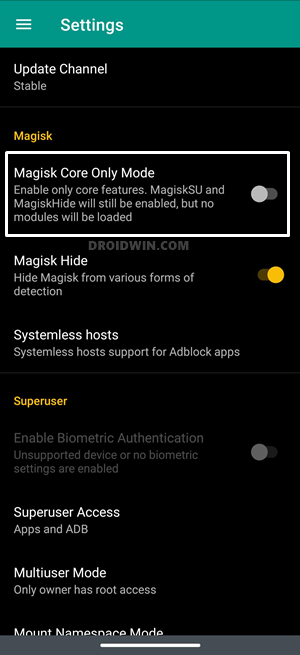
At the same time, users were able to debug the issue causing modules. Likewise, it also helped in passing the SafetyNet test on rooted devices (when used in combination with Magisk Hide, refer to the below articles). All in all, this was indeed among the most useful features for tech enthusiasts. So where is the Core Only Mode option in the new Magisk Manager app? Let’s try and find it out!
- How to Pass Magisk SafetyNet on Rooted Android 11
- Pass SafetyNet test after installing Xposed or EdXposed
- Steps to Fix ctsProfile Mismatch Error on Rooted Android
- How to Check and Change Current Active Slot on Android
How to use Core Only Mode in the new Magisk Manager?
Well, let’s get straight to the point: the Core Only Mode has been removed from the newer Magisk Manager. As things stand, there is no method or workaround to bring this method back, unless the developer decides to bring it back. So where is the source of this news?
Straight from the developer of Magisk itself! So I went to GitHub and did an inspection of the Magisk page. There I stumbled upon one user’s query who had placed the exact same question (under the Issue section) that I was having. This readout as follows:
Where can I enable Core Only Mode in the new Magisk Manager 8.0
I been looking around and it seems the option to enable core only mode is removed from the newest manager. Is there anyway I can do it with the current version? Thank you
To this, the developer of Magisk, topjohnwu, replied as follows:
There is no core only mode.To disable modules, boot into Safe Mode.
So with this reply, the developer seems to have answered both the question as well as the alternate fix. However, for many, this alternate fix isn’t able to do full justice to the earlier Core Only Mode option in Magisk. This is because when you boot your device to the Safe Mode, all the third-party apps will be disabled as well. This might then lead to further issues for the end-users.
On that note, there do exists two nifty workarounds that will help you in accessing the Core Only Mode option in the new Magisk Manager app. The first method requires quite a few efforts but I have personally tried it and managed to achieve success. On the other hand, the second method is quite easy to execute but could prove to be risky as well. With that said, I have shared both the methods to use Core Only Mode option in the new Magisk Manager app. Proceed with the one that meets your requirements.
Method 1: Access Core Only Mode via Magisk Module
Recently I covered a detailed article on How to Uninstall Magisk Modules using TWRP Recovery. For the unawares, if you flash any Magisk Module via TWRP and then end up in a bootloop, then you could easily uninstall that module right from TWRP. This is possible via the Magisk Manager for Recovery Mode (MM) Module. But this is just one aspect of this module.
There are quite a few other useful functionalities that don’t get the attention it deserves. One among them is the ability to enable the Magisk’s Core Only Mode. I have explained the entire instructions in-depth in this guide: Uninstalling Magisk Modules using TWRP Recovery– (refer to STEP 1 and 2). However, if you are aware of the Magisk environment, then you may refer to the below shorter instructions as well.
- To begin with, your device needs to have the TWRP installed. If that is not the case, then refer to our guide: How to Install TWRP Recovery on Android.
- Next up, download the Magisk Manager for Recovery Mode (MM) and transfer it to your device.
- Now install this module via TWRP, similar to how you install any other ZIP file via TWRP (see below image for reference).

- Once flashed, go to the Advanced section of TWRP and select the Terminal option.
- Now type in the below command inside the TWRP’s Terminal:
sh /sdcard/mm

- This will bring up a list of options, type in c, and hit Enter. That’s it. Magisk’s Core Only Mode has now been activated.

- Now type in q and hit Enter. This will quit the terminal window.
- When that is done, go to Reboot and tap on System. You could now start using the Core Only Mode.
- Once your task stands complete, then reboot to TWRP and head over to its terminal.
- Type in the same command that you executed earlier to activate the module:
sh /sdcard/mm
- Type in c, and hit Enter. This will close the Core Only Mode.

- Then type in q and hit Enter to close the window. Finally, go to Reboot and tap on System.

- The device will now be booted to the non-core only mode and you could continue using the modules as before.
So this was the first method to use the Core Only Mode option in the new Magisk Manager app. Let’s turn our attention towards the next one.
- How to Update Magisk ZIP and Magisk Manager (without TWRP)
- Disable DM-Verity or Android Verified Boot without TWRP
- Fix Magisk Module Bootloop without TWRP Recovery
- How to Root Google Pixel 5 via Magisk without TWRP (Android 11)
Method 2: Downgrade Magisk Manager
In this method, or rather a workaround, you could try uninstalling the latest build of the Magisk Manager app and then install an older build. However, this might create a conflicting scenario with the Magisk ZIP package and prove to be a risky bet.
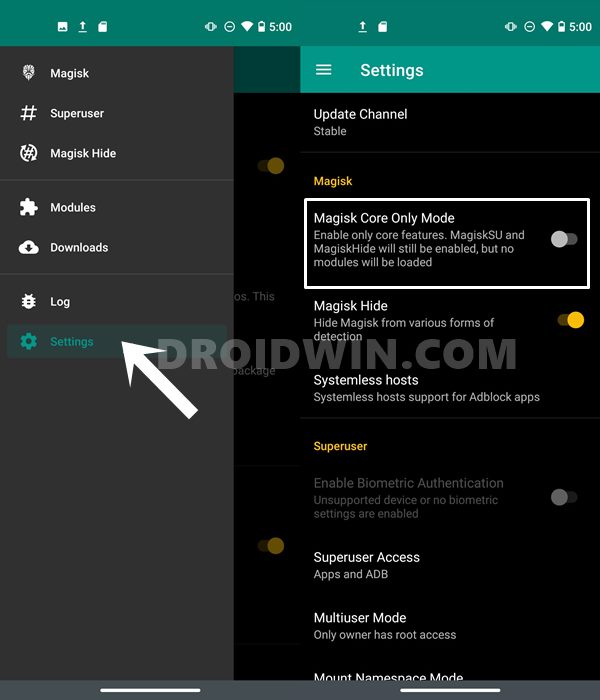
Anyways, if you wish to try it out, then download any older version of Magisk Manager APK from this guide: Everything About Magisk- Manager, Modules, and More (scroll to the end of that guide for the links). Once installed, head over to its Settings page and tick mark the Magisk Core Only Mode option.
With this, we conclude the guide on how to use the Core Only Mode option in the new Magisk Manager app. Since that query on GitHub has been marked as Close by the developer, we might not expect this feature to make a comeback any time soon.
But the above two methods should be enough to prove to be a handy way to deal with this ‘issue’ in the meantime. With that said, if you have any queries concerning the aforementioned steps, do let us know in the comments section below. We will get back to you with a solution at the earliest.
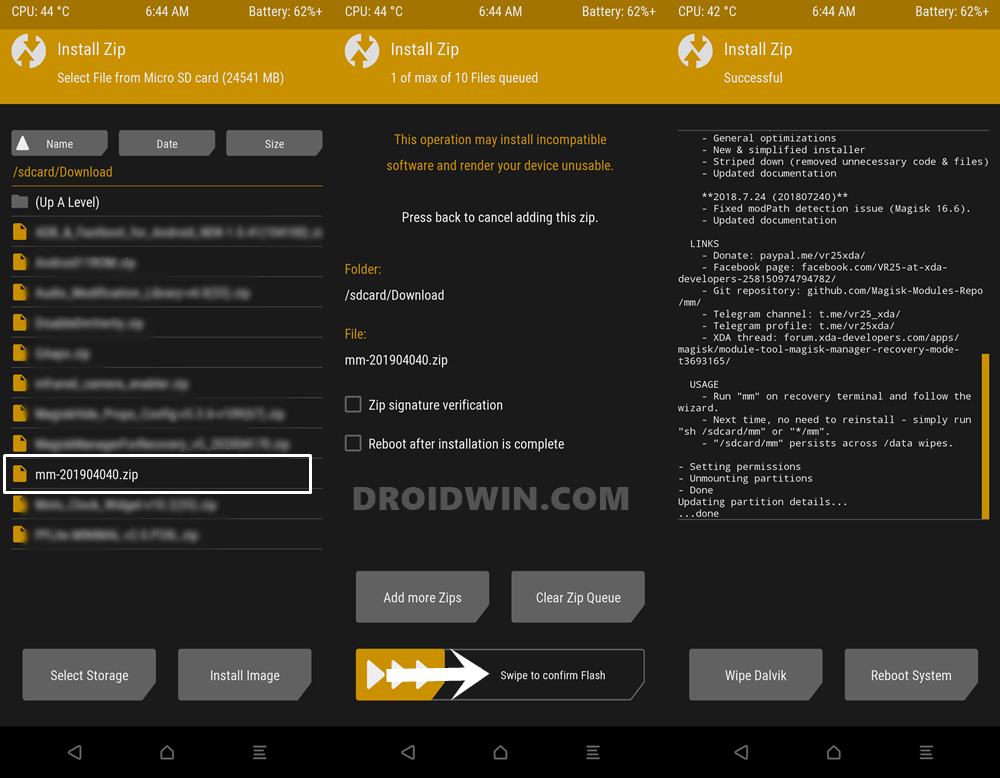
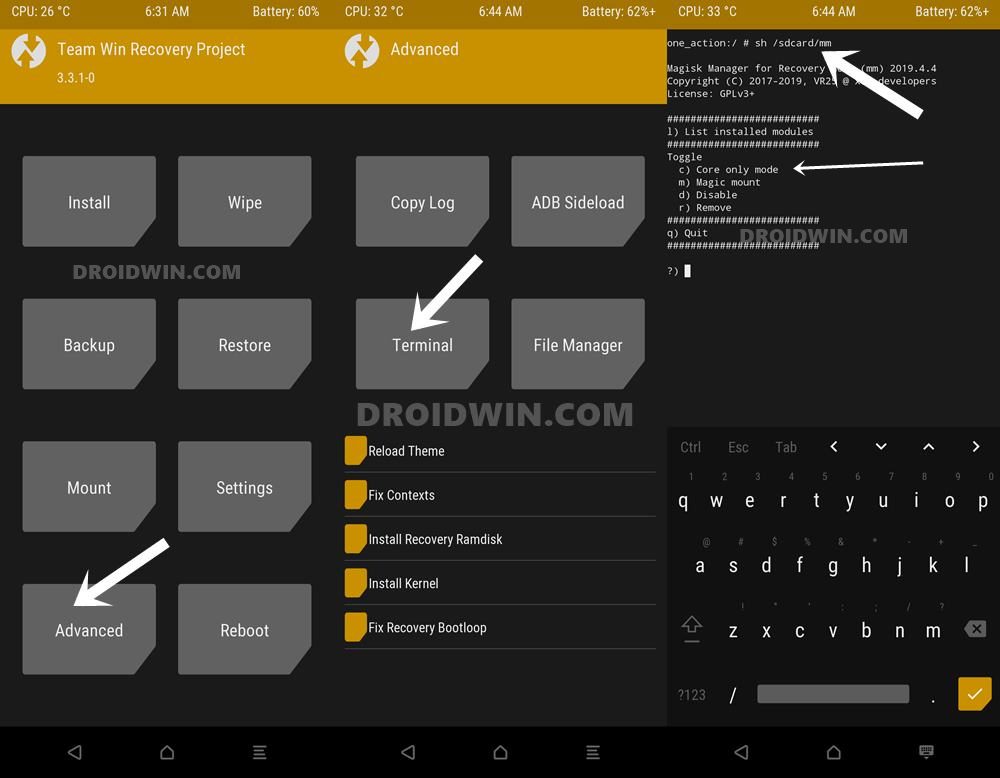
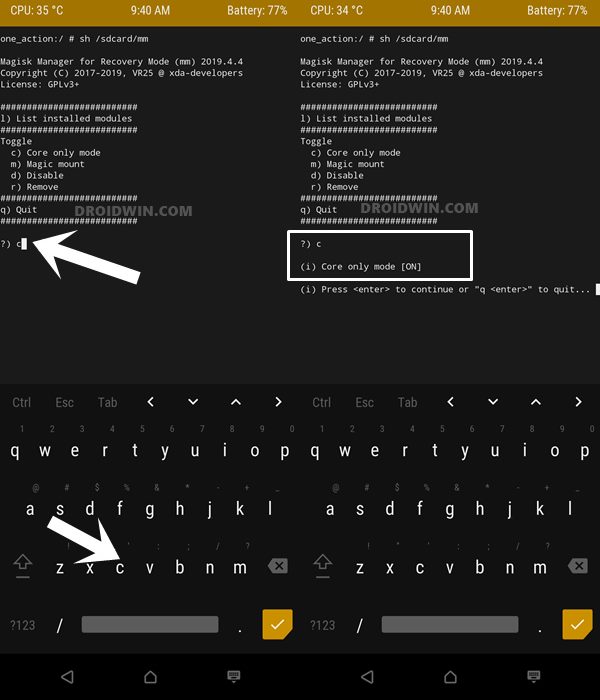
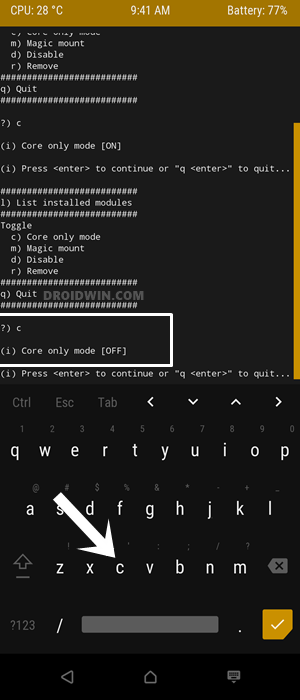
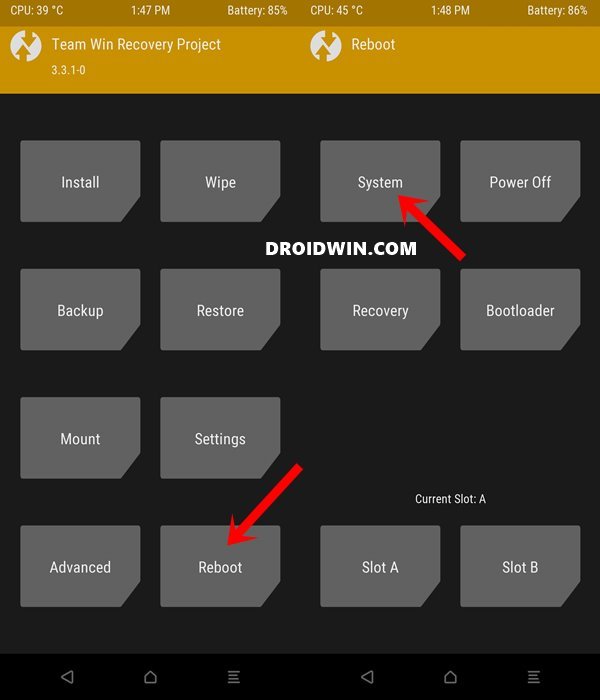








Michael F Corker
Hi.
I tried the first method. Since the original mm module doesn’t work on the latest Magisk (version 23, as of writing this comment), I flashed the fork by Rikj000 (https://github.com/Rikj000/mm). In TWRP when I select the core-only mode and reboot, nothing changes and all other Magisk modules are still enabled.