In this guide, we will show you the steps to convert the OnePlus 9 Pro T-Mobile to the EU via MSM Download Tool, without using the unlock.bin file. While the devices from the Chinese OEM are going through a rough patch as of late, thanks in part to its questionable decisions to ditch its popular OxygenOS in favor of the bloated ColorOS. While on paper they are yet to adopt the Unified OS, in reality, we all know that the OxygenOS 12 and later versions are all just based on ColorOS.
With that said, one major saving grace for these devices is the fact that they are quite a popular name in custom development. And the ninth iteration is no different either. Be it for flashing custom ROMs, installing custom recovery, gaining administrative privileges by rooting via Magisk, or flashing the OFP firmware via MSM Tool to unbrick your device, the possibilities stand endless. On that note, this tutorial will show you the steps to convert the OnePlus 9 Pro T-Mobile to the EU via MSM Download Tool without using the unlock.bin file. Follow along.
Table of Contents
Convert OnePlus 9 Pro T-Mobile to EU via MSM Tool [Without unlock.bin]
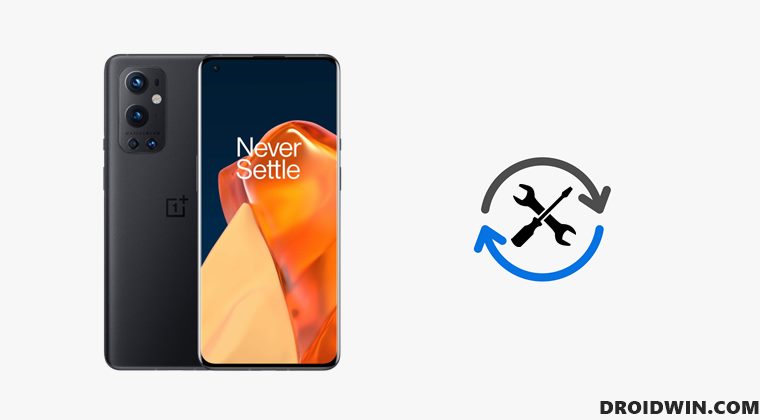
The below instructions are listed under separate sections for ease of understanding. Make sure to follow the same sequence as mentioned. Droidwin and its members wouldn’t be held responsible in case of a thermonuclear war, your alarm doesn’t wake you up, or if anything happens to your device and data by performing the below steps.
STEP 1: The Prerequisites
- This process will wipe off all the data from your device. So take a complete device backup beforehand.
- If you want to unlock the bootloader without unlock_code.bin, you should do it on Android 11 [OxygenOS 11]. If you upgrade to OxyegnOS 12/OxygenOS 13, you will need the unlock_code.
- Moreover, T-Mobile NON-HLOS is no longer necessary as of the OOS13 release. If you must stay on OOS11 or OOS12, then please take a backup of the T-Mobile modem partition for the OOS version you want to stay on.
- Talking about backup, you shoulds also backup the modemst1/2 and persist partitions.
- You cannot get global bands by flashing a global ROM, nor can you lose TMO bands by flashing another ROM.
- Since the T-Mobile modem is not compatible with any other variant’s NON-HLOS.bin, you will have to flash the T-Mobile modem in order to have cellular connectivity.
- Your device should be SIM unlocked. The below-mentioned instructions wouldn’t SIM Unlock your device.
- Dual-SIM isn’t working as of now.
- Make sure that the OEM Unlock toggle is not greyed out under Developer Options
STEP 2: Download MSM Conversion Tool and Modem
Next up, get hold of the MSM Conversion Tool as well as the Modem file from below [Credits: XDA Senior Member craznazn].
- MSM Conversion Tool: TMO-EU-MSMConversion-v1.0.zip
- Modem File: modem-tmobile-11.2.3.3.zip
STEP 3: Install Android SDK

First and foremost, you will have to install the Android SDK Platform Tools on your PC. This is the official ADB and Fastboot binary provided by Google and is the only recommended one. So download it and then extract it to any convenient location on your PC. Doing so will give you the platform-tools folder, which will be used throughout this guide.
STEP 4: Install Qualcomm USB Drivers
Next up, you will have to download and install the Qualcomm USB Drivers. This is needed so that your PC (and the MSM Tool) is able to identify the connected device in EDL Mode. So refer to our guide on Qualcomm HS-USB QDLoader 9008 Drivers: Download & Install
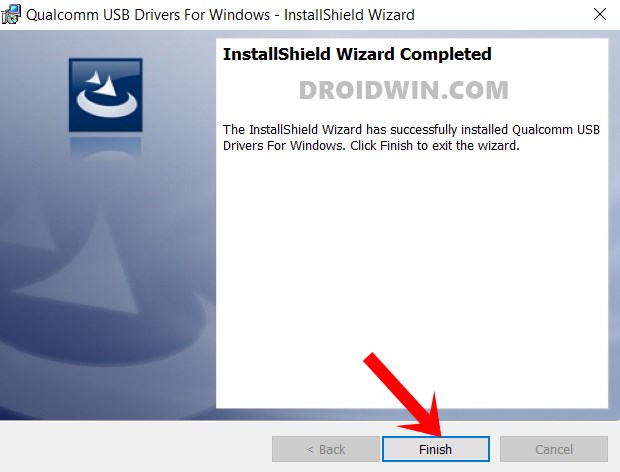
STEP 5: Extract MSM Download Tool
Once you have downloaded the tool, extract it to any convenient location on your PC. This will give you the MSM Download Tool as well as the OPS Firmware file for your OnePlus 9 Pro device.
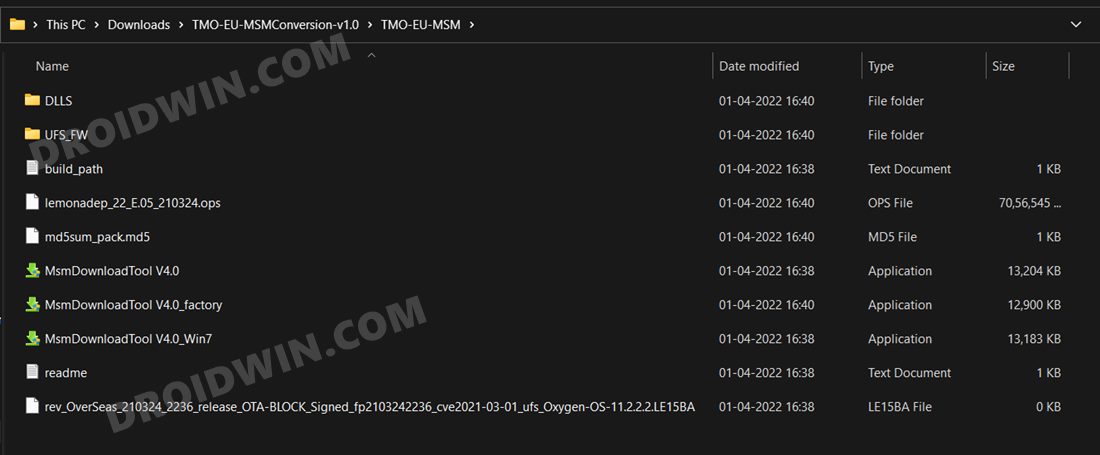
STEP 6: Boot OnePlus 9 Pro to EDL Mode
- To begin with, power off your device.
- Then press and hold the Volume Up and Volume Down keys together.
- With both these keys pressed, connect your device to the PC via USB cable.

- That’s it. Your device is now booted to EDL Mode. To verify the same, press Windows+X and select Device Manager.
- Then expand the Other Device or Ports section and your device will be listed as Qualcomm HS-USB QDLoader 9008.
If your device is still being shown as QHUSB_BULK, then reverify driver installation, use USB 2.0 Port, or try using a different USB cable. Any one of these tweaks could fix the EDL connection error.
STEP 7: Flash Firmware on OnePlus 9 Pro via MSM Download Tool
- To begin with, launch the MSM Tool by double-clicking on the MsmDownloadTool V4.0.exe file.

- In the Login screen, select Others under User Type. Leave Username and Password blank and click Next.

- The tool will now load and it should detect the connected device.
- You could verify the same from the COM/Status of Connection section.

- If that’s well and good, then press Start to initiate the flashing process. It could take a few minutes for the process to complete.
- Once done, you will be notified of the same and your device will automatically boot to the OS.

STEP 8: Enable USB Debugging and OEM Unlock
- Head over to the Settings menu on your device.
- Then go to About Phone and tap on Build Number 7 Times.

- After that, go to Settings > System > Developer Options.
- Finally, enable OEM Unlock and USB Debugging
STEP 9: Boot OnePlus 9 Pro to Fastboot Mode
- Connect your device to the PC via USB cable. Make sure USB Debugging is enabled.
- Then head over to the platform-tools folder, type in CMD in the address bar, and hit Enter. This will launch the Command Prompt.
- After that, type in the following command in the CMD window to boot your device to Fastboot Mode
adb reboot bootloader

- To verify the Fastboot connection, type in the below command and you should get back the device ID.
fastboot devices
STEP 10: Unlock Bootloader on OnePlus 9 Pro via Fastboot Command
- Now execute either of the two below commands to unlock the bootloader on your OnePlus 9 Pro (without using the Unlock.bin file)
fastboot flashing unlock

- You will get a confirmation on your device. Use the Volume keys to highlight the Unlock the Bootloader and press the Power key to confirm it.

- Your device will now undergo a reset and subsequently, the bootloader stands unlocked. Once done, your device should automatically boot to the OS.
STEP 11: Flash Modem File on OnePlus 9 Pro
- To begin with, boot your device to Fastboot Mode using the instructions given in STEP 9.
- Then extract the downloaded modem file [NON-HLOS.bin] to the platform-tools folder on your PC.
- After that, open the CMD window inside this platform-tools folder.

- Now execute the below commands to flash the modem file to both the partitions:
fastboot flash modem_a NON-HLOS.bin fastboot flash modem_b NON-HLOS.bin
- That’s it. You may now reboot the device to the OS via the below command:
fastboot reboot
So these were the steps to convert the OnePlus 9 Pro T-Mobile to the EU via MSM Download Tool, without using the unlock.bin file. Do note that whenever you install an OTA update, you will have to reflash the modem file as well (using the commands given in STEP 11, so keep that file handy. Apart from that, if you have any other queries, then do let us know in the comments section below.
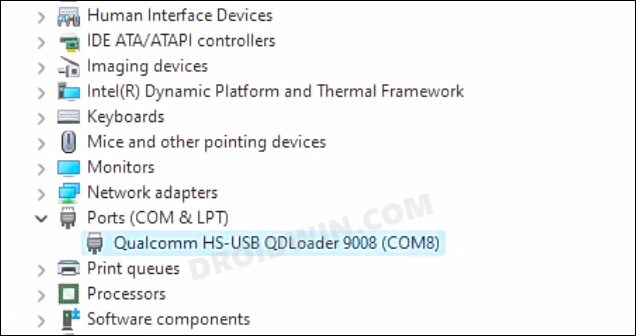
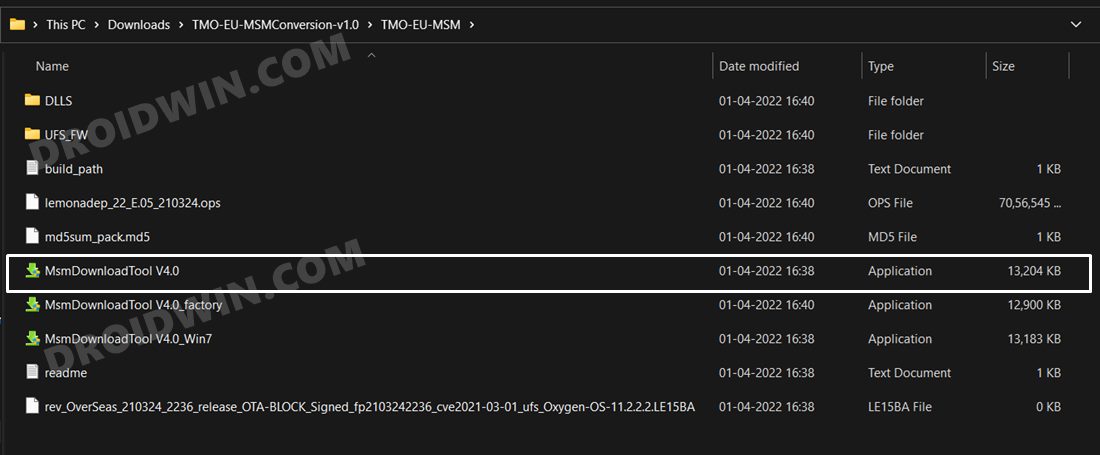
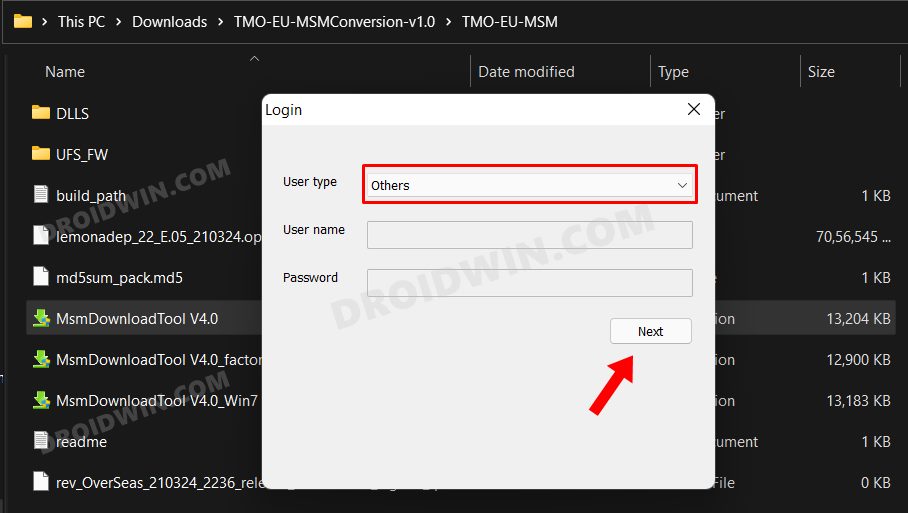
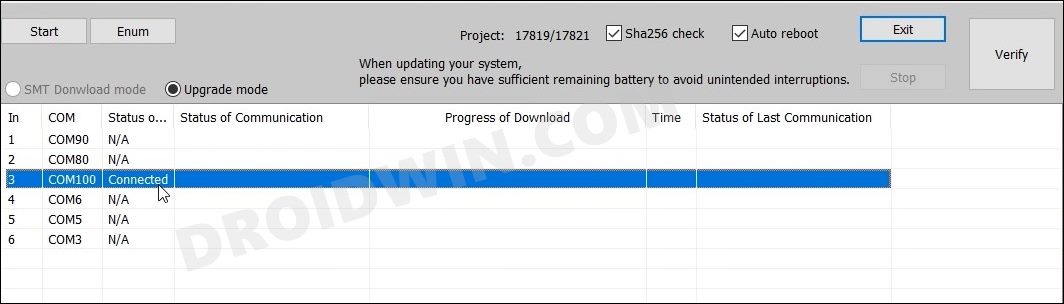
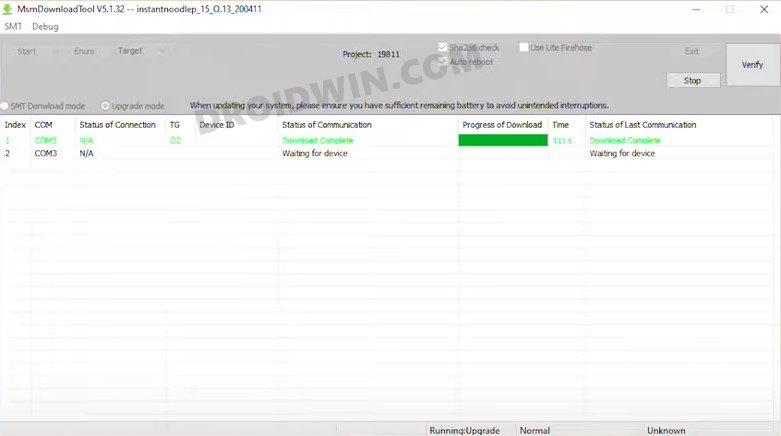
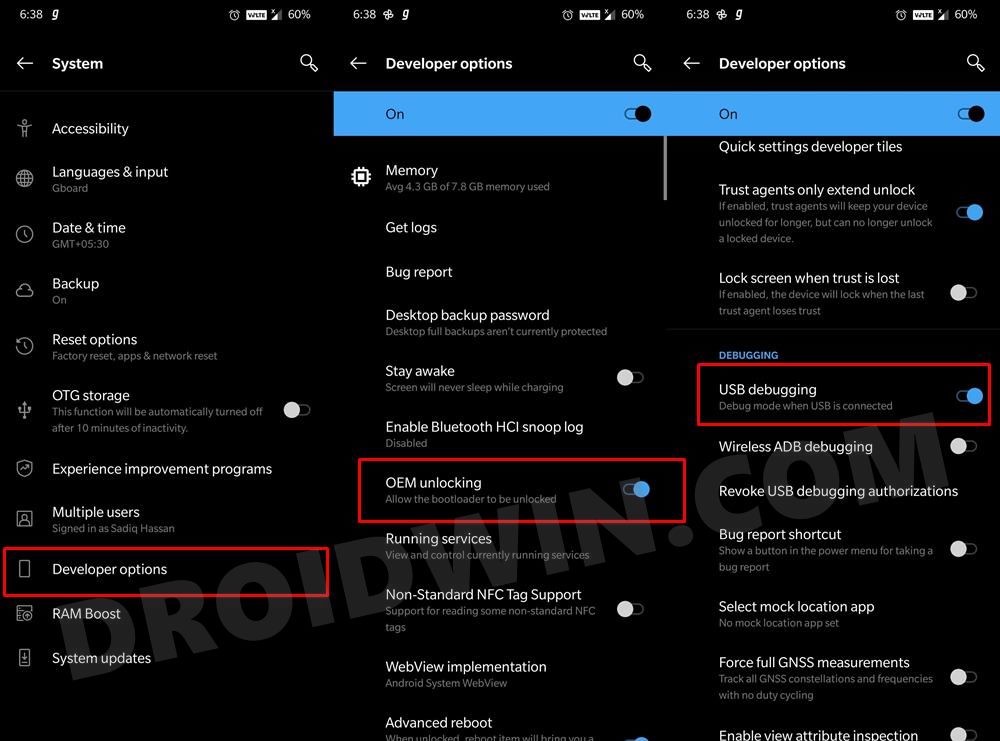
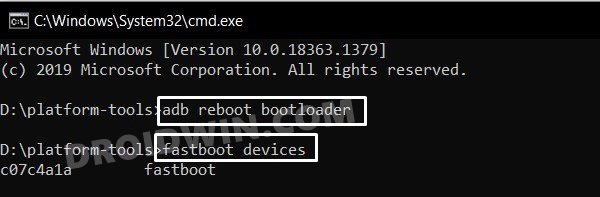
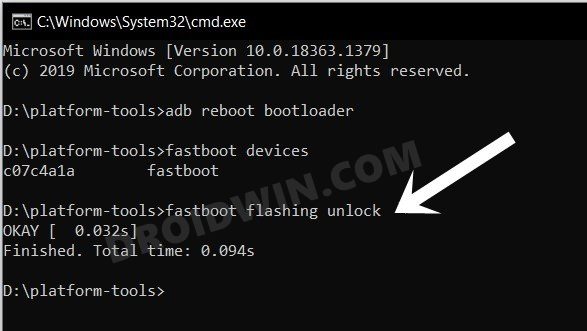
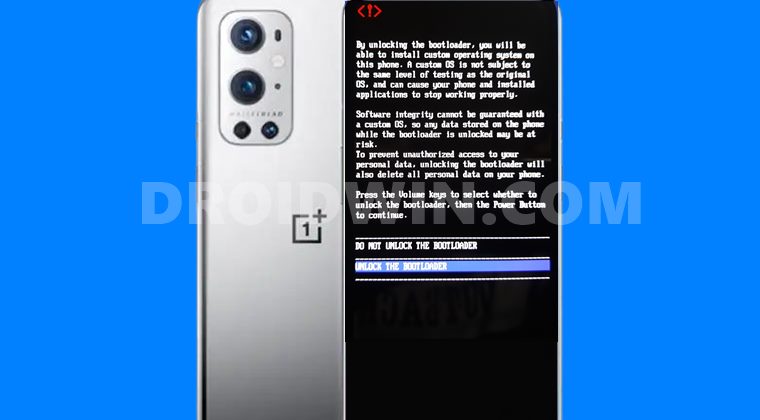









Yasir
When I try to copy this msm tool to my laptop with windows 10 pro installed, the pc shuts down with displaying” your device ran into a problem” and when the pc restarts,the msm tool is deleted.
Please help me regarding this
Eric
Thanks for the great tutorial, I went through it and did the OTA updates then tried to flash the Modems and i got the Qualcomm Crash after that.
Danny
If the cell phone has the network blocked at the time of doing this conversion, is it unlocked?