In this guide, we will show you the steps to convert your OnePlus 10 Pro from Chinese ColorOS to International EU OxygenOS. While the latest flagship from the Chinese OEM is quite impressive when it comes to the hardware domain, the same can not be said on the software front. While OxygenOS in itself is quite a mess, but just ask the users in China who have the ColorOS, they will be ready to jump ships from ColorOS to OxygenOS any day of the week.
For some, it’s the bloated usage experience whereas for others it’s the tons of unnecessary pre-installed apps that just degrade the usage experience. if you also echo any of these thoughts, then you will be glad to know that there’s a handy way out. You could easily convert your OnePlus 10 Pro from Chinese ColorOS to International EU OxygenOS. And in this guide, we will show you how to do just that. So without any further ado, let’s get started.
Table of Contents
Convert OnePlus 10 Pro from Chinese ColorOS to International [EU] OxygenOS

The below instructions will wipe off all the data from your device, so please take a complete device backup beforehand. Droidwin and its members wouldn’t be held responsible in case of a thermonuclear war, your alarm doesn’t wake you up, or if anything happens to your device and data by performing the below steps.
STEP 1: Install Android SDK
 First and foremost, you will have to install the Android SDK Platform Tools on your PC. This is the official ADB and Fastboot binary provided by Google and is the only recommended one. So download it and then extract it to any convenient location on your PC. Doing so will give you the platform-tools folder, which will be used throughout this guide.
First and foremost, you will have to install the Android SDK Platform Tools on your PC. This is the official ADB and Fastboot binary provided by Google and is the only recommended one. So download it and then extract it to any convenient location on your PC. Doing so will give you the platform-tools folder, which will be used throughout this guide.
STEP 2: Enable USB Debugging and OEM Unlocking
Next up, you will have to enable USB Debugging and OEM Unlocking on your device. The former will make your device recognizable by the PC in ADB mode. This will then allow you to boot your device to Fastboot Mode. On the other hand, OEM Unlocking is required to carry out the bootloader unlocking process.
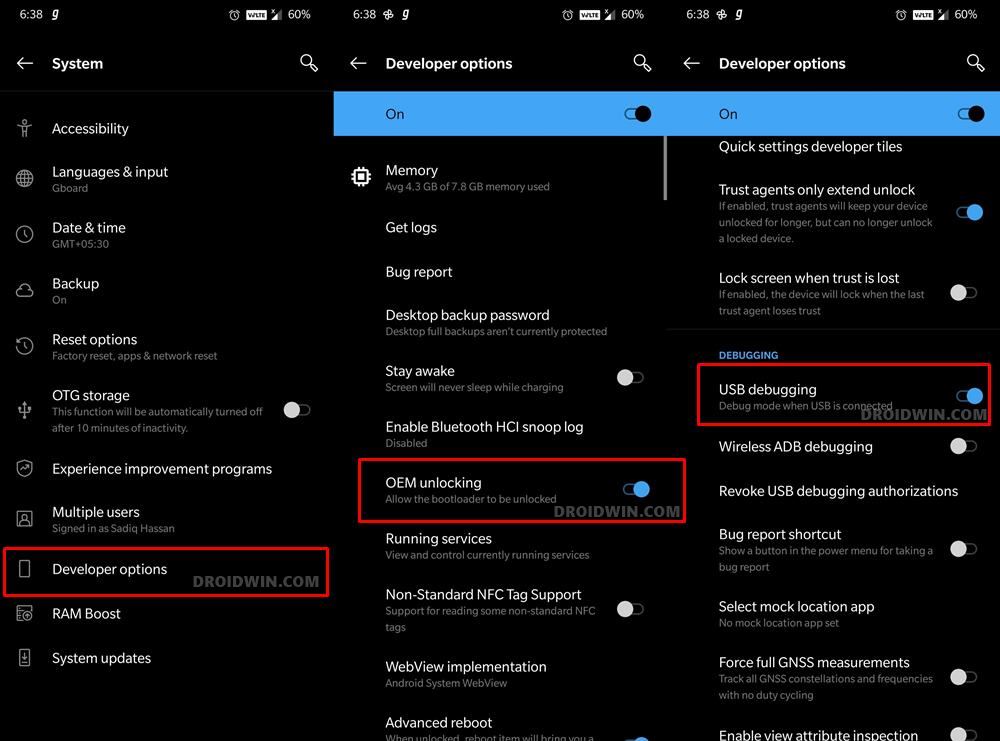
So head over to Settings > About Phone > Tap on Build Number 7 times > Go back to Settings > System > Advanced > Developer Options > Enable USB Debugging and OEM Unlocking.
STEP 3: Unlock Bootloader on OnePlus 10 Pro
After this, you will have to unlock the bootloader on your OnePlus 10 Pro. Do keep in mind that this process will wipe off all the data and might nullify the device’s warranty as well. So if that’s all well and good, then refer to our comprehensive guide on How to Unlock Bootloader on OnePlus 10 Pro
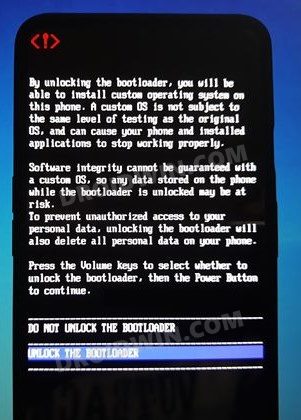
STEP 4: Download OnePlus 10 Pro Firmware
You will now have to download the stock firmware for your OnePlus 10 Pro. Do note that the process that I carried out involves converting CN(NE2210) to EU Oxygen OS 12.1 A.13 (NE2213). Afer that, I downgraded by flashing the EU Oxygen OS 12.1 A.12 firmware. Once that is done, I got the OTA for the latest build which I subsequently installed. So it’s better to stick with the tried and tested method only.
Download: OnePlus 10 Pro Stock Firmware
On that note, grab hold of the said firmware from the above link or from any other trustworthy site like XDA. Moreover, once you have downloaded the firmware, extract it to any convenient location so that you get the payload.bin file [There is no need to extract this payload file].
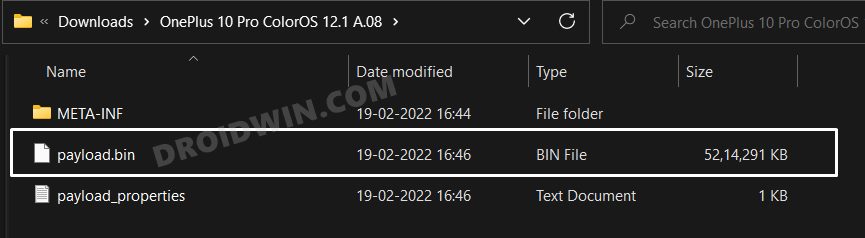
STEP 5: Boot OnePlus 10 Pro to Fastboot Mode
- Connect your device to the PC via a USB cable. Make sure USB Debugging is enabled.
- Then head over to the platform-tools folder, type in CMD in the address bar, and hit Enter. This will launch the Command Prompt.

- Type in the following command in the CMD window to boot your device to Fastboot Mode
adb reboot bootloader

- Now type in the below command to verify the Fastboot Connection
fastboot devices

- If you get a device ID followed by the fastboot keyword, then the connection stands successful.
STEP 6: Convert OnePlus 10 Pro from ColorOS to OxygenOS
Irrespective of the firmware version, the below-listed steps should help you flash the required ColorOS and OxygenOS builds with ease. So you could flash both the EU Oxygen OS 12.1 A.13 (NE2213) and EU Oxygen OS 12.1 A.12 firmware using the below instructions.
- Download and extract the Fastboot Enhance Tool from GitHub [direct link]. Then launch the tool via its EXE file.

- Your device should be listed under the Fastboot Virtualization tab, select it.

- After that, click on the Reboot to FastbootD button.

- Your device will boot to FastbootD Mode.

- Now go to the Payload Dumper tab and click on Browse.

- Navigate to the payload.bin file, select it and click Open.

- The file will now be loaded in the tool, displaying the resultant information.

- Now go to the Fastboot Virtualization tab and click on Flash payload.bin. If the flashing starts, well and good.

- However, if you get the ‘Virtual A/B temporary partitions exist’ popup, then click on No.

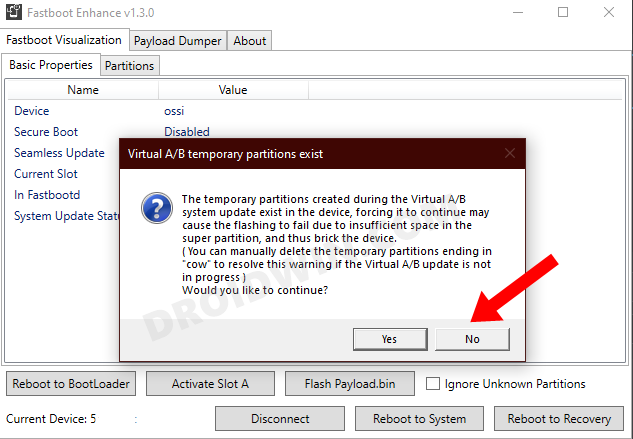
- After that, go to the Partitions tab and type in cow in the Filter by name box.

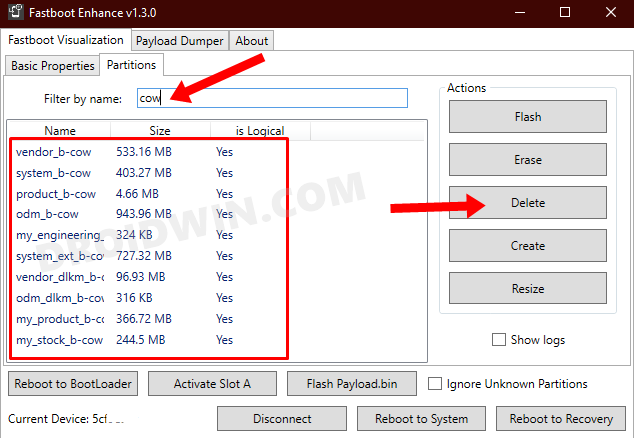
- Select all the partitions from the results that have cow in their name and hit the Delete button.
- Once done, click on Flash payload.bin. This time the flashing will start without any issues.


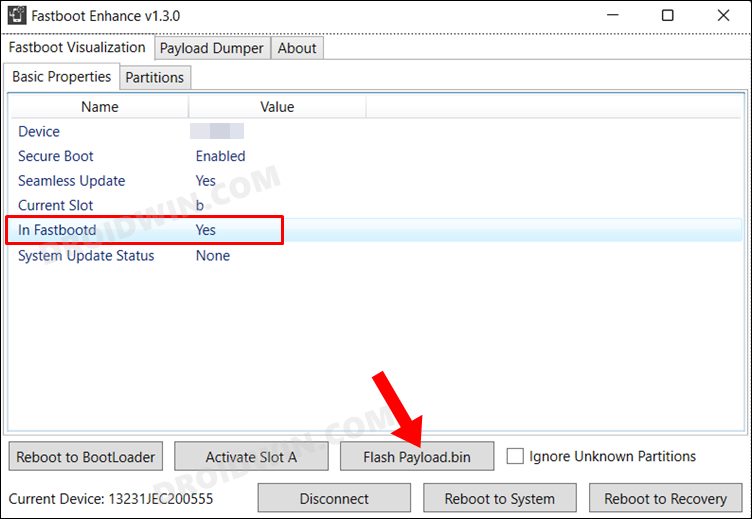
- Once complete, you will be notified of the same. You may now boot to the OS by clicking on Reboot to System.

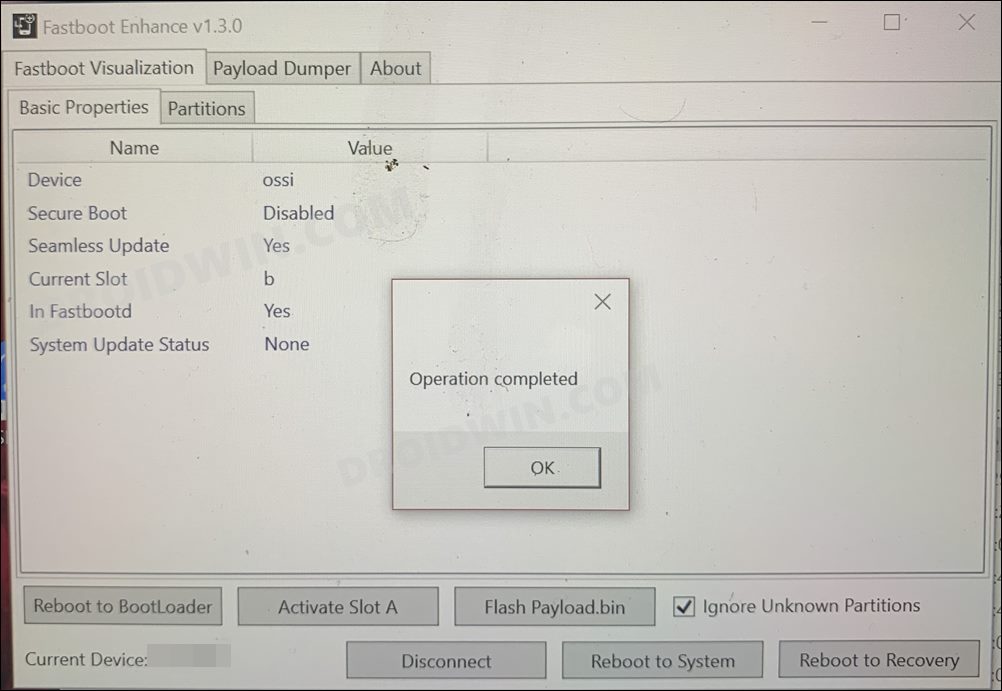
- In a similar manner, now flash the EU Oxygen OS 12.1 A.12 firmware and your task stands complete.
That’s it. These were the steps to convert your OnePlus 10 Pro from Chinese ColorOS to International EU OxygenOS. If you have any queries concerning the aforementioned steps, do let us know in the comments. We will get back to you with a solution at the earliest.

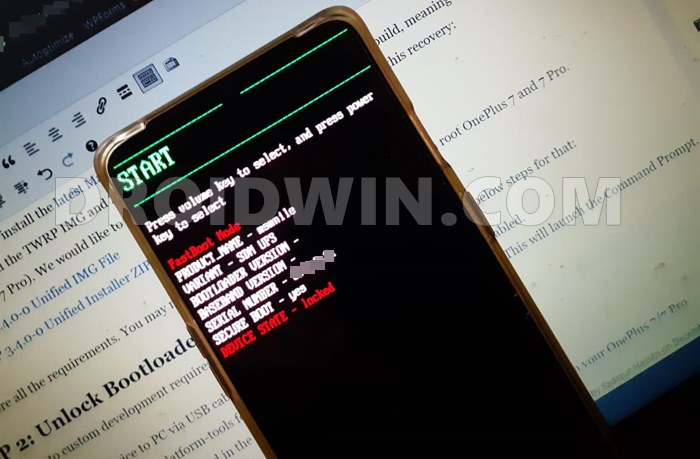
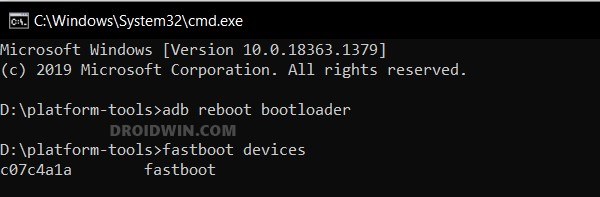
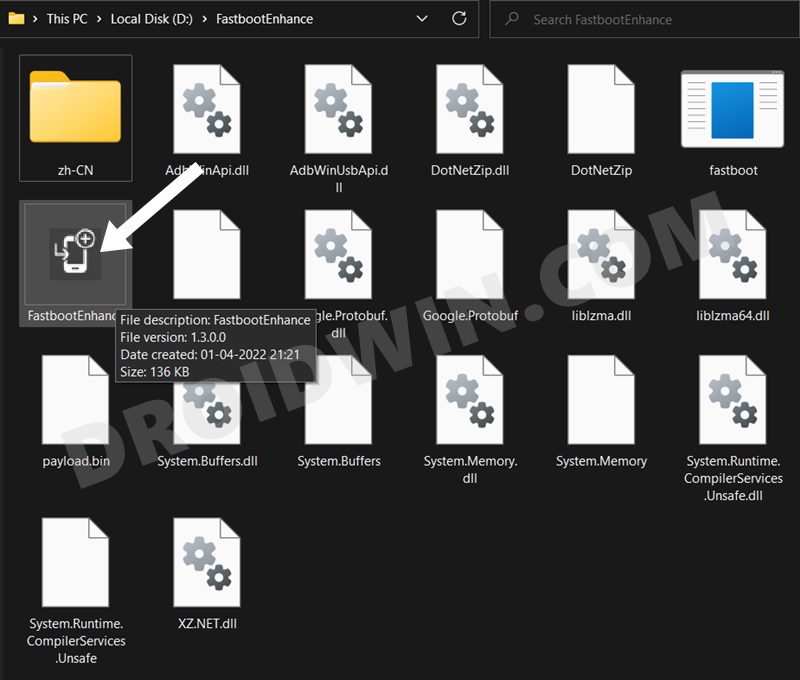
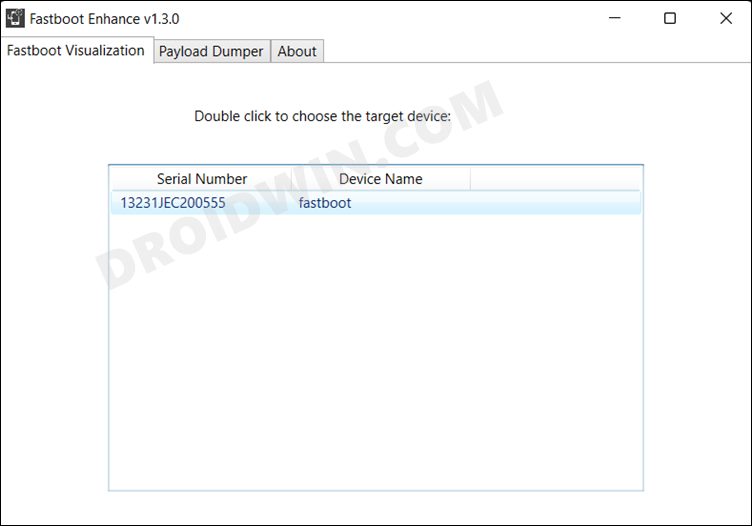
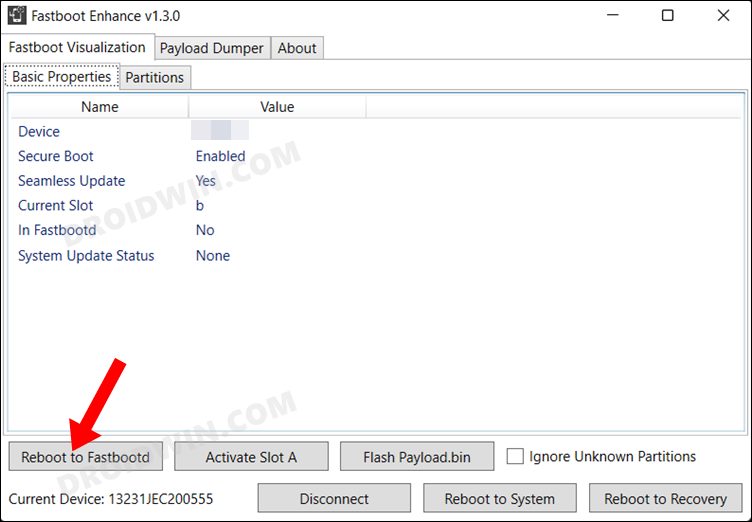
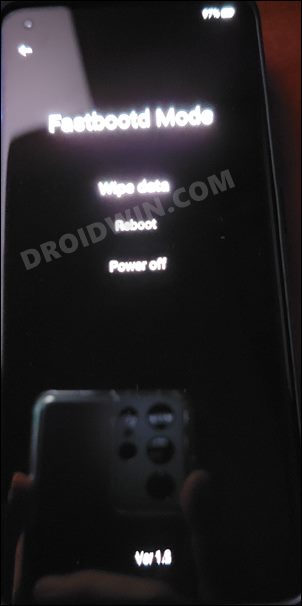
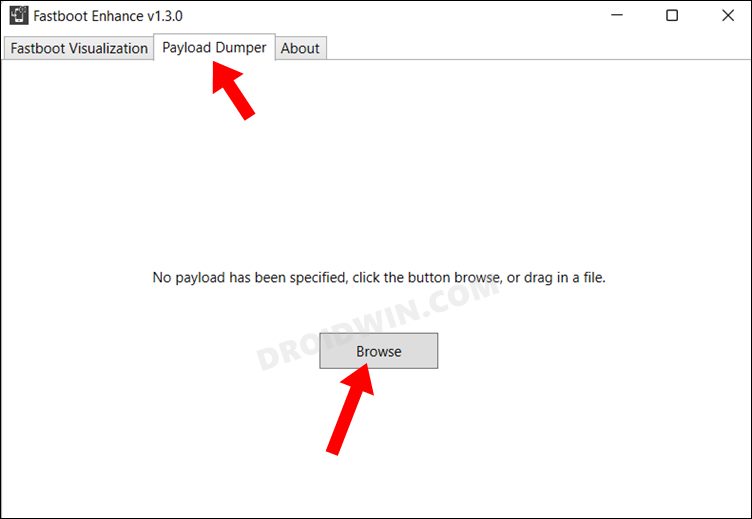
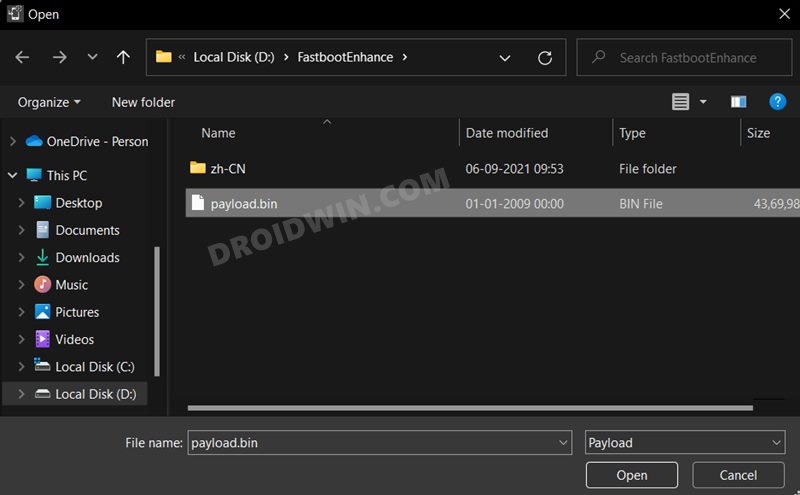
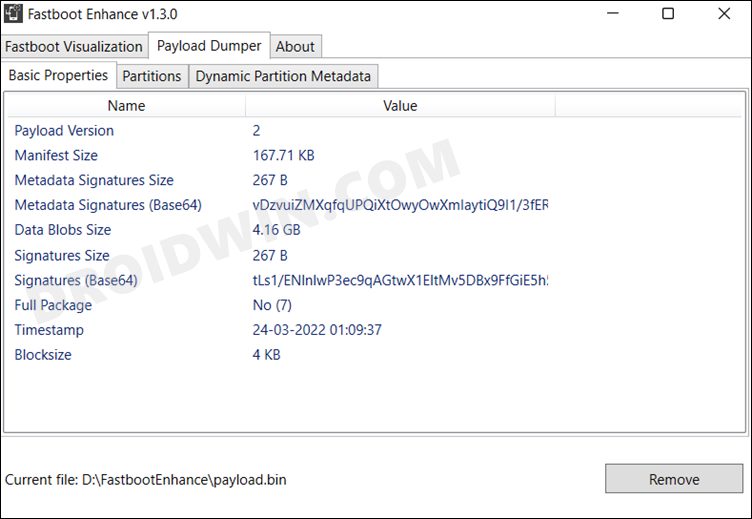








Ko Kyaw
useless guide. lead to brick. Even after unbrick, i can’t use finger prints anymore ….
mahmoud
when ido that my phone crashed please help me
my phone is oneplus 10 pro
Abdelrahman
After this steps device is rooted or not
After finish can I lock bootloader again
Hindook
Chinese apps don’t disappear
Leonardo
Hi,
The things I did are as follow.
1) Works fine until Step 6 – point 7.
2) Per point 8, pressed the Flash Payload.bin, no response….
3) Re-do Step 6 from point 5 to point 8, it prompts “somebody is using the file”
4) Restart computer
5) On mobile Fastbootd Screen, press power off
6) Restart the phone but no screen showing, but check mobile after a while, it is warm seems running….
is there any way to recover a oneplus 10 pro that has black screen now?
Thanks.
Ralph
A P.S. to the message I sent a few minutes ago. I tried again – and for the 3rd time, same error.
When I click on Partitions and search for Cow, these are there. Should I delete them and then try, as you describe for those who get a temporary partitions error message?
Ralph
Hi Sadique!
Your instructions are extremely clear. I followed them very carefully – when I came to STEP 8, everything looked perfect when compared to your images. But then I experienced twice the same error: After clicking on “Flash Payload.bin”, a small window shows “Target device is not exist” (sic).
Can I send you a screenshot?
The phone still shows “Fastbootd Mode – Wipe data / Reboot / Power off”
Any idea what the problem might be?