In this guide, we will show you the steps to bypass the China CN Region check on your Lenovo P12 Pro tablet and convert it to Global. The tablets from Lenovo have managed to grab quite a few eyeballs, especially in the Chinese region. However, that isn’t the only place where it has made its presence felt. It has also stepped into many Asian countries including India, where it has made its presence felt in quite some style.
And only for the general audiences, it has a truckload of goodies in store for tech enthusiasts as well. Be it for flashing custom ROMs/GSI, installing a custom recovery, or rooting your tablet via Magisk, the possibilities stand endless. However, there are proving to be a few issues with the CN build, especially when it comes to the software side.
Tons of bloatware, issues with the Deezer app, and the Nearby Share feature are just some of the noteworthy bugs reported by many users. If you are also in the same boat, then this guide shall help you out. In this tutorial, we will show you the steps to bypass the China CN Region check on your Lenovo P12 Pro tablet and convert it to Global. Follow along.
Table of Contents
Bypass China Region Check on Lenovo P12 Pro: Convert CN to Global

The below process will wipe off all the data from your device, so take a complete device backup beforehand. Moreover, some users have reported that WiFi doesn’t seem to work after flashing the Global firmware on their China build tablet. To rectify it, there need to be a few changes to the kernel module, which is still a work in progress.
So keep this bug in mind before proceeding with the instructions. Droidwin and its members wouldn’t be held responsible in case of a thermonuclear war, your alarm doesn’t wake you up, or if anything happens to your device and data by performing the below steps.
STEP 1: Install Android SDK

First and foremost, you will have to install the Android SDK Platform Tools on your PC. This is the official ADB and Fastboot binary provided by Google and is the only recommended one. So download it and then extract it to any convenient location on your PC. Doing so will give you the platform-tools folder, which will be used throughout this guide.
STEP 2: Download Global Firmware for Lenovo P12 Pro
To begin with, you will have to download the Global (ROW) firmware for your Lenovo P12 Pro tablet. You may either download it from LMSA Tool or via a trusted third-party site. Once downloaded, extract it to any convenient location on your PC (if it is in ZIP/RAR).
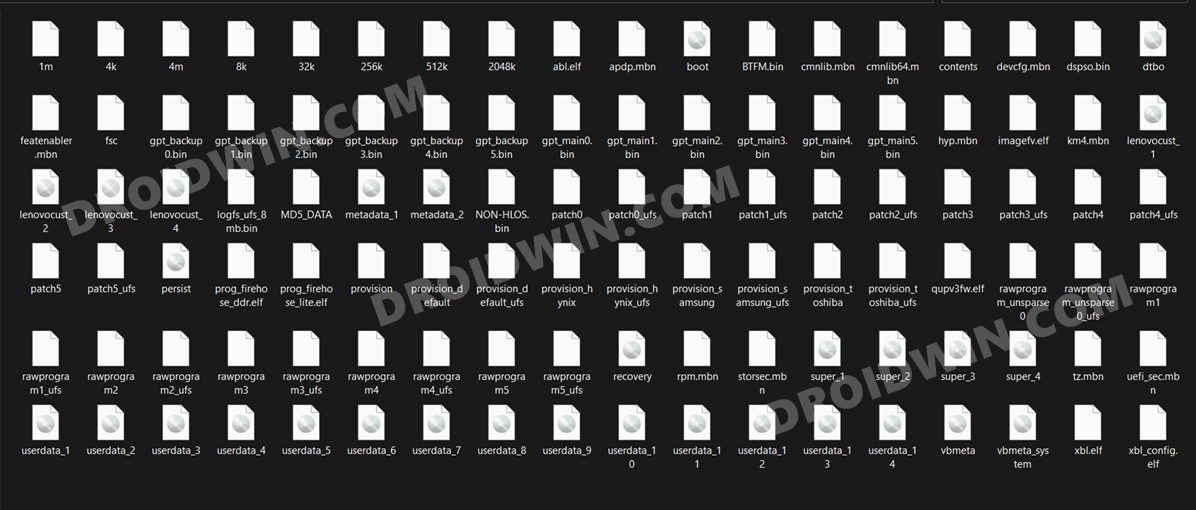
STEP 3: Download Global Super.Img for Lenovo P12 Pro
Next up, download the super.img file for your Lenovo P12 Pro [Credits: XDA Member zte-axon]. If the website asks for a password, then type in b31r. And once the file has been downloaded, extract it inside the platform-tools folder.
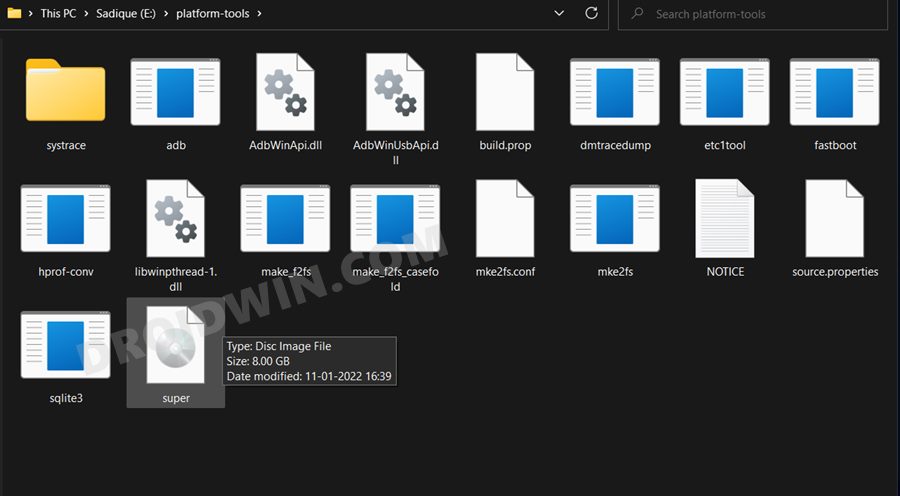
STEP 4: Flash Global Firmware on Chinese Lenovo P12 Pro via QFIL
Next up, you will have to flash the Global ROM onto your tablet using the QFIL Tool. For that, you may refer to our detailed guide on How to Download, Install and Use QFIL Tool | Flash Firmware Guide. The shorter instructions follow below:
- To begin with, boot your device to EDL Mode and connect it to the PC via USB cable.
- To verify EDL connection, launch Device Manager, and your device should be listed as Qualcomm HS-USB QDLoader 9008 under Ports.

- Then download and install the QFIL Tool. Now launch it and select Flat Build.
- After that, click Browse next to Programmer Path.

- Select the prog_firehose_ddr.elf file of the stock firmware and click Open to load it to the Tool.

- After that, click on Load XML.

- Then load all the rawprogram () files.

- Likewise, load all their corresponding patch XML files as well.

- Now that all the files have been loaded, click on the Download button.

- The flashing process will now begin and would take a few minutes. Once done, your device will boot to this screen, don’t worry this is exactly what we need!

STEP 5: Boot Lenovo P12 Pro to Fastboot Mode
As soon as the warning screen appears, your tablet will turn off. If that doesn’t happen then manually do so by long-pressing the Power key. Now press and hold the Volume Up and Power keys for a few seconds and your device will boot to Fastboot Mode.
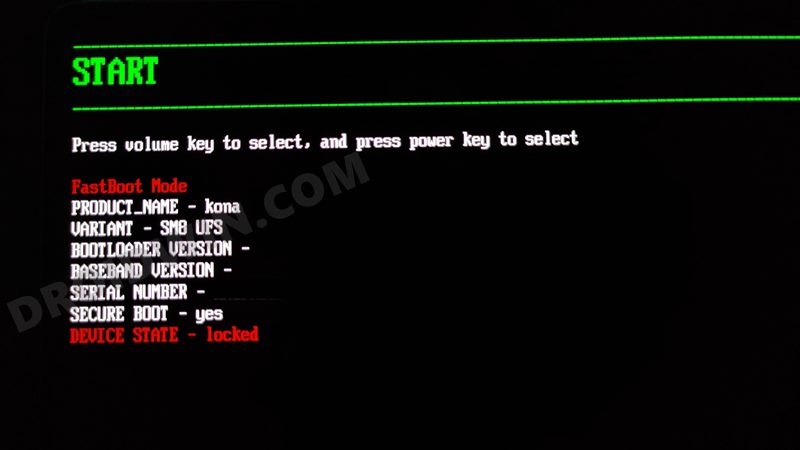
STEP 6: Flash Global Super.img on Lenovo P12 Pro
- Head over to the platform-tools folder, type in CMD in the address bar, and hit Enter. This will launch the Command Prompt.
- Now type in the following command in the CMD window to flash the super.img file:
fastboot flash super super.img
- After that, erase the data partition via the below two commands:
fastboot erase userdata
- Then execute the below command to erase metadata
fastboot erase metadata
- Finally, execute the below command to reboot your device to the OS:
fastboot reboot
That’s it. These were the steps to bypass the China CN Region check on your Lenovo P12 Pro tablet and convert it to Global. If your tablet gets stuck in Fastboot Mode, then just flash the stock firmware via QFIL and your device will be up and running again. Apart from that, if you have any other queries, then do let us know in the comments section below.
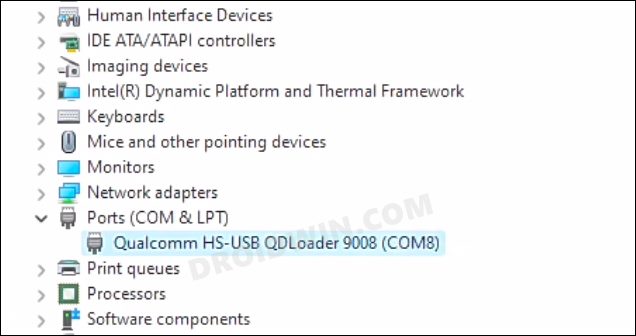
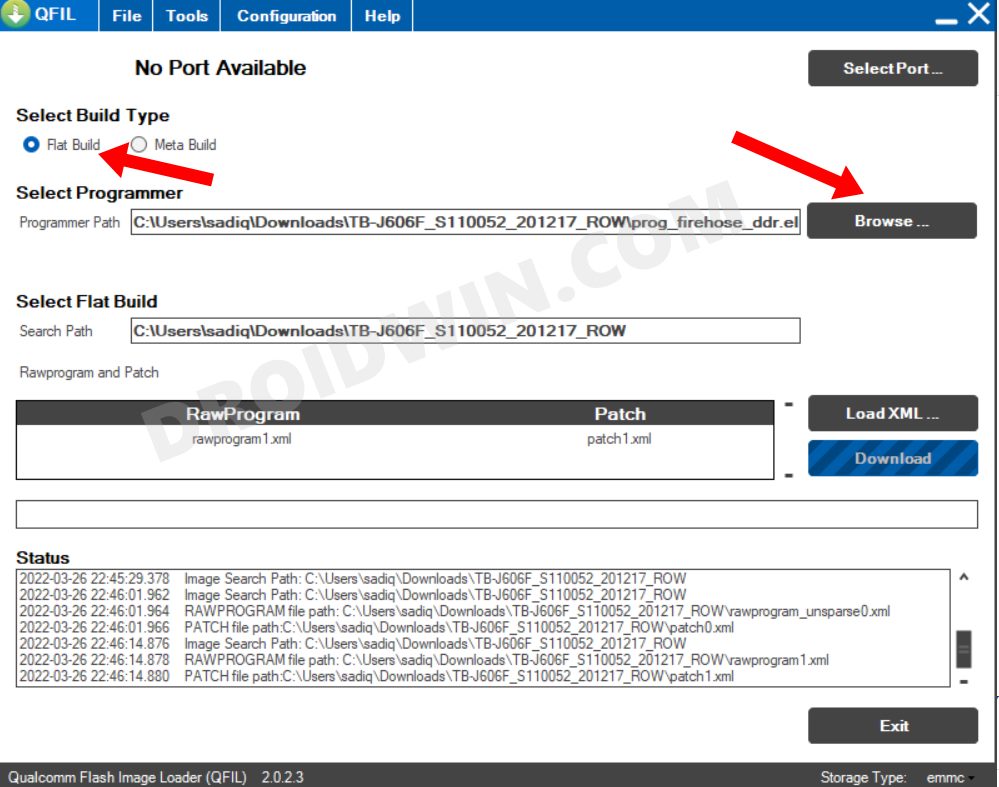
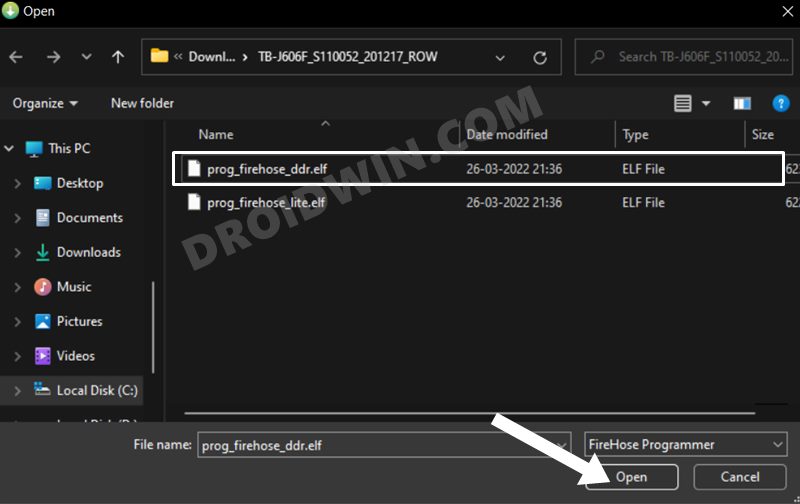
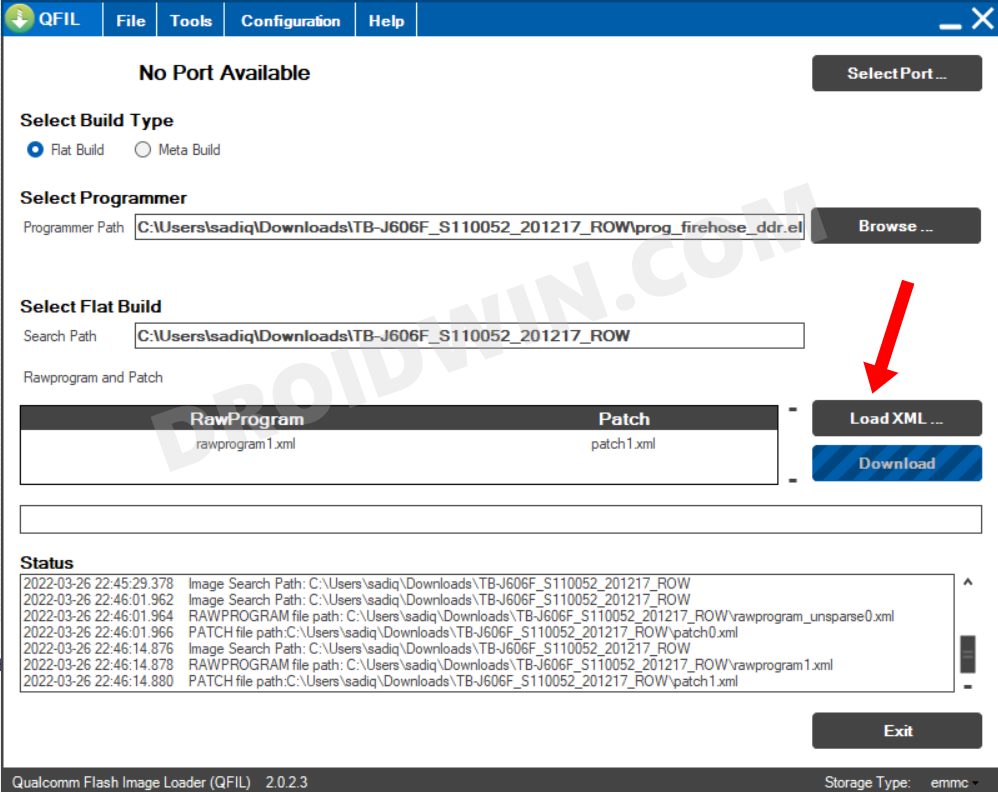
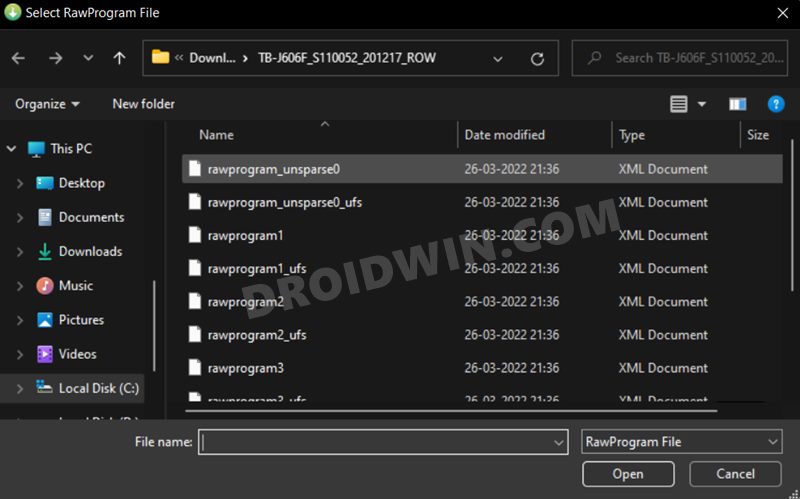
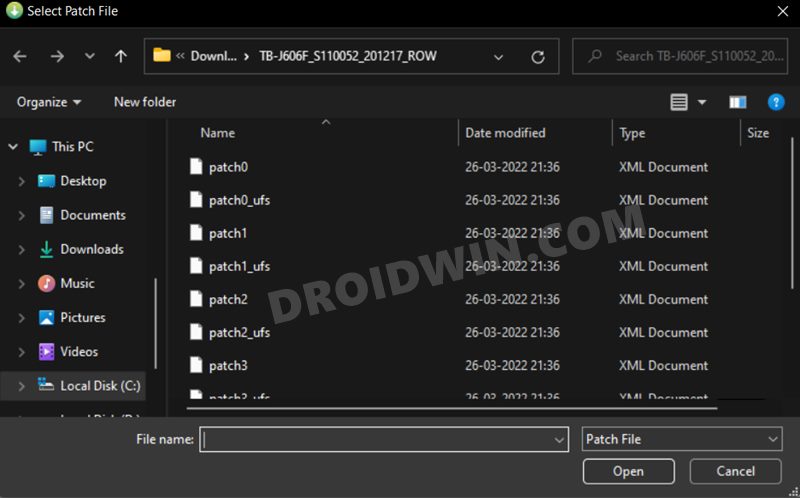
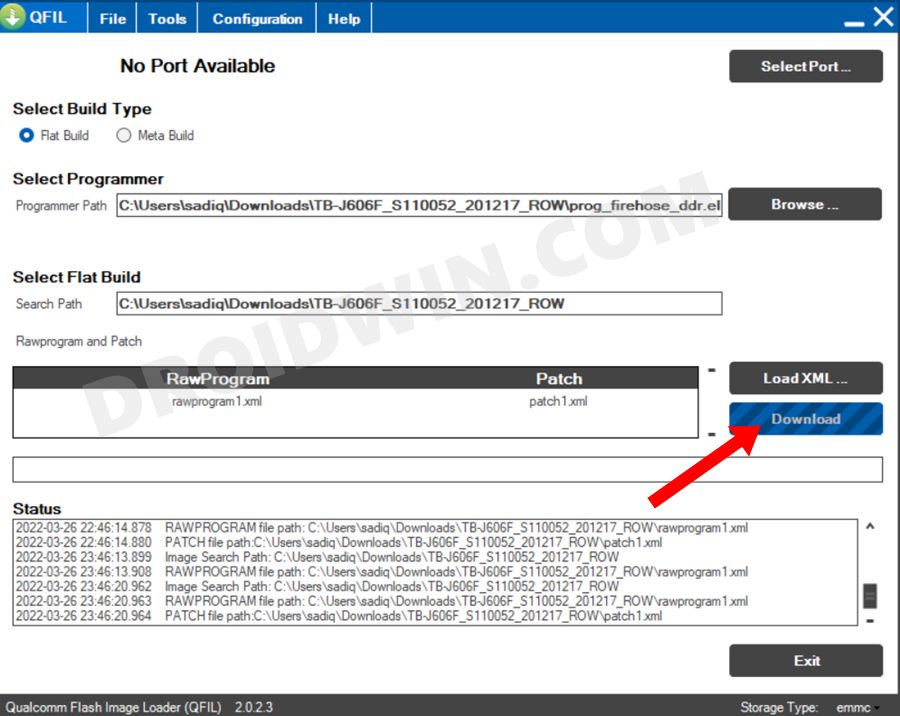
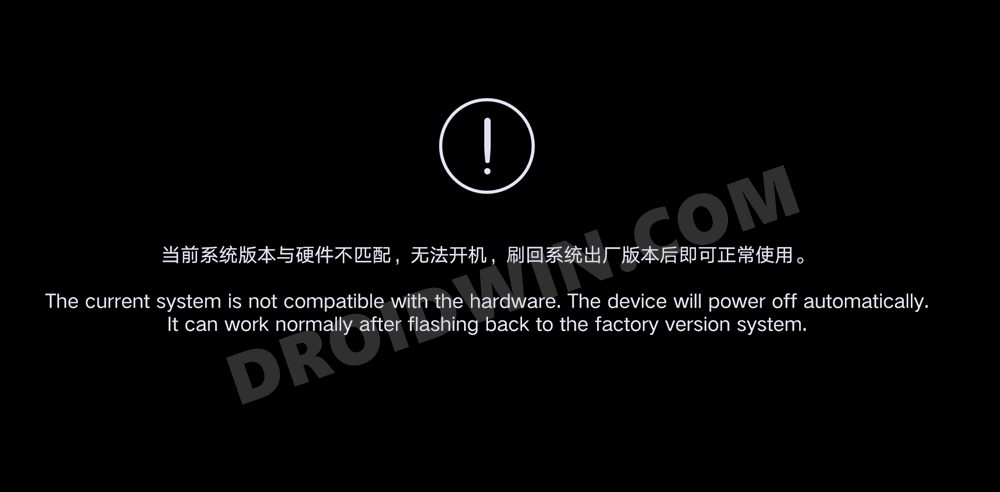








Tim
Can I install this P12 Pro global rom to their CN version Pad Pro 12.6? The two tablets seems to have the exact same specifications even though they are named differently.